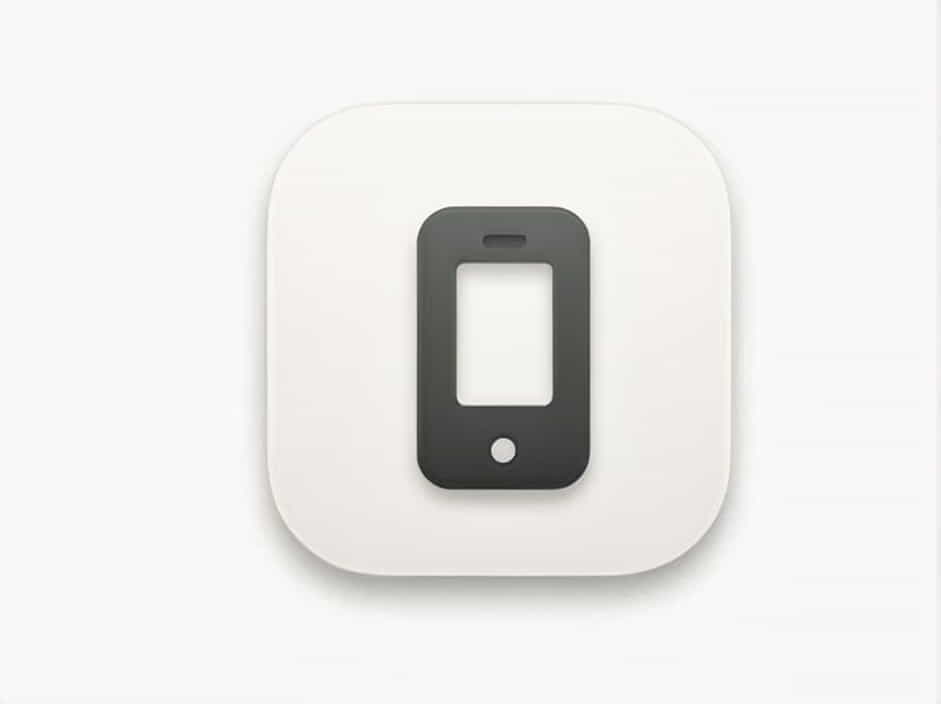If your iPhone is going straight to answerphone, you’re probably missing important calls. Instead of ringing, incoming calls are immediately redirected to voicemail, leaving you frustrated and disconnected. Fortunately, this issue is often caused by settings, network problems, or software glitches-many of which can be fixed quickly.
In this guide, we’ll explore why your iPhone sends calls straight to voicemail and provide step-by-step solutions to get your phone ringing again.
Why Is My iPhone Going Straight to Answerphone?
There are several reasons why your iPhone is not ringing and goes directly to voicemail:
1. Do Not Disturb or Focus Mode Is Turned On
If Do Not Disturb (DND) or Focus Mode is enabled, your iPhone will silence incoming calls and send them directly to voicemail.
2. Airplane Mode Is Enabled
When Airplane Mode is on, your iPhone disconnects from cellular networks, preventing calls from coming through.
3. Silence Unknown Callers Is Activated
This feature blocks calls from numbers not saved in your contacts, sending them straight to voicemail.
4. Call Forwarding Is Enabled
Your iPhone may be forwarding calls to another number, causing calls to bypass your device.
5. Your iPhone Has Poor Network Signal
A weak or unstable network connection can lead to calls being redirected to voicemail.
6. Carrier Issues or SIM Card Problems
If your carrier is experiencing network outages, or your SIM card is damaged, calls may not reach your phone.
7. iOS Bugs or Outdated Software
A software glitch or outdated iOS version can interfere with call handling.
8. Your iPhone Is Set to Silent Mode
If your phone is in silent mode, you might not hear incoming calls and assume they are going to voicemail.
9. The Caller Is Blocked
If the person calling you is on your blocked list, their calls will go straight to voicemail.
How to Fix iPhone Calls Going Straight to Answerphone
If your iPhone is sending calls directly to voicemail, try the following fixes:
1. Check and Turn Off Do Not Disturb or Focus Mode
How to Disable Do Not Disturb (DND):
-
Swipe down from the top-right corner (or swipe up on older iPhones).
-
Look for the crescent moon icon or ‘Focus’ mode.
-
If it’s turned on, tap it to disable it.
Alternatively, go to Settings > Focus > Do Not Disturb and turn it off.
2. Turn Off Airplane Mode
If Airplane Mode is enabled, your iPhone won’t receive calls.
How to Disable Airplane Mode:
-
Open Control Center by swiping down from the top-right corner.
-
Check if the airplane icon is on.
-
If it is, tap it to turn it off.
You can also go to Settings > Airplane Mode and toggle it off.
3. Disable Silence Unknown Callers
If this feature is enabled, calls from numbers not in your contacts will be sent straight to voicemail.
How to Turn It Off:
-
Go to Settings.
-
Tap Phone.
-
Scroll down and select Silence Unknown Callers.
-
Toggle it off.
Now, calls from unknown numbers will ring instead of going to voicemail.
4. Check Call Forwarding Settings
If Call Forwarding is on, your calls might be redirected elsewhere.
How to Turn Off Call Forwarding:
-
Go to Settings.
-
Tap Phone.
-
Select Call Forwarding.
-
If it’s enabled, toggle it off.
5. Ensure You Have a Strong Cellular Signal
A weak signal can cause calls to go to voicemail.
How to Improve Network Signal:
-
Move to an area with a stronger signal.
-
Toggle Airplane Mode on and off to refresh your connection.
-
Restart your iPhone to reconnect to the network.
6. Restart Your iPhone
A simple restart can fix temporary glitches.
How to Restart:
-
Hold the Power button (or Power + Volume Up on newer iPhones).
-
Slide to turn off.
-
Wait 10 seconds, then turn your iPhone back on.
Try calling your number from another phone to see if the issue is resolved.
7. Update Carrier Settings
Your iPhone uses carrier settings to connect to the network. If these are outdated, you may experience call issues.
How to Update Carrier Settings:
-
Open Settings.
-
Go to General > About.
-
If an update is available, a pop-up will appear. Tap Update.
8. Update iOS Software
Keeping your iPhone software up to date can resolve issues with calls.
How to Check for Updates:
-
Open Settings.
-
Tap General.
-
Select Software Update.
-
If an update is available, tap Download and Install.
9. Check Your SIM Card
A faulty SIM card can prevent calls from coming through.
How to Fix SIM Card Issues:
-
Turn off your iPhone.
-
Use a SIM ejector tool to remove the SIM card.
-
Reinsert the SIM card properly.
-
Turn your iPhone back on.
If your SIM card is damaged, contact your carrier for a replacement.
10. Unblock Callers
If certain numbers are going straight to voicemail, they may be blocked.
How to Unblock a Contact:
-
Open Settings.
-
Go to Phone > Blocked Contacts.
-
Find the blocked number.
-
Tap Edit and unblock them.
Frequently Asked Questions (FAQs)
1. Why does my iPhone only go to voicemail for certain numbers?
The caller may be blocked, or the Silence Unknown Callers feature is enabled.
2. Can a weak signal cause calls to go straight to voicemail?
Yes, if your iPhone has poor reception, it won’t receive calls properly.
3. How do I check if Do Not Disturb is enabled?
Look for the crescent moon icon in the status bar or Control Center.
4. What if none of these fixes work?
Try Resetting Network Settings:
- Settings > General > Transfer or Reset iPhone > Reset > Reset Network Settings.
This will reset your Wi-Fi, Bluetooth, and cellular settings without deleting your data.
5. Should I contact my carrier?
Yes, if you’ve tried all these steps and your iPhone still goes straight to voicemail, contact your mobile carrier for further assistance.
If your iPhone is going straight to answerphone, it’s likely due to Do Not Disturb, Airplane Mode, call forwarding, weak signal, or software glitches. By following the troubleshooting steps above, you should be able to fix the problem and start receiving calls again.
If the issue persists, consider contacting your carrier or visiting an Apple Store for further diagnosis.