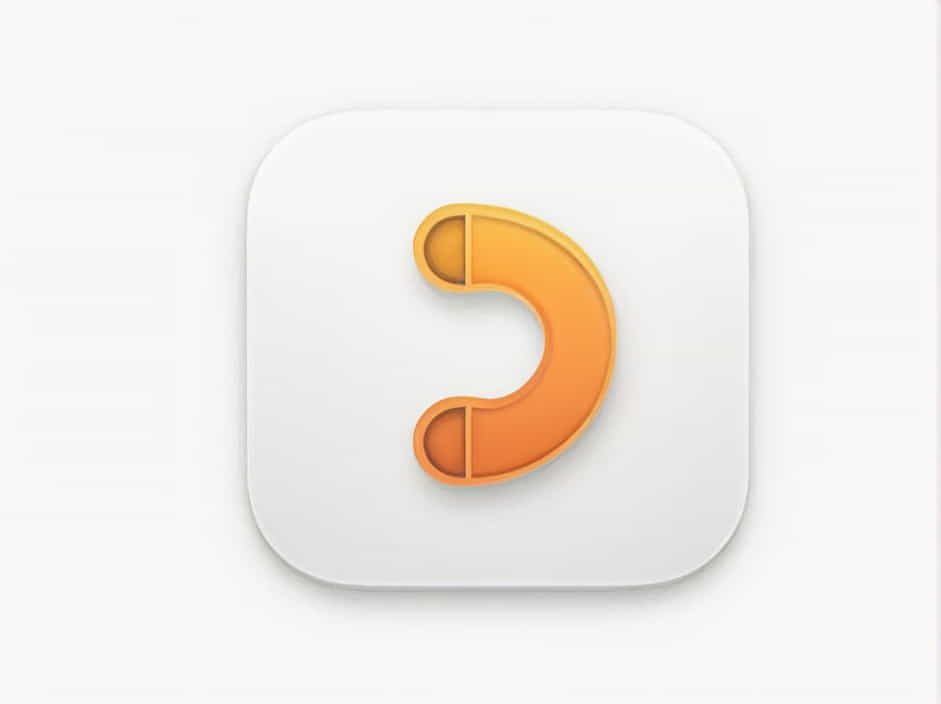Is your iPhone sending calls straight to voicemail without ringing? This can be frustrating, especially if you’re missing important calls from family, friends, or work. The good news is that this issue is often caused by settings, software glitches, or network problems-all of which can be fixed.
If your iPhone is not ringing and goes directly to voicemail, this guide will help you understand why it’s happening and how to resolve it.
Why Is My iPhone Going Straight to Voicemail?
Several factors could cause your iPhone to send calls directly to voicemail. Here are the most common reasons:
1. Do Not Disturb or Focus Mode Is Enabled
The Do Not Disturb (DND) or Focus Mode feature silences calls and sends them to voicemail. This setting is useful when you don’t want to be disturbed, but if it’s turned on accidentally, you may miss calls.
2. Airplane Mode Is Turned On
When Airplane Mode is enabled, your iPhone disconnects from the cellular network, making it unable to receive calls.
3. Silence Unknown Callers Is Active
If the Silence Unknown Callers feature is on, calls from numbers not in your contacts will go straight to voicemail.
4. Call Forwarding Is Enabled
Your iPhone may be forwarding calls to another number instead of ringing.
5. Your iPhone Has No Signal or Poor Reception
If you’re in an area with weak cellular signal or network congestion, incoming calls may go to voicemail.
6. Carrier Issues or Network Problems
Sometimes, the issue is with your carrier’s network. Temporary outages or carrier settings problems can prevent calls from coming through.
7. Your iPhone Is in Silent Mode
If your iPhone is set to silent mode, you might not hear incoming calls, making it seem like calls are going to voicemail.
8. iOS Software Bugs or Glitches
A software bug or outdated iOS version can interfere with call settings, causing calls to go directly to voicemail.
9. Your SIM Card Is Not Working Properly
A damaged, loose, or improperly inserted SIM card can cause connectivity issues, leading to missed calls.
10. The Caller Is Blocked
If the caller is blocked, their calls will go directly to voicemail without ringing.
How to Fix iPhone Calls Going Straight to Voicemail
Now that we’ve identified the possible causes, let’s go through step-by-step solutions to fix the issue.
1. Check and Disable Do Not Disturb or Focus Mode
Do Not Disturb (DND) and Focus Mode can prevent calls from ringing.
How to Turn Off Do Not Disturb:
-
Swipe down from the top-right corner of your screen (or swipe up on older iPhones).
-
Look for the crescent moon icon or ‘Focus’ mode.
-
If it’s highlighted, tap it to disable it.
Alternatively, go to:
- Settings > Focus > Do Not Disturb and turn it off.
If Focus mode was causing the issue, calls should start ringing normally.
2. Turn Off Airplane Mode
If Airplane Mode is on, your iPhone won’t receive calls.
How to Disable Airplane Mode:
-
Swipe down from the top-right corner (or swipe up on older models).
-
Check if the airplane icon is on.
-
If it is, tap it to turn it off.
You can also go to Settings > Airplane Mode and toggle it off.
3. Check the Silence Unknown Callers Setting
If your iPhone is sending unknown numbers to voicemail, this setting may be the cause.
How to Turn Off Silence Unknown Callers:
-
Open Settings.
-
Tap Phone.
-
Scroll down and select Silence Unknown Callers.
-
Toggle it off.
Now, calls from unknown numbers will ring instead of going to voicemail.
4. Disable Call Forwarding
If Call Forwarding is on, your calls may be redirected.
How to Turn Off Call Forwarding:
-
Go to Settings.
-
Tap Phone.
-
Select Call Forwarding.
-
If it’s on, toggle it off.
5. Check Your Cellular Signal
Weak or no signal can cause calls to go straight to voicemail.
How to Fix:
-
Move to an area with a stronger cellular signal.
-
Toggle Airplane Mode on and off to refresh the network.
-
Restart your iPhone to reconnect to the network.
6. Restart Your iPhone
A simple restart can fix minor glitches.
How to Restart:
-
Hold the Power button (or Power + Volume Up on newer models).
-
Slide to turn off.
-
Wait 10 seconds, then turn it back on.
Now, test by calling your iPhone to see if it rings.
7. Update Carrier Settings
Your carrier settings help your iPhone connect properly to the network.
How to Update Carrier Settings:
-
Go to Settings > General > About.
-
If an update is available, a pop-up will appear. Tap Update.
8. Update iOS to the Latest Version
Updating your iPhone software can fix bugs affecting calls.
How to Update iOS:
-
Go to Settings > General > Software Update.
-
If an update is available, tap Download and Install.
After updating, check if your iPhone now receives calls normally.
9. Check Your SIM Card
A faulty SIM card can cause call issues.
How to Fix:
-
Turn off your iPhone.
-
Remove the SIM card using a SIM ejector tool.
-
Reinsert the SIM card properly.
-
Turn your iPhone back on and check if calls work.
If your SIM is damaged, contact your carrier for a replacement.
10. Unblock Callers
If specific callers go straight to voicemail, they may be blocked.
How to Unblock a Number:
-
Open Settings.
-
Go to Phone > Blocked Contacts.
-
Check if the caller is blocked.
-
If they are, tap Edit, then unblock them.
Frequently Asked Questions (FAQs)
1. Why does my iPhone only go to voicemail for certain numbers?
You may have blocked those numbers or Silence Unknown Callers turned on.
2. Can a weak network signal cause calls to go to voicemail?
Yes, if your iPhone has poor reception, it won’t receive calls.
3. How do I know if my iPhone is in Do Not Disturb mode?
Look for the crescent moon icon in the status bar or Control Center.
4. Will resetting network settings help?
Yes, if there is a network issue, resetting your settings can fix it.
To reset:
- Settings > General > Transfer or Reset iPhone > Reset > Reset Network Settings.
5. Should I contact my carrier if nothing works?
Yes, if none of these fixes work, your carrier may have a network issue. Contact them for further assistance.
If your iPhone is going straight to voicemail, the issue could be caused by Do Not Disturb, Airplane Mode, call forwarding, software bugs, or network problems. By following these troubleshooting steps, you should be able to resolve the problem and start receiving calls normally again.