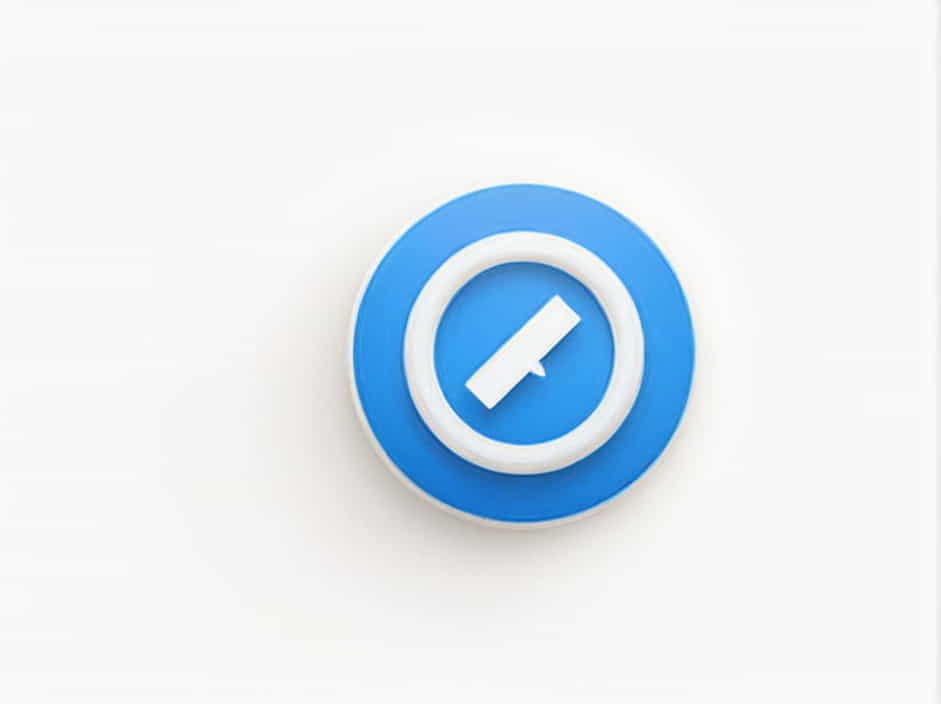Apple’s AirTag is a useful tracking device that helps users locate their belongings through the Find My app. However, sometimes users encounter an issue where their AirTag is not reachable. This can be frustrating, especially when trying to track a lost item.
In this topic, we will discuss the possible reasons why your AirTag is not reachable, how to troubleshoot the issue, and the best ways to prevent it from happening again.
Why Is My AirTag Not Reachable?
If you see the message ‘AirTag Not Reachable. Move Around to Connect’, it means your iPhone or iPad is unable to communicate with the AirTag. There are several possible causes:
-
Out of Bluetooth Range – AirTags rely on Bluetooth, which has a limited range of about 30-50 feet.
-
Low Battery – If the AirTag’s battery is low or dead, it won’t be able to send signals.
-
Interference – Other wireless devices or thick walls may block the signal.
-
AirTag is in Lost Mode – If someone has found your AirTag but hasn’t scanned it, it might not update its location.
-
Find My Network Issues – If Apple’s Find My network is down or experiencing issues, tracking may not work.
-
Software Glitch – Bugs in iOS or the Find My app can sometimes cause connectivity problems.
How to Fix ‘AirTag Not Reachable’ Issue
1. Move Closer to the AirTag
Since AirTags rely on Bluetooth, they work best when within 30-50 feet of your iPhone or iPad. If you’re too far away, try moving closer and checking again.
-
Walk around the last known location.
-
If the AirTag is in a large area, try using the Find My app’s ‘Play Sound’ feature.
2. Check If the AirTag Battery Is Dead
AirTags use a CR2032 coin cell battery, which lasts about one year. If your AirTag has been used for a long time, the battery might be dead.
How to Replace the AirTag Battery:
-
Press and twist the stainless steel cover counterclockwise.
-
Remove the old CR2032 battery.
-
Insert a new CR2032 battery with the positive side facing up.
-
Place the cover back and twist clockwise until it clicks.
Once replaced, check if your AirTag reconnects to the Find My app.
3. Restart Bluetooth and Find My App
If your AirTag is within range but still not reachable, try restarting Bluetooth.
Steps to Restart Bluetooth:
-
Open Settings on your iPhone.
-
Tap Bluetooth and turn it off.
-
Wait a few seconds, then turn Bluetooth back on.
After restarting Bluetooth, open the Find My app and check if the AirTag appears.
4. Restart Your iPhone
Sometimes, a simple restart can fix connectivity problems between your iPhone and the AirTag.
How to Restart Your iPhone:
-
Press and hold the power button + volume up/down (for Face ID models) or just the power button (for Touch ID models).
-
Slide to power off.
-
Wait a few seconds and turn your iPhone back on.
Now check the Find My app to see if your AirTag is reachable.
5. Check for Interference
Wireless interference from devices like Wi-Fi routers, microwaves, or other Bluetooth devices can block your AirTag’s signal.
-
Move away from sources of interference.
-
Try tracking your AirTag in a different location.
If interference is the problem, the AirTag should reconnect when you’re in a clearer area.
6. Make Sure Find My Network Is Enabled
If your Find My Network is disabled, your AirTag won’t update its location.
How to Enable Find My Network:
-
Open Settings on your iPhone.
-
Tap Your Name > Find My.
-
Select Find My iPhone and make sure Find My Network is turned on.
This will help the AirTag update its location using Apple’s network of nearby devices.
7. Update iOS to the Latest Version
Sometimes, AirTag connectivity issues are caused by iOS bugs. Updating your iPhone ensures you have the latest bug fixes.
How to Update iOS:
-
Open Settings.
-
Tap General > Software Update.
-
If an update is available, tap Download and Install.
Once your iPhone is updated, check if your AirTag is reachable again.
8. Reset the AirTag and Reconnect
If your AirTag is still not working, you may need to reset it and set it up again.
How to Reset an AirTag:
-
Remove the AirTag battery (see earlier steps).
-
Insert the battery and press down until you hear a sound.
-
Repeat this process five times until you hear a different sound.
-
Now, remove the AirTag from your Find My app:
-
Open Find My > Select your AirTag.
-
Tap Remove Item > Confirm removal.
-
How to Reconnect the AirTag:
-
Hold the AirTag near your iPhone.
-
A setup notification should appear.
-
Tap Connect and follow the instructions.
This will refresh the AirTag and help it reconnect properly.
Preventing AirTag Connectivity Issues
To avoid future problems, follow these tips:
1. Regularly Check the Battery
Replace the CR2032 battery at least once a year to prevent power issues.
2. Keep Bluetooth and Find My Network On
Turning off Bluetooth or Find My Network will prevent AirTag tracking. Keep both enabled.
3. Avoid Wireless Interference
Keep your AirTag away from strong wireless signals that might disrupt connectivity.
4. Keep Your iPhone Updated
Regularly updating iOS helps prevent software-related issues with AirTags.
Frequently Asked Questions (FAQs)
1. Can I Track My AirTag If It’s Not Reachable?
If an AirTag is not within Bluetooth range, you can check its last known location in the Find My app. If someone else with an Apple device comes near it, the location may update.
2. What If My AirTag Is Stolen?
If your AirTag is stolen, enable Lost Mode in the Find My app. This will:
-
Notify you when the AirTag is found.
-
Show a message on the finder’s screen with your contact details.
3. Do AirTags Work Without the Internet?
Yes, AirTags don’t require the internet directly. They rely on Bluetooth and the Find My Network, which uses nearby Apple devices to update the location.
4. Can an AirTag Work in a Different Country?
Yes, AirTags work internationally as long as there are Apple devices nearby to help track them.
5. What Does ‘Last Seen’ Mean in the Find My App?
‘Last Seen’ shows the last recorded location of your AirTag before it went out of range or lost connection.
If your AirTag is not reachable, it is likely due to range issues, low battery, or software problems. By following the troubleshooting steps outlined in this guide, you should be able to restore its functionality.
Regular maintenance, such as checking the battery, updating iOS, and avoiding interference, can help prevent future issues. With these solutions, you can ensure your AirTag remains a reliable tool for tracking your belongings.