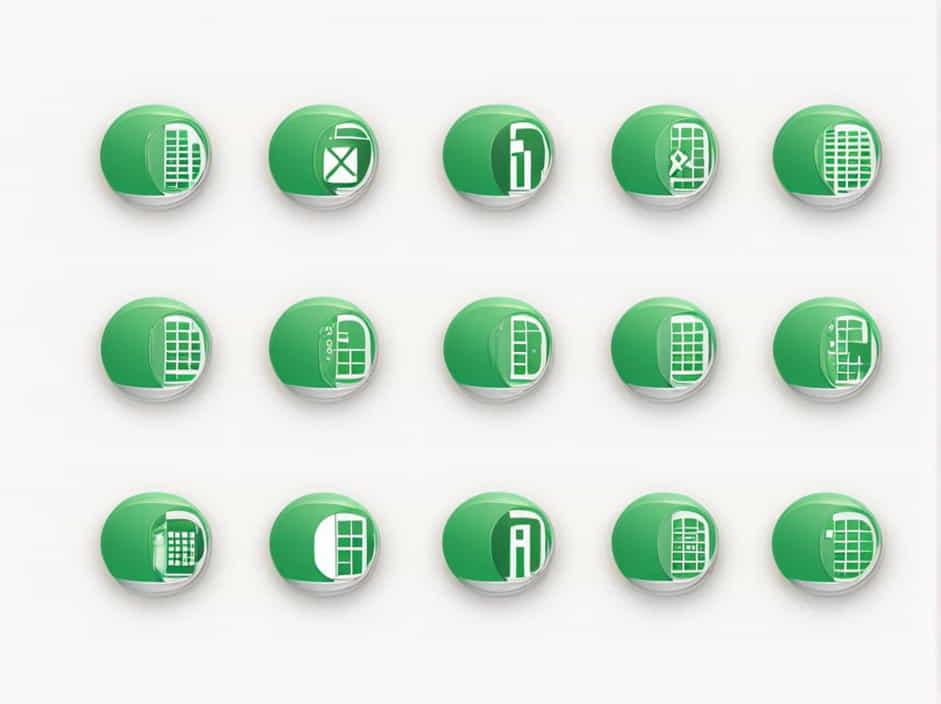Microsoft Excel is one of the most widely used spreadsheet applications in the world. Its structured layout, consisting of rows and columns, resembles a regular grid, making data organization and manipulation more efficient. This design allows users to perform various tasks, from simple calculations to complex data analysis.
In this topic, we will explore how an MS Excel sheet resembles a regular grid, its advantages, key functionalities, and how users can maximize its potential.
Understanding the Grid-Like Structure of an Excel Sheet
1. Rows and Columns Form a Grid
An Excel worksheet is organized into a grid made up of rows and columns.
- Rows are labeled numerically (1, 2, 3, etc.).
- Columns are labeled alphabetically (A, B, C, etc.).
- Cells are formed at the intersection of rows and columns (e.g., A1, B2, C3).
This grid structure allows users to input, format, and analyze data in a structured manner.
2. Cells as Data Containers
Each cell in an Excel sheet functions as a data container that can store:
- Text
- Numbers
- Formulas
- Functions
- Conditional formatting
Cells can be merged, split, or formatted, depending on user needs.
Why Excel’s Grid-Like Structure is Important
1. Easy Data Entry and Organization
The tabular format of Excel makes it simple to enter, edit, and arrange data efficiently. Information can be categorized into rows and columns, ensuring clarity and easy access.
2. Efficient Data Calculation
Excel allows users to perform quick calculations using built-in formulas and functions. With its structured grid, formulas can reference specific cells to automate computations.
For example:
=SUM(A1:A10)This formula calculates the sum of values in cells A1 to A10.
3. Simplifies Data Analysis
With Excel’s grid structure, users can:
- Apply filters to sort data.
- Use pivot tables for summarization.
- Implement charts and graphs to visualize information.
4. Supports Large Data Sets
An Excel worksheet supports over a million rows and 16,000+ columns, making it suitable for handling extensive datasets in an organized manner.
Key Features That Enhance the Grid-Like Structure
1. Formatting Options for Better Readability
Excel provides various formatting tools to improve the visibility of data:
- Bold, Italics, and Underline for emphasis.
- Cell Borders and Shading for structuring tables.
- Conditional Formatting to highlight specific values automatically.
2. Sorting and Filtering Data
The Sort & Filter feature allows users to:
- Arrange data alphabetically or numerically.
- Display only relevant information based on selected criteria.
3. Formula Referencing
Excel’s grid enables cell referencing, which enhances automation in calculations.
Types of referencing include:
- Relative Reference (
A1) – Changes dynamically. - Absolute Reference (
$A$1) – Remains fixed. - Mixed Reference (
$A1orA$1) – Partially fixed.
4. Data Validation and Protection
Users can restrict data entry in specific cells and protect sheets from unwanted modifications, ensuring data integrity.
How to Use Excel’s Grid Effectively
1. Structuring Data Properly
To maintain clarity, structure data in separate columns and avoid merging cells unnecessarily.
Example of Well-Structured Data
| Name | Age | Salary |
|---|---|---|
| John | 28 | $50,000 |
| Sarah | 35 | $60,000 |
2. Using Tables for Dynamic Data Management
Convert data into an Excel Table for better management:
- Select the data range.
- Press Ctrl + T to create a table.
- Use the Table Tools to sort, filter, and analyze information.
3. Applying Conditional Formatting
Highlight specific values automatically based on conditions:
- Select a range of cells.
- Go to Home → Conditional Formatting.
- Choose a rule (e.g., highlight values above a certain threshold).
Common Issues When Working with Excel’s Grid and How to Fix Them
1. Rows and Columns Not Visible
Problem: Some rows or columns may be hidden.
Solution:
- Select the entire sheet.
- Right-click → Click Unhide.
2. Text Overflowing in Cells
Problem: Text spills over into adjacent cells.
Solution:
- Enable Wrap Text under the Home tab.
3. Merged Cells Causing Sorting Issues
Problem: Merging cells disrupts sorting functionality.
Solution:
- Avoid merging cells; instead, use center across selection under cell formatting.
Advanced Uses of Excel’s Grid System
1. Creating Dashboards
Excel’s grid can be transformed into interactive dashboards using:
- Charts and graphs.
- Pivot tables.
- Slicers and filters.
2. Automating Tasks with Macros
Macros help automate repetitive tasks by recording sequences of actions.
Steps to Record a Macro:
- Go to Developer Tab → Click Record Macro.
- Perform the desired actions.
- Stop recording, then run the macro when needed.
3. Integrating Excel with Other Software
Excel’s structured grid allows integration with:
- Power BI for advanced data visualization.
- SQL Databases for managing structured data.
- Google Sheets for cloud-based collaboration.
An MS Excel sheet resembles a regular grid, providing a structured and efficient way to manage data. The grid-like structure allows users to organize, calculate, and analyze data seamlessly. By leveraging Excel’s formatting, formulas, and automation features, users can maximize productivity and make data-driven decisions effectively.