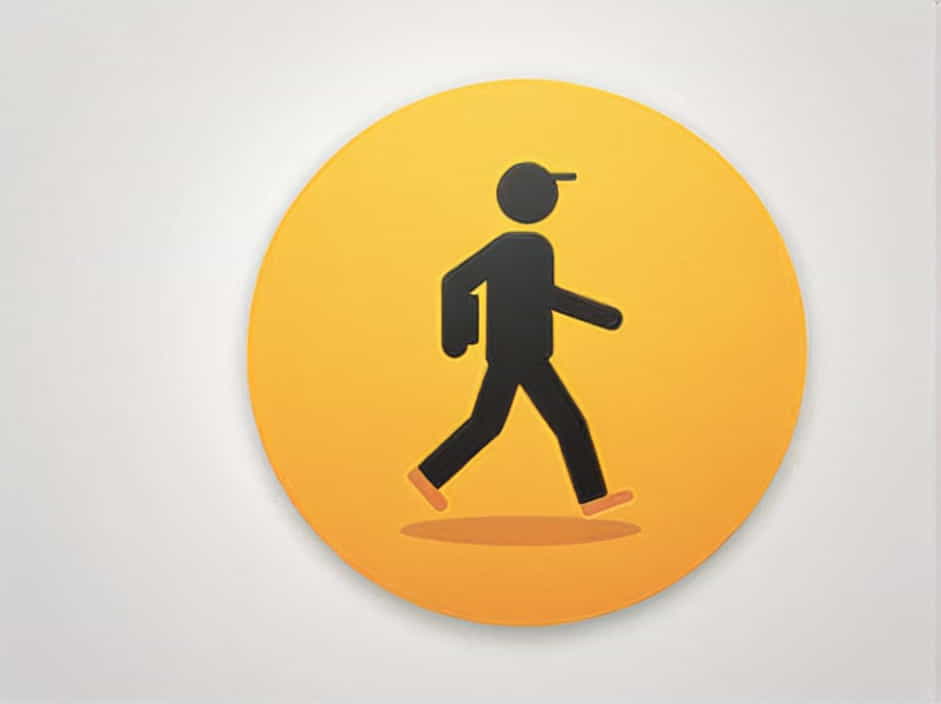Walking Steadiness is a useful feature on iPhones designed to help users monitor their balance, gait, and fall risk over time. It provides insights into walking patterns and alerts users when their steadiness declines. However, some users may experience issues where Walking Steadiness is not working properly.
There are several possible reasons why this feature might not function as expected, including device compatibility, incorrect settings, outdated software, and motion sensor issues. This guide will help you identify and fix common problems so you can start tracking your Walking Steadiness again.
1. What Is Walking Steadiness?
Walking Steadiness is a fall risk assessment tool available in the Apple Health app. It uses the iPhone’s motion sensors to analyze walking patterns and classifies steadiness into three levels:
✅ OK – Your walking steadiness is normal.
⚠️ Low – You have a slightly increased risk of falling.
Very Low – Your fall risk is high, and you should take precautions.
The feature is particularly helpful for older adults or individuals recovering from injuries, as it helps them monitor their mobility over time.
2. Why Is Walking Steadiness Not Working?
If your Walking Steadiness is not updating or displaying data, here are the most common reasons:
1. Incompatible Device
Walking Steadiness is only available on iPhones with motion sensors. It does not work on iPads, Apple Watches, or older iPhone models.
✅ Solution:
Ensure that you are using an iPhone 8 or later with iOS 15 or newer installed.
2. Motion & Fitness Tracking Is Disabled
The feature relies on Motion & Fitness Tracking to collect movement data. If this setting is turned off, Walking Steadiness will not work.
✅ Solution:
1️⃣ Open Settings on your iPhone.
2️⃣ Scroll down and tap Privacy & Security.
3️⃣ Select Motion & Fitness.
4️⃣ Ensure that Fitness Tracking and Health are both enabled.
3. Walking Steadiness Is Not Enabled in Apple Health
If the feature is not enabled, your iPhone will not record any Walking Steadiness data.
✅ Solution:
1️⃣ Open the Health app.
2️⃣ Tap Browse at the bottom.
3️⃣ Select Mobility > Walking Steadiness.
4️⃣ Tap Set Up and follow the instructions.
4. No Data Is Being Collected
Walking Steadiness relies on the iPhone’s accelerometer and gyroscope to measure walking stability. If you’re not carrying your phone in your pocket while walking, it won’t record data.
✅ Solution:
✅ Keep your iPhone in your pocket while walking.
✅ Avoid carrying it in a bag, as it won’t accurately track movement.
5. Outdated iOS Version
If your iPhone is running an outdated iOS version, Walking Steadiness may not function correctly.
✅ Solution:
1️⃣ Open Settings.
2️⃣ Go to General > Software Update.
3️⃣ If an update is available, tap Download and Install.
6. Insufficient Motion Data
Walking Steadiness requires consistent walking data to provide accurate results. If you haven’t walked enough, the feature may not have enough information to analyze your steadiness.
✅ Solution:
✅ Walk around for at least 10-15 minutes while keeping your phone in your pocket.
✅ Try walking on different surfaces, such as sidewalks, stairs, or uneven terrain.
7. Health App Permissions Are Not Granted
If the Health app does not have permission to collect motion data, Walking Steadiness will not function.
✅ Solution:
1️⃣ Open Settings > Privacy & Security.
2️⃣ Tap Health > Walking Steadiness.
3️⃣ Ensure that access is granted for Motion & Fitness.
8. Motion Sensors Are Malfunctioning
If your iPhone’s motion sensors (accelerometer, gyroscope, or pedometer) are faulty, Walking Steadiness may not work properly.
✅ Solution:
1️⃣ Restart your iPhone and check if the issue persists.
2️⃣ Use other motion-based features (like Step Tracking) to see if they are working.
3️⃣ If motion sensors are unresponsive, consider visiting an Apple Store for diagnostics.
3. How to Fix Walking Steadiness Issues
If your Walking Steadiness is still not working, follow these troubleshooting steps:
Step 1: Restart Your iPhone
A simple restart can fix temporary software glitches affecting Walking Steadiness.
1️⃣ Press and hold the Power button and Volume Up (or just Power on older models).
2️⃣ Slide to power off your iPhone.
3️⃣ Wait a few seconds and turn it back on.
Step 2: Reset Motion & Fitness Tracking
If Walking Steadiness is not recording data, resetting Motion & Fitness settings can help.
1️⃣ Open Settings > Privacy & Security.
2️⃣ Tap Motion & Fitness.
3️⃣ Toggle Fitness Tracking off, wait a few seconds, and turn it back on.
Step 3: Check for Health App Bugs
If Walking Steadiness is not displaying data, the Health app may have a bug.
1️⃣ Open the Health app and go to Mobility > Walking Steadiness.
2️⃣ Scroll down and check for recent data entries.
3️⃣ If no data appears, try force-closing the app and reopening it.
Step 4: Reset All Settings
If other solutions don’t work, resetting all settings may help.
1️⃣ Open Settings > General > Transfer or Reset iPhone.
2️⃣ Tap Reset > Reset All Settings.
3️⃣ This will restore default system settings but won’t delete personal data.
4. When to Contact Apple Support
If you have tried all troubleshooting steps and Walking Steadiness still does not work, consider contacting Apple Support.
Contact Apple if:
✅ Motion sensors (accelerometer, gyroscope) are not functioning.
✅ Walking Steadiness is missing from the Health app.
✅ Your iPhone is compatible, but the feature is still unavailable.
To contact Apple:
Call Apple Support or visit an Apple Store for hardware diagnostics.
5. How to Prevent Future Issues with Walking Steadiness
To ensure Walking Steadiness works consistently:
✅ Keep your iPhone updated with the latest iOS version.
✅ Carry your phone in your pocket while walking for accurate tracking.
✅ Regularly check Health app settings to ensure Motion & Fitness is enabled.
✅ Restart your iPhone occasionally to prevent software glitches.
If Walking Steadiness is not working, the most common causes include incompatible devices, disabled motion tracking, incorrect settings, or outdated software. By following the troubleshooting steps outlined in this guide, you can identify and fix the issue to restore Walking Steadiness functionality.
If the problem persists, consider resetting your settings or contacting Apple Support for further assistance. Keeping your iPhone’s motion tracking enabled and up to date will ensure accurate Walking Steadiness insights for improved mobility tracking.