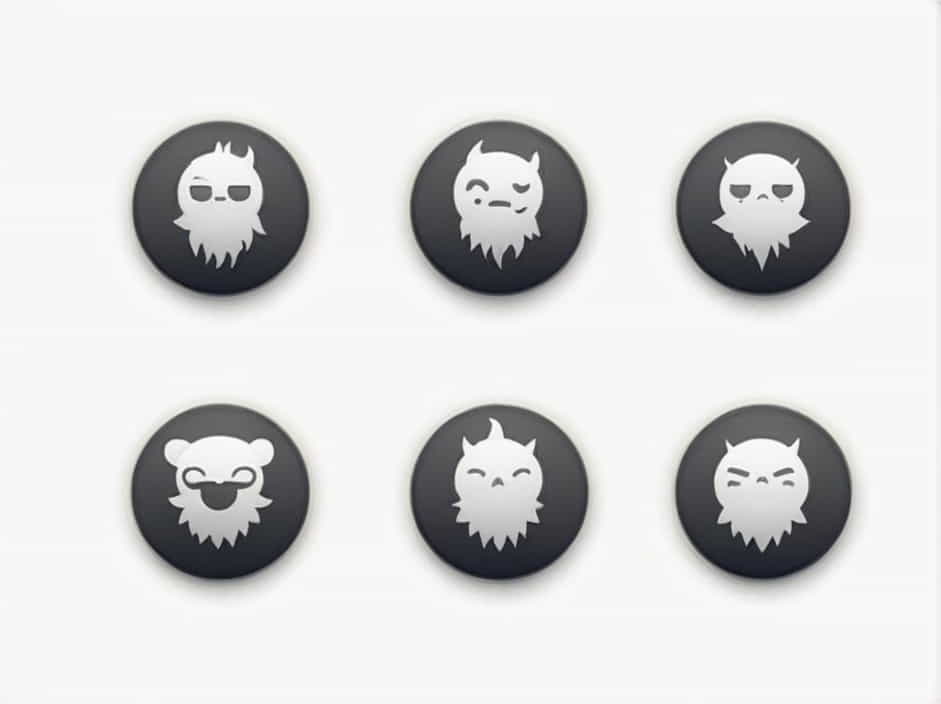Jekyll is one of the most popular static site generators, and Chirpy is a powerful, feature-rich theme designed to enhance Jekyll-based blogs. With Chirpy, you get a modern design, SEO-friendly structure, and built-in features that make managing a static blog easier.
This guide will cover everything you need to know about using the Chirpy theme for Jekyll, including installation, customization, and optimization.
1. What Is the Chirpy Theme?
Chirpy is a lightweight and responsive theme for Jekyll, ideal for personal blogs, documentation sites, and portfolios. It offers:
✔ Clean and Minimalist Design – Ideal for readability
✔ SEO Optimization – Structured for better search rankings
✔ Dark Mode Support – Automatic theme switching
✔ Table of Contents & Pagination – Easy navigation
✔ Disqus and Utterances Support – Built-in comment integration
With Chirpy, Jekyll users can create a fast, secure, and professional-looking website without needing complex configurations.
2. Installing the Chirpy Theme on Jekyll
2.1 Prerequisites
Before installing Chirpy, make sure you have:
✔ Ruby (v2.7 or later) installed
✔ Jekyll (v4.0 or later) installed
✔ Bundler installed (gem install bundler)
✔ Git installed
2.2 Setting Up Chirpy
Method 1: Forking the Chirpy Repository
- Go to the Chirpy GitHub repository.
- Click Fork and clone it to your local machine:
git clone https://github.com/YOUR_USERNAME/chirpy-jekyll.gitcd chirpy-jekyll - Install dependencies:
bundle install - Run the local server:
bundle exec jekyll s - Open
http://localhost:4000to preview your site.
Method 2: Adding Chirpy as a Jekyll Theme
If you have an existing Jekyll project, you can add Chirpy as a theme:
- Add this line to your
Gemfile:gem "jekyll-theme-chirpy" - Run:
bundle install - Update
_config.yml:theme: jekyll-theme-chirpy - Start the Jekyll server:
bundle exec jekyll serve
3. Customizing the Chirpy Theme
3.1 Changing Site Information
Modify the _config.yml file to update site details:
title: My Awesome Blogdescription: "A blog powered by Chirpy theme and Jekyll"author: "Your Name"email: "[email protected]"url: "https://yourwebsite.com"3.2 Configuring Navigation
Chirpy provides a configurable navigation menu. Edit _data/navigation.yml:
- title: "Home"url: /- title: "About"url: /about/- title: "Blog"url: /posts/3.3 Enabling Dark Mode
Chirpy supports automatic dark mode detection. To manually enable it, edit _config.yml:
theme_mode: dark3.4 Changing the Theme Colors
Modify assets/css/style.scss to customize colors:
$primary-color: #1a73e8;$background-color: #f9f9f9;Run bundle exec jekyll build to apply changes.
4. Adding Posts and Pages
4.1 Creating a New Post
Posts are stored in the _posts/ folder. To create a new post:
- Use this command:
bundle exec jekyll post "My First Post" - This creates a file in
_posts/with the following format:_posts/2025-03-28-my-first-post.md - Edit the file and add content:
---title: "My First Post"date: 2025-03-28 12:00:00 +0000categories: blogtags: [jekyll, chirpy]---Welcome to my first post on Chirpy!
4.2 Creating a Static Page
Pages (such as About, Contact, or Portfolio) are stored in the root directory.
- Create a new file:
about.md - Add content:
---layout: pagetitle: "About Me"permalink: /about/---Welcome to my blog! I write about web development and tech. - Save and restart the server.
5. SEO Optimization with Chirpy
5.1 Setting Up SEO Metadata
In _config.yml, update:
seo:title: "Chirpy Jekyll Blog"description: "A modern blog powered by Jekyll and the Chirpy theme"keywords: "Jekyll, Chirpy, Blogging, Static Site"author: "Your Name"5.2 Optimizing URLs
Enable permalinks for SEO-friendly URLs:
permalink: /:categories/:title/5.3 Adding Open Graph and Twitter Cards
In _config.yml, add:
social:twitter:username: yourtwitterhandlefacebook:app_id: "123456789"5.4 Enabling Google Analytics
To track visitors, add your Google Analytics ID in _config.yml:
google_analytics: "UA-XXXXXXXXX-X"6. Deploying Chirpy on GitHub Pages
Chirpy works seamlessly with GitHub Pages.
6.1 Pushing to GitHub
- Initialize Git:
git initgit add .git commit -m "Initial commit" - Push to GitHub:
git remote add origin https://github.com/YOUR_USERNAME/YOUR_REPO.gitgit push -u origin main
6.2 Enabling GitHub Actions
Chirpy provides a built-in GitHub Actions workflow for deployment. Ensure .github/workflows/pages-deploy.yml exists.
6.3 Setting Up GitHub Pages
- Go to GitHub Repository Settings
- Under Pages, select gh-pages branch
- Your site will be live at
https://yourusername.github.io/
7. Troubleshooting Common Issues
7.1 Jekyll Build Errors
If you encounter build errors, try:
bundle update && bundle install7.2 CSS or JS Not Loading
Ensure the base URL is correct in _config.yml:
baseurl: ""url: "https://yourwebsite.com"7.3 GitHub Pages Not Updating
Check your GitHub Actions logs for errors and manually trigger a workflow run.
The Chirpy theme for Jekyll is an excellent choice for building a modern, fast, and SEO-friendly blog. With its responsive design, dark mode, and built-in SEO tools, it’s perfect for bloggers and developers.
By following this guide, you can:
✔ Install and set up Chirpy
✔ Customize the theme to match your brand
✔ Optimize for SEO and performance
✔ Deploy your Jekyll blog on GitHub Pages
Start building your Jekyll blog with Chirpy today and enjoy a hassle-free blogging experience!