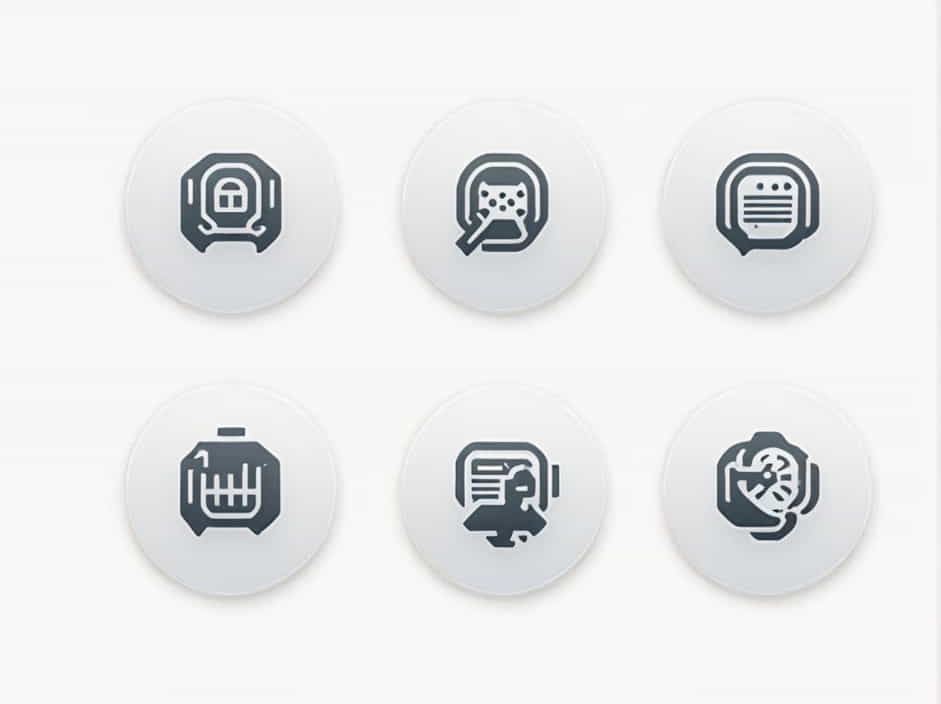The “Unable to Validate the Following Destination Configurations” error is a common issue that occurs when configuring destinations in cloud environments, APIs, or networking setups. This error often appears when there is a misconfiguration in the destination settings, authentication issues, or connectivity problems.
This guide will help you understand:
✔ What causes this error
✔ How to fix it with step-by-step solutions
✔ Best practices to avoid this issue in the future
By the end of this topic, you’ll be able to troubleshoot and resolve the problem efficiently.
What Causes the “Unable to Validate the Following Destination Configurations” Error?
This error usually occurs due to:
✔ Incorrect destination URL – The configured endpoint may be incorrect or outdated.
✔ Authentication failure – Invalid credentials or missing authentication tokens can cause validation errors.
✔ Network connectivity issues – Firewalls, proxy settings, or DNS problems may block access.
✔ SSL/TLS certificate issues – Expired or mismatched certificates can prevent secure connections.
✔ Incorrect API settings – Some APIs require additional configurations like headers or query parameters.
✔ Permissions and role restrictions – Insufficient access rights can prevent validation.
✔ Service downtime – The destination server may be unavailable or under maintenance.
Understanding the root cause is crucial to finding the right solution.
Step-by-Step Solutions to Fix the Error
1. Verify the Destination URL
One of the most common causes is an incorrect URL in the configuration settings.
✔ Solution:
- Check the destination URL for typos or incorrect paths.
- If using an API, confirm that the base URL matches the official documentation.
- Test the URL in a browser or using
cURL:curl -I https://yourdestination.com - If the URL returns an error like
404 Not Found, update the destination configuration with the correct address.
2. Check Authentication Credentials
Invalid authentication settings can block access to the destination.
✔ Solution:
- Verify the API key, OAuth token, or username/password.
- Ensure authentication headers are correctly formatted. For example, API calls often require:
Authorization: Bearer YOUR_ACCESS_TOKEN - If using Basic Authentication, encode credentials properly:
echo -n "username:password" | base64 - If your system uses token-based authentication, regenerate a new token and update the configuration.
3. Test Network Connectivity
Network issues may prevent validation.
✔ Solution:
- Check internet connectivity with a simple ping test:
ping yourdestination.com - If the request times out, check firewall and proxy settings.
- Run a
tracerouteto see where the request fails:traceroute yourdestination.com # Linux/macOS tracert yourdestination.com # Windows - If the issue is with a corporate network, contact IT support to allow access.
4. Validate SSL/TLS Certificate
SSL/TLS errors can prevent secure connections.
✔ Solution:
- Test the SSL certificate using
openssl:openssl s_client -connect yourdestination.com:443 - If the certificate is expired, renew it or switch to a valid one.
- Update your system’s CA certificates:
sudo update-ca-certificates - If using self-signed certificates, add them to the trusted store.
5. Check API-Specific Configuration Settings
Some APIs require specific headers or parameters to work correctly.
✔ Solution:
- Review the API documentation for required configurations.
- Ensure necessary headers like
Content-TypeandAcceptare included:{"Content-Type": "application/json","Accept": "application/json"} - Test the API request manually with
PostmanorcURL:curl -X GET "https://yourdestination.com/api" -H "Authorization: Bearer YOUR_TOKEN" - If required, add missing query parameters to the request.
6. Adjust Permissions and Role-Based Access Control (RBAC)
Some destinations require specific user roles or permissions to validate configurations.
✔ Solution:
- Check user roles and permissions in the destination system.
- If using cloud services like AWS, Azure, or Google Cloud, verify IAM policies.
- Ensure your account has the necessary read/write access to the destination.
- If required, request elevated access from the administrator.
7. Check for Service Downtime or API Limits
Sometimes, the destination service is down or has exceeded rate limits.
✔ Solution:
- Check the service status on its official website or status page.
- If using a cloud provider, verify that the region is operational.
- If the API has rate limits, try again after some time or upgrade the service plan.
8. Reset and Reconfigure the Destination
If none of the above steps work, reconfiguring the destination from scratch may help.
✔ Solution:
- Delete the current destination configuration.
- Re-add it with fresh settings, ensuring all values are correct.
- Restart the application or service to apply changes.
For example, in cloud environments like SAP BTP, reconfigure destinations using the console or CLI.
How to Prevent This Issue in the Future
To avoid running into this problem again, follow these best practices:
✔ Regularly verify destination URLs – Ensure endpoints are updated correctly.
✔ Keep authentication tokens secure and refreshed – Expired tokens cause validation failures.
✔ Monitor SSL/TLS certificates – Set reminders to renew before expiration.
✔ Ensure proper permissions – Assign roles carefully to avoid access issues.
✔ Use API monitoring tools – Track API requests and responses for errors.
✔ Check service status before troubleshooting – Avoid unnecessary debugging if the service is down.
The “Unable to Validate the Following Destination Configurations” error occurs due to misconfigurations, authentication failures, network issues, SSL problems, or permission restrictions. Fortunately, you can resolve it by following these steps:
Quick Fix Summary:
✔ Verify the destination URL for accuracy
✔ Check authentication credentials (API keys, OAuth tokens, etc.)
✔ Test network connectivity and firewall settings
✔ Validate SSL/TLS certificate status
✔ Ensure API configuration settings match requirements
✔ Adjust permissions and role-based access controls
✔ Check for service downtime or rate limits
✔ Reset and reconfigure the destination if necessary
By following this troubleshooting guide, you should be able to resolve the issue and ensure your destination configurations work correctly.