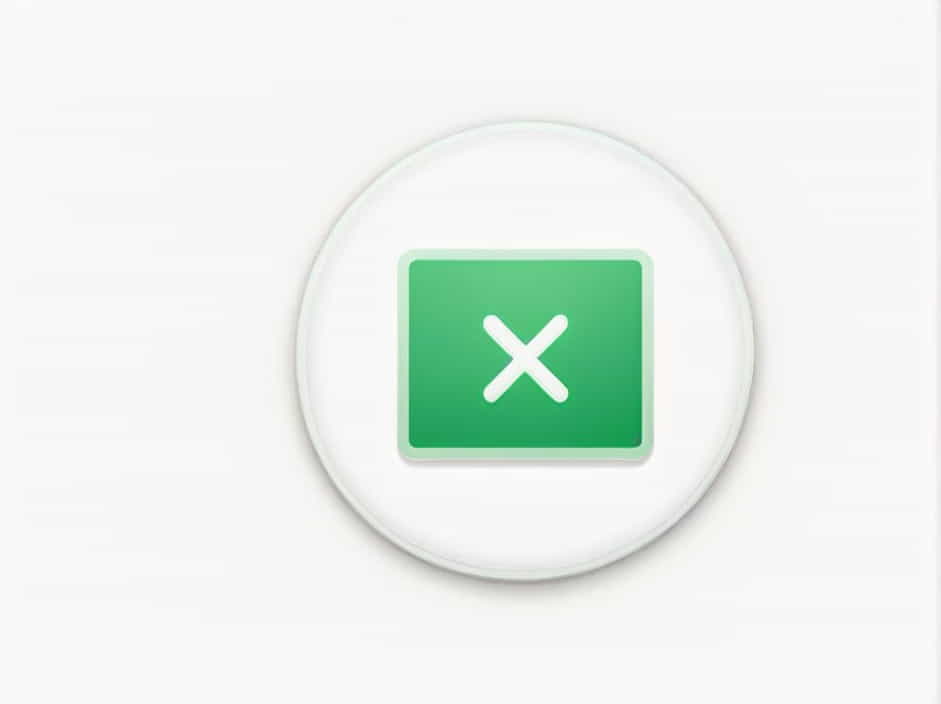The SUM function in Excel is one of the most commonly used built-in functions, allowing users to quickly add numbers across a range of cells. Whether you’re working with financial data, inventory management, or statistical analysis, the SUM function simplifies calculations, saving time and reducing errors.
This topic explains how the SUM function works, its syntax, real-world applications, and advanced techniques to help you make the most of Excel for data processing.
Understanding the SUM Function
The SUM function adds numerical values from specified cells or ranges and returns the total. It is a fundamental function for handling large datasets efficiently.
Syntax of the SUM Function
=SUM(number1, [number2], ...)Parameters
number1– The first number or cell reference to sum.number2, ...(optional) – Additional numbers or cell references to include in the sum.
Return Value
The function returns the sum of all the specified numbers.
Basic Uses of the SUM Function
Adding a Range of Numbers
To sum values in cells A1 to A5, use:
=SUM(A1:A5)This formula adds all numbers in the range A1 to A5 and returns the total.
Summing Multiple Ranges
To sum values from multiple non-contiguous ranges, use:
=SUM(A1:A5, C1:C5)This formula adds numbers from both A1:A5 and C1:C5.
Summing Individual Numbers and Cell References
You can mix numbers and cell references in a SUM function:
=SUM(A1, A2, 100, B1)Here, the function adds the values in A1, A2, B1, and 100.
Common Applications of SUM Function in Excel
1. Summing Monthly Sales Data
Businesses often use the SUM function to calculate total monthly revenue.
Example:
| Product | January | February | March |
|---|---|---|---|
| A | 500 | 700 | 600 |
| B | 400 | 600 | 550 |
To calculate total sales for January:
=SUM(B2:B3)This formula adds all values in column B (January sales).
2. Calculating Total Expenses
If you track business expenses, you can sum them for financial reports.
Example:
| Expense Type | Amount |
|---|---|
| Rent | 2000 |
| Utilities | 500 |
| Salaries | 5000 |
To find total expenses:
=SUM(B2:B4)This formula adds all expense amounts and returns the total.
3. Summing Conditional Data
To sum only values above a certain threshold, use conditional functions like SUMIF or SUMIFS.
Example: Summing sales above 500:
=SUMIF(B2:B5, '>500')This formula sums all sales greater than 500.
Advanced Uses of the SUM Function
1. Using SUM with Other Functions
SUM with IF (Conditional Summing)
To sum values only if a condition is met, combine SUM with IF in an array formula:
=SUM(IF(A1:A5>50, A1:A5))This formula adds only numbers greater than 50 from A1 to A5.
SUM with ROUND (Rounding Summed Values)
=ROUND(SUM(A1:A5), 2)This formula sums A1:A5 and rounds the result to 2 decimal places.
2. Summing Values Based on Multiple Criteria (SUMIFS)
If you need to sum values based on multiple conditions, use SUMIFS.
Example: Summing sales in January greater than 500:
=SUMIFS(B2:B10, B2:B10, '>500')This formula sums only values above 500 in column B.
3. Summing Every Nth Value
To sum every second value (e.g., A1, A3, A5):
=SUM(A1:A10*(MOD(ROW(A1:A10),2)=1))This formula adds only odd-indexed rows.
Handling Errors in the SUM Function
Sometimes, SUM may not work correctly due to hidden errors in data.
1. Dealing with Non-Numeric Values
If your SUM formula includes text values, Excel ignores them.
| A | B |
|---|---|
| 10 | Apple |
| 20 | 30 |
=SUM(A1:A3)Output: 30 (Excel ignores ‘Apple’).
2. Handling Errors in SUM Calculations
If you see an error like #VALUE!, check for:
- Blank cells or non-numeric data
- Hidden spaces or special characters
- Incorrect formula syntax
To ignore errors in SUM calculations:
=SUMIF(A1:A5,'>=0')This formula ignores text and errors, summing only numeric values.
Real-World Applications of SUM Function
1. Budgeting and Financial Planning
Financial professionals use SUM to calculate total income, expenses, and net profit.
Example:
=SUM(Income) - SUM(Expenses)This formula calculates net savings.
2. Payroll Management
HR teams use SUM to calculate total salaries, bonuses, and deductions.
=SUM(BasicSalary, Bonuses, Deductions)This formula calculates total payroll for employees.
3. Data Analysis and Reporting
Businesses use SUM in Excel dashboards to track key metrics.
Example: Total customer purchases in a quarter.
=SUM(Q1:Q3)This formula sums purchases across three months.
Advantages of Using SUM in Excel
✅ 1. Increases Efficiency
Eliminates manual calculations, saving time.
✅ 2. Handles Large Data Easily
Works with thousands of rows in seconds.
✅ 3. Reduces Errors
Minimizes calculation mistakes in reports.
✅ 4. Works with Other Functions
Combines with IF, ROUND, and SUMIFS for complex calculations.
The SUM function in Excel is an essential tool for quick and accurate calculations. From financial planning and payroll management to sales analysis and data visualization, SUM simplifies data processing in various industries.
By mastering SUM and its advanced applications, you can improve productivity, automate reports, and enhance decision-making in your Excel projects.