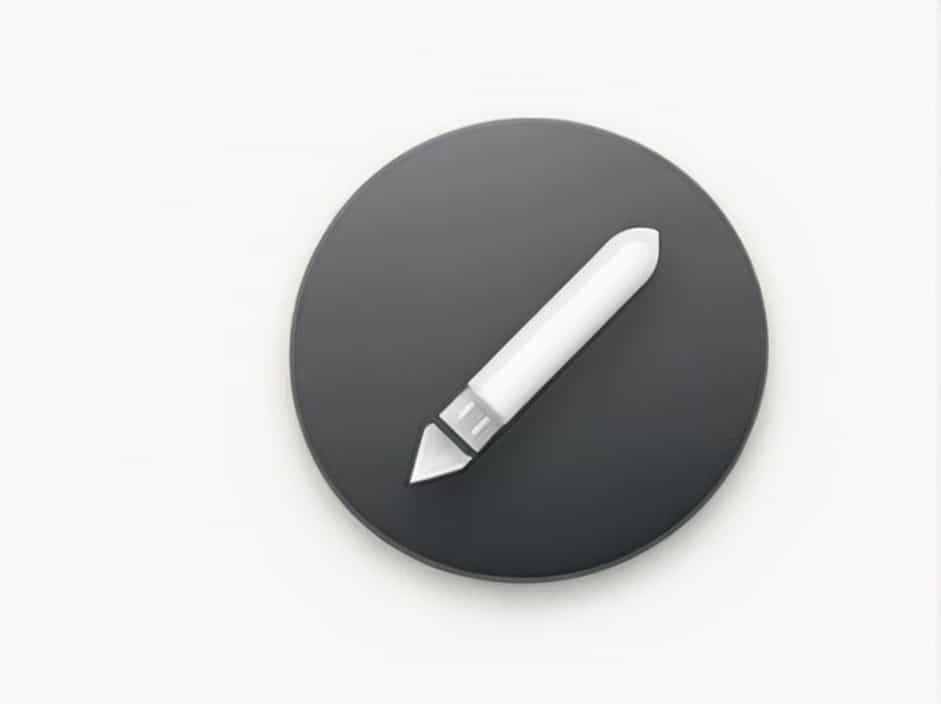Copying and pasting are essential functions in computing, making it easier to transfer text, images, and other data between applications. The keystroke for paste is a common shortcut used across different operating systems and software programs. Understanding how to use it effectively can save time and improve productivity.
This topic explores the keystroke for pasting, its variations across platforms, and additional shortcuts that enhance the copy-paste process.
The Standard Keystroke for Paste
The universal keyboard shortcut for pasting is:
- Windows & Linux:
Ctrl + V - Mac:
Command (⌘) + V
This shortcut works in most applications, including text editors, web browsers, and file management systems.
How the Paste Function Works
When you copy or cut an item, it is stored in the system clipboard. Using the paste shortcut inserts the stored content into the selected location. The clipboard holds data temporarily until new content is copied or the system is restarted.
Copy, Cut, and Paste Shortcuts
To fully utilize the paste function, it’s helpful to understand the related shortcuts:
- Copy (
Ctrl + C/⌘ + C): Duplicates selected text or files without removing them. - Cut (
Ctrl + X/⌘ + X): Moves selected content to the clipboard, removing it from its original position. - Paste (
Ctrl + V/⌘ + V): Inserts copied or cut content at the cursor’s location.
Variations of the Paste Shortcut
Paste Without Formatting
In some applications, pasting may retain the original formatting, which can be inconvenient when transferring text between different document types. To paste as plain text:
- Windows & Linux:
Ctrl + Shift + V - Mac:
Option + Shift + Command + V
This shortcut removes font styles, colors, and links, pasting only the raw text. It is useful when copying content from websites or different document formats.
Paste Special
Certain applications offer a “Paste Special” option, allowing users to select specific formatting or data types. The shortcut varies by program but is often:
- Windows:
Ctrl + Alt + V(in Microsoft Office) - Mac:
Command + Option + V
This function is particularly useful in Excel, where users can paste values, formulas, or formatting separately.
Clipboard History
Some operating systems provide a clipboard history feature, enabling access to multiple copied items.
- Windows:
Windows + Vopens the clipboard manager, displaying recent copied items. - Mac: Third-party applications like “Paste” or “ClipMenu” can store clipboard history.
This feature is helpful when working with multiple copied elements without overwriting previous entries.
Using Paste Shortcuts in Different Applications
Text Editors
Most word processors and note-taking applications support paste shortcuts. In Microsoft Word, Google Docs, and Notepad, Ctrl + V or ⌘ + V pastes the content with its original formatting. Using Ctrl + Shift + V removes styling.
Web Browsers
Web browsers allow pasting into search bars, form fields, and address bars. Some secure fields, like password inputs, may block pasting for security reasons.
File Management
In Windows File Explorer and macOS Finder, pasting is useful for moving and duplicating files:
- Copy and Paste: Creates a duplicate (
Ctrl + CthenCtrl + V). - Cut and Paste: Moves a file (
Ctrl + XthenCtrl + V).
On macOS, cutting and pasting files requires Command + C, followed by Command + Option + V.
Troubleshooting Paste Shortcut Issues
Paste Shortcut Not Working
If Ctrl + V or ⌘ + V does not work:
- Check Keyboard Settings: Ensure no software conflicts or key remapping affect the function.
- Restart the Application: Some programs may disable shortcuts temporarily. Closing and reopening can resolve issues.
- Clear Clipboard: Copying new content refreshes the clipboard and may fix errors.
- Check for Malware: Some malicious programs interfere with clipboard functions. Running a security scan can help.
Clipboard Not Retaining Data
If copied items are not pasting correctly:
- Restart the system to reset the clipboard.
- Use clipboard history (
Windows + V) to check if content is stored. - On Mac, reset clipboard services by closing and reopening affected applications.
The paste shortcut is a fundamental tool in computing, making it easier to transfer content quickly. Whether using Ctrl + V on Windows or Command + V on Mac, mastering paste shortcuts improves efficiency. Understanding variations like pasting without formatting or using clipboard history further enhances workflow.