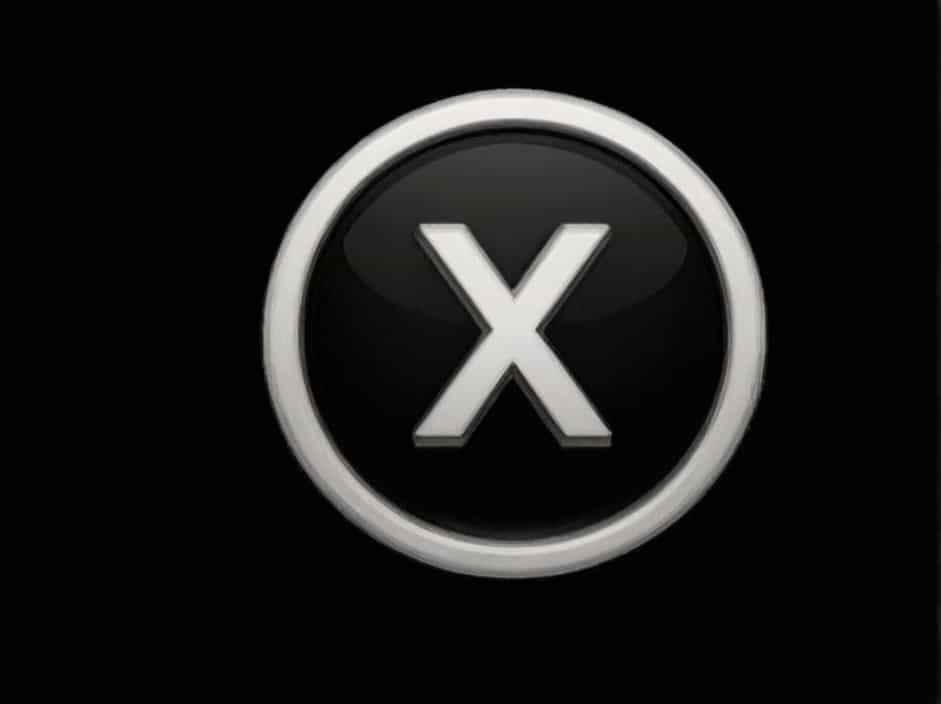Calculating percentages in Excel is a fundamental skill for professionals, students, and anyone handling data. One common percentage-related question is: ‘X is what percent of Y?’ This topic will guide you through the exact formula to use in Excel, with step-by-step instructions and practical examples.
Understanding the Formula
To determine what percentage X is of Y, you use the formula:
In Excel, the formula is written as:
= (X / Y) * 100This formula calculates the percentage representation of X in relation to Y.
How to Use the Formula in Excel
Step 1: Open Excel and Enter Your Data
Start by opening Microsoft Excel and entering your values in two separate cells.
For example:
| A | B |
|---|---|
| X | Y |
| 50 | 200 |
Here, X (50) is in cell A2, and Y (200) is in cell B2.
Step 2: Apply the Formula
In another cell, enter the following formula:
= (A2 / B2) * 100Press Enter, and Excel will display the percentage value.
Using the Percentage Format in Excel
Instead of multiplying by 100, you can let Excel automatically format the result as a percentage. Here’s how:
- Use this formula without multiplying by 100:
= A2 / B2 - Press Enter to get the result in decimal form.
- Select the cell containing the result.
- Click on the ‘Percentage’ button in the ‘Number Format’ section under the ‘Home’ tab.
Excel will convert the decimal into a percentage automatically.
Alternative Method: Using Excel’s Built-in Percentage Formula
Excel provides a built-in way to calculate percentages using formulas with cell references. Another way to find ‘X is what percent of Y’ is by using the following formula:
= A2 / B2Then, format the cell as a percentage using:
- Click on the cell with the result.
- Go to the ‘Home’ tab.
- In the ‘Number’ group, select ‘Percentage’.
This method keeps the percentage formatting while maintaining the actual calculation.
Real-World Examples
Example 1: Finding Sales Growth Percentage
Imagine a business had sales of $5,000 last month and $6,500 this month. To calculate the percentage increase:
- Enter
5000in A2 (previous sales). - Enter
6500in B2 (current sales). - Use the formula:
= (B2 - A2) / A2 * 100 - The result will be 30%, indicating a 30% increase in sales.
Example 2: Exam Score Percentage
If a student scored 45 points out of 60, their percentage score can be found using:
= (45 / 60) * 100The result is 75%, meaning the student scored 75% on the test.
Common Errors and How to Fix Them
1. Division by Zero Error (#DIV/0!)
If Y (denominator) is zero, Excel will return a #DIV/0! error. To prevent this, use the IFERROR function:
= IFERROR((A2 / B2) * 100, 'N/A')This will display ‘N/A’ instead of an error.
2. Incorrect Cell Formatting
If the percentage appears as a decimal, format the cell by:
- Selecting the cell
- Clicking on ‘Percentage’ under the ‘Number Format’
Bonus: Automating the Calculation with Conditional Formatting
Excel’s Conditional Formatting feature can highlight cells based on percentage values. For example:
- Select the percentage column.
- Click ‘Conditional Formatting’ under the ‘Home’ tab.
- Choose ‘Highlight Cells Rules’ > ‘Greater Than’.
- Enter a value (e.g., 50%) and select a highlight color.
This helps visualize data trends more easily.
Calculating percentages in Excel is simple with the formula:
= (X / Y) * 100Alternatively, you can use Excel’s built-in percentage formatting for a cleaner look. This method is useful for business reports, exam scores, financial statements, and more. By mastering percentage calculations in Excel, you can enhance your data analysis and reporting efficiency.