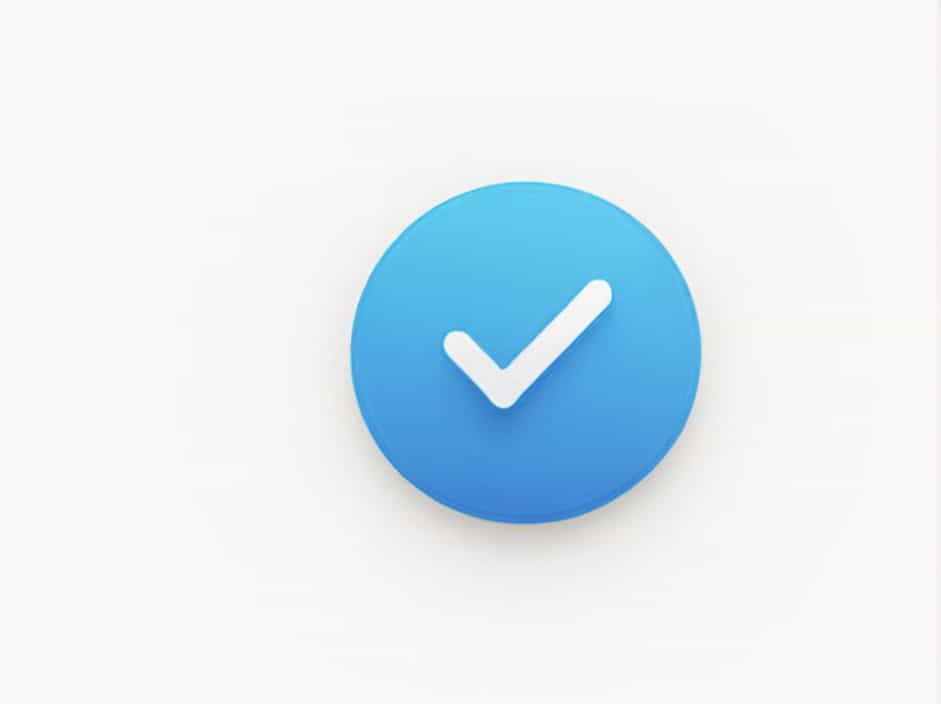If you’ve encountered the "Modifier is Disabled, Skipping Apply" error in 3D modeling or animation software, you’re not alone. This issue can occur in programs like Blender, Maya, or 3ds Max, often leaving users frustrated when a modifier does not apply as expected.
This topic will explore:
✔ What the error means
✔ Common causes
✔ Step-by-step solutions
Understanding the "Modifier is Disabled, Skipping Apply" Error
What Does This Error Mean?
Modifiers are essential tools in 3D software that allow users to adjust, transform, and enhance objects non-destructively. When you see "Modifier is Disabled, Skipping Apply," it means that the software is ignoring the modifier because it is either inactive, incompatible, or missing required conditions.
Where Does This Error Occur?
This error is commonly reported in:
-
Blender (especially with Subdivision, Mirror, or Boolean modifiers)
-
Maya (when working with deformers or rigging constraints)
-
3ds Max (when modifiers conflict with object types)
Common Causes of the Error
Several factors can lead to this issue. Below are the most common reasons:
1. The Modifier is Disabled in Viewport or Render
-
Some modifiers have toggle options for viewport and render visibility.
-
If a modifier is turned off in either mode, it won’t apply.
2. Incorrect Modifier Order
-
In programs like Blender, modifier order affects how they interact.
-
Some modifiers must be above or below others to work correctly.
3. Object Type Incompatibility
-
Some modifiers only work on specific object types.
-
Example: A Subdivision Surface modifier works on meshes but not curves.
4. Non-Editable Object State
-
In 3ds Max, objects with a frozen state might reject modifier changes.
-
In Maya, certain rigging constraints prevent modifier applications.
5. The Modifier Requires an Active Selection
-
Some modifiers need a second object or reference to work.
-
Example: Boolean modifiers require a target object for operations.
How to Fix "Modifier is Disabled, Skipping Apply"
Now that we understand the causes, let’s go over practical solutions.
Solution 1: Enable the Modifier in Viewport and Render
✔ Check the modifier panel and ensure the modifier is enabled.
✔ In Blender, click the eye and camera icons next to the modifier to activate them.
✔ In 3ds Max, unfreeze the object and check the stack visibility settings.
Solution 2: Reorder the Modifier Stack
✔ Drag the modifier higher or lower in the list and see if it activates.
✔ Example: In Blender, the Mirror modifier should be above Subdivision Surface for best results.
Solution 3: Convert the Object to the Correct Type
✔ If the modifier is incompatible, convert the object into a supported format:
-
In Blender, apply “Convert to Mesh” (Alt + C).
-
In Maya, use “Modify → Convert” options.
-
In 3ds Max, convert to Editable Poly or Editable Mesh.
Solution 4: Ensure the Object is Editable
✔ In 3ds Max, right-click the object and select Unfreeze All.
✔ In Blender, remove unnecessary constraints or transformations.
✔ In Maya, delete history (Edit → Delete by Type → History).
Solution 5: Check for Required Inputs
✔ If using a Boolean modifier, make sure the target object exists.
✔ If using Armature or Deform modifiers, ensure the object is properly weighted.
Preventing the Error in Future Projects
To avoid this issue in the future, follow these best practices:
1. Always Double-Check Modifier Settings
- Before applying modifiers, confirm that they are enabled and set correctly.
2. Understand Modifier Dependencies
-
Some modifiers depend on object history or previous transformations.
-
Avoid applying certain modifiers too early in the modeling process.
3. Keep Objects Editable
-
Avoid freezing objects unless necessary.
-
Regularly clear transformations to prevent conflicts.
4. Organize the Modifier Stack Efficiently
-
The order of modifiers affects their final output.
-
Place essential modifiers like Mirror or Boolean early, and Subdivision Surface later.
The "Modifier is Disabled, Skipping Apply" error can be frustrating, but it’s usually easy to fix. By understanding why it happens and applying the correct solutions, you can keep your workflow smooth and efficient.
✔ Enable viewport and render settings
✔ Check modifier order
✔ Convert objects to the right format
✔ Ensure the object is not frozen or locked
✔ Verify required inputs for specific modifiers
Following these steps will help you resolve and prevent modifier issues in your 3D modeling projects.