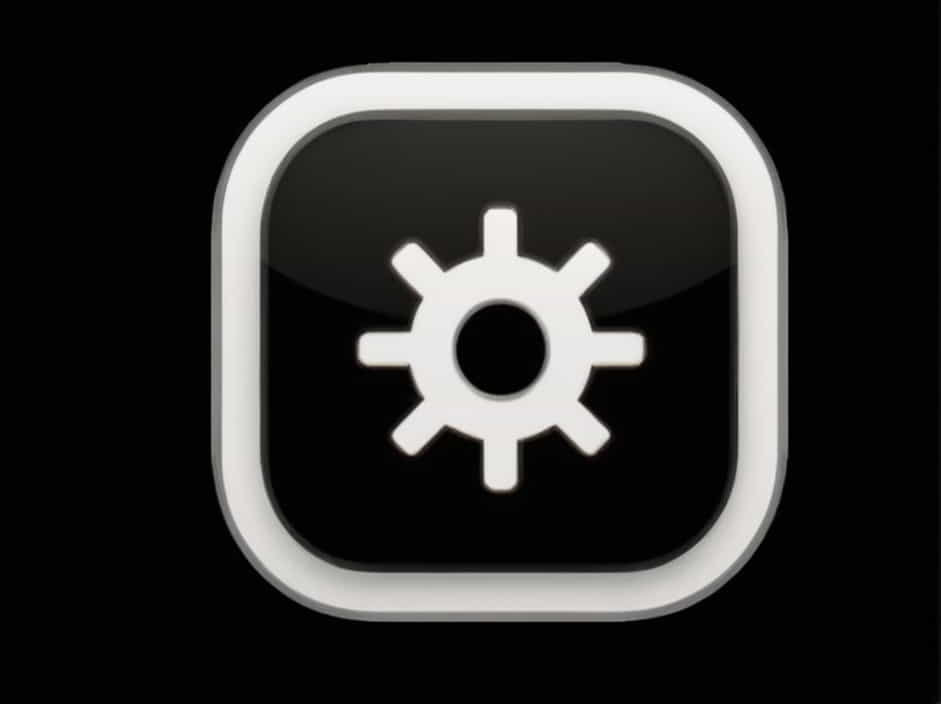A non-responsive touchscreen can be frustrating, especially if you rely on it for work, gaming, or daily tasks. Whether you’re using a smartphone, tablet, or laptop, a touchscreen that does not respond to touch, lags, or works intermittently can disrupt your workflow.
The good news is that most touchscreen issues can be fixed easily without professional help. In this guide, we’ll explore the common causes and solutions to get your touchscreen working again.
Common Causes of a Non-Responsive Touchscreen
Before troubleshooting, it’s important to understand why your touchscreen is not working. Here are some possible causes:
✔️ Dirt, dust, or moisture on the screen.
✔️ Software glitches or frozen system.
✔️ Incorrect touchscreen settings.
✔️ Outdated or corrupted drivers (for laptops).
✔️ Physical damage to the screen.
✔️ Interference from third-party apps or accessories.
Now, let’s go through the step-by-step solutions.
1. Clean Your Screen and Hands
Dirt and Moisture Can Prevent Touch Sensitivity
Touchscreens use capacitive technology, meaning they rely on electrical conductivity from your fingers. If your screen is dirty or your hands are wet, it might not register touches properly.
How to Clean Your Touchscreen
- Turn off your device before cleaning.
- Use a microfiber cloth to gently wipe the screen.
- If necessary, dampen the cloth with a small amount of isopropyl alcohol or screen-safe cleaner.
- Dry the screen completely before turning the device back on.
Also, make sure your hands are clean and dry before using the touchscreen.
2. Restart Your Device
A Simple Restart Can Fix Many Touch Issues
Sometimes, a minor software glitch can cause touchscreen unresponsiveness. Restarting your device can refresh the system and resolve the issue.
How to Restart Your Device
✔️ For smartphones and tablets: Hold the power button and select Restart.
✔️ For Windows laptops with a touchscreen: Click Start > Power > Restart.
✔️ For MacBooks with a touchscreen (Touch Bar issues): Press and hold Command + Control + Power for a force restart.
If the touchscreen still doesn’t work, try force restarting the device.
✔️ For iPhones/iPads: Press and release Volume Up, press and release Volume Down, then hold Power until the Apple logo appears.
✔️ For Android devices: Hold the Power button and Volume Down for about 10 seconds until the device restarts.
If the touchscreen remains unresponsive after restarting, move to the next step.
3. Check for Screen Damage
Cracks or Physical Damage Can Cause Unresponsiveness
If your touchscreen is not working after a drop, impact, or water exposure, it could be due to physical damage. A cracked or damaged digitizer (the layer responsible for touch sensitivity) can cause dead zones or full touchscreen failure.
What to Do If Your Screen Is Damaged
✔️ Check for visible cracks or scratches.
✔️ If the touchscreen works partially, try using a stylus.
✔️ If it’s completely unresponsive, consider screen repair or replacement.
For minor damage, a screen protector may temporarily help, but for severe cracks, replacing the screen is the only solution.
4. Remove Accessories That Might Interfere
Cases, Screen Protectors, or Gloves Can Affect Touch Sensitivity
Certain accessories can reduce touchscreen responsiveness:
✔️ Thick screen protectors may interfere with touch input.
✔️ Phone cases that press against the screen can cause false touches.
✔️ Gloves (except touchscreen-compatible ones) won’t work.
Try These Fixes
✔️ Remove the screen protector and test the screen.
✔️ Take off the case and check if the issue is resolved.
✔️ Try using your finger instead of a stylus.
If the problem persists, check your software settings.
5. Adjust Touchscreen Settings
Incorrect Settings Can Affect Touch Response
If your touchscreen is slow or not responding properly, adjusting sensitivity settings can help.
For Android Phones and Tablets
- Go to Settings > Accessibility.
- Tap Touch & Hold Delay and adjust the sensitivity.
- Try enabling or disabling Touch Sensitivity (if available).
For iPhones and iPads
- Open Settings > Accessibility > Touch.
- Adjust Touch Accommodations to customize touch sensitivity.
For Windows Laptops
- Open Settings > Devices > Touchpad.
- Adjust the touch sensitivity settings.
If adjusting settings doesn’t help, update your software.
6. Update Your Device Software
Bugs in Older Software Can Cause Touchscreen Issues
A touchscreen that’s slow, laggy, or unresponsive may be caused by outdated software.
How to Update Your Device
✔️ For Android: Go to Settings > System > Software Update.
✔️ For iPhones/iPads: Open Settings > General > Software Update.
✔️ For Windows laptops: Open Settings > Update & Security > Check for updates.
After updating, restart your device and test the touchscreen.
7. Check for App Conflicts or Safe Mode
Some Apps Can Interfere With Touchscreen Functionality
If your touchscreen stopped working after installing an app, that app might be causing the problem.
✔️ Boot into Safe Mode to check if third-party apps are the issue.
How to Enter Safe Mode
✔️ For Android: Press and hold the Power button, then tap and hold Power Off until ‘Safe Mode’ appears.
✔️ For Windows: Restart your computer and press F8 repeatedly to enter Safe Mode.
If the touchscreen works fine in Safe Mode, uninstall any recently downloaded apps that might be causing conflicts.
8. Reinstall or Update Touchscreen Drivers (Windows)
Corrupt Drivers Can Cause Touchscreen Failure
If your Windows laptop’s touchscreen is not working, the issue might be with the HID-compliant touch screen driver.
How to Fix Touchscreen Drivers
- Open Device Manager (Press Win + X, then click Device Manager).
- Expand Human Interface Devices.
- Right-click HID-compliant touch screen and select Update driver.
- Restart your laptop and test the touchscreen.
If updating doesn’t work, try disabling and re-enabling the driver.
9. Factory Reset Your Device (Last Resort)
Resetting Can Fix Persistent Software Issues
If none of the previous steps worked, performing a factory reset might be necessary. This will erase all data, so back up your files before proceeding.
✔️ For Android: Go to Settings > System > Reset > Factory Data Reset.
✔️ For iPhones/iPads: Open Settings > General > Transfer or Reset iPhone.
✔️ For Windows: Go to Settings > Update & Security > Recovery > Reset this PC.
After resetting, set up your device as new and test the touchscreen.
A non-responsive touchscreen can be frustrating, but most issues can be fixed with cleaning, restarting, updating software, or adjusting settings. If your touchscreen still doesn’t work after trying these fixes, you may need professional repair or screen replacement.
By following these steps, you can quickly diagnose and fix your touchscreen issues and get your device working smoothly again.