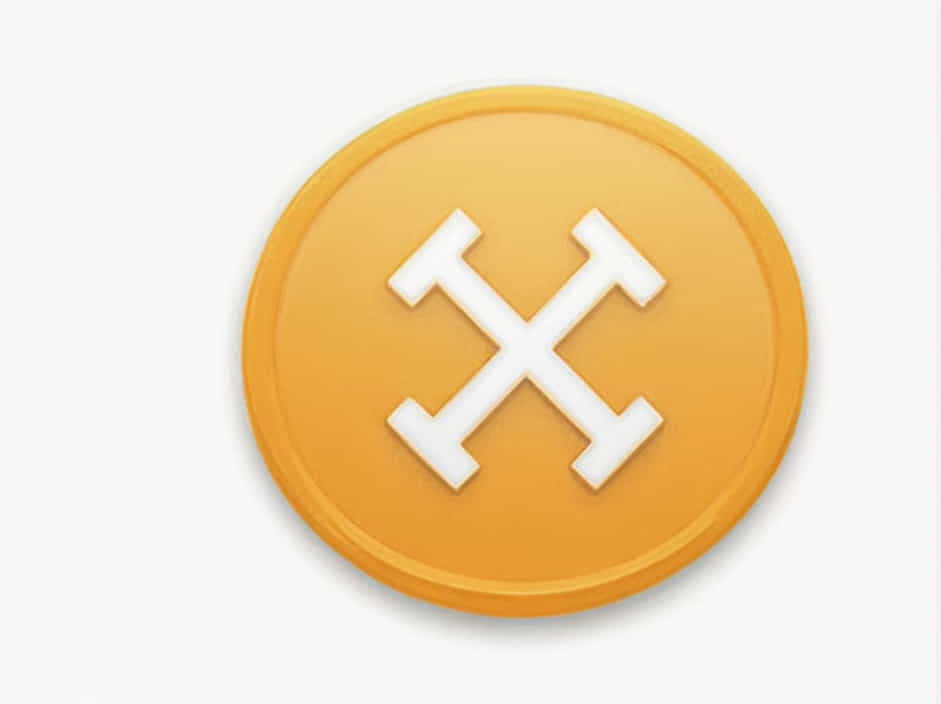Spring Framework is one of the most popular frameworks for Java applications. However, developers often encounter the error “The import org.springframework cannot be resolved” when working with Spring projects. This issue occurs when the required Spring dependencies are missing, improperly configured, or not recognized by the IDE.
This topic explores the causes of this error and provides step-by-step solutions to resolve it efficiently.
Understanding the Error
When working with a Spring-based project in Java, you may see the following error message in your IDE:
The import org.springframework cannot be resolvedThis means that the Spring framework libraries are missing or the project is not configured correctly.
Example of the Error
import org.springframework.context.ApplicationContext;import org.springframework.context.support.ClassPathXmlApplicationContext;public class MainApp {public static void main(String[] args) {ApplicationContext context = new ClassPathXmlApplicationContext("Beans.xml");}}If the Spring dependencies are not properly set up, the above code will result in an error.
Common Causes of the Error
Several factors can cause this issue:
- Missing Spring Dependencies – The required Spring libraries are not added to the project.
- Incorrect Build Path Configuration – The classpath does not include Spring JAR files.
- Maven or Gradle Configuration Issues – Dependencies are not properly added or downloaded.
- Corrupted Maven/Gradle Cache – The dependencies exist but are not recognized by the IDE.
- Incorrect Java Version – Using an incompatible Java version with Spring.
- Eclipse or IntelliJ Indexing Issues – The IDE fails to recognize the Spring libraries.
Solutions to Fix the Error
1. Add Spring Dependencies in Maven
If you’re using Maven, make sure the required dependencies are added in pom.xml.
Example: Adding Spring Core Dependencies
<dependencies><!-- Spring Core --><dependency><groupId>org.springframework</groupId><artifactId>spring-core</artifactId><version>5.3.30</version></dependency><!-- Spring Context --><dependency><groupId>org.springframework</groupId><artifactId>spring-context</artifactId><version>5.3.30</version></dependency></dependencies>After adding the dependencies, update the Maven project:
- Eclipse: Right-click the project → Maven → Update Project (
Alt + F5). - IntelliJ: Open
pom.xmland click “Load Maven Changes”.
2. Add Spring Dependencies in Gradle
If you’re using Gradle, update the build.gradle file:
Example: Adding Spring Dependencies in Gradle
dependencies {implementation 'org.springframework:spring-core:5.3.30'implementation 'org.springframework:spring-context:5.3.30'}After updating, refresh the Gradle project:
- Eclipse: Right-click the project → Gradle → Refresh Gradle Project.
- IntelliJ: Click “Sync Now” in the Gradle panel.
3. Add Spring JAR Files Manually
If you are not using Maven or Gradle, you need to manually download and add Spring JAR files to your project.
Steps to Add Spring JAR Files in Eclipse
- Download Spring Framework from the official website.
- Extract the ZIP file and locate the required JARs (
spring-core.jar,spring-context.jar, etc.). - Right-click the project → Build Path → Configure Build Path.
- Click “Add External JARs” and select the Spring JAR files.
- Click “Apply and Close”, then restart Eclipse.
4. Check Java Build Path
If the error persists, verify that your Java Build Path includes the correct libraries.
Steps to Fix in Eclipse
- Right-click the project → Build Path → Configure Build Path.
- Go to the “Libraries” tab and ensure that all required JAR files or dependencies are listed.
- If any JARs are missing, re-add them.
- Click “Apply and Close”, then restart Eclipse.
5. Clean and Rebuild the Project
Sometimes, a simple clean and rebuild can resolve dependency issues.
Steps to Clean and Rebuild in Eclipse
- Click “Project” in the top menu → Select “Clean…” → Choose your project and click “OK”.
Steps to Clean and Rebuild in IntelliJ
- Click “File” → “Invalidate Caches and Restart” → Select “Invalidate and Restart”.
6. Delete and Reinstall Dependencies (Maven/Gradle Users)
If dependencies are corrupted, delete and reinstall them.
Steps for Maven Users
- Delete the
.m2/repository/org/springframeworkfolder. - Run the following command in the terminal:
mvn clean install
Steps for Gradle Users
- Delete the
~/.gradle/cachesfolder. - Run the following command:
gradle clean build
7. Ensure Java Version Compatibility
Spring Framework has minimum Java version requirements. If you are using an incompatible version, you might face issues.
Check Java Version in Eclipse
- Right-click project → Properties → Java Compiler → Ensure you are using Java 8 or later.
Check Java Version in IntelliJ
- File → Project Structure → SDKs → Ensure Java 8 or later is selected.
8. Fix IDE-Specific Issues (Eclipse & IntelliJ)
If dependencies exist but the error still appears, try:
For Eclipse Users:
- Refresh the project (
F5). - Delete
.classpathand.projectfiles, then re-import the project. - Disable auto-build:
- Click Project → Uncheck “Build Automatically”.
- Click Project → Select “Clean”, then rebuild.
For IntelliJ Users:
- Invalidate Caches and Restart (
File → Invalidate Caches → Restart). - Re-import the Maven/Gradle project.
- Check Module Dependencies (
File → Project Structure → Modules).
The error “The import org.springframework cannot be resolved” is commonly caused by missing dependencies, incorrect build path settings, or IDE-related issues. By following these solutions:
✔ Add Spring dependencies using Maven or Gradle
✔ Manually add Spring JAR files if needed
✔ Check Java build path and version
✔ Clean, rebuild, and refresh the project
✔ Invalidate IDE caches and restart
You can quickly fix this issue and ensure your Spring project compiles successfully. Happy coding!