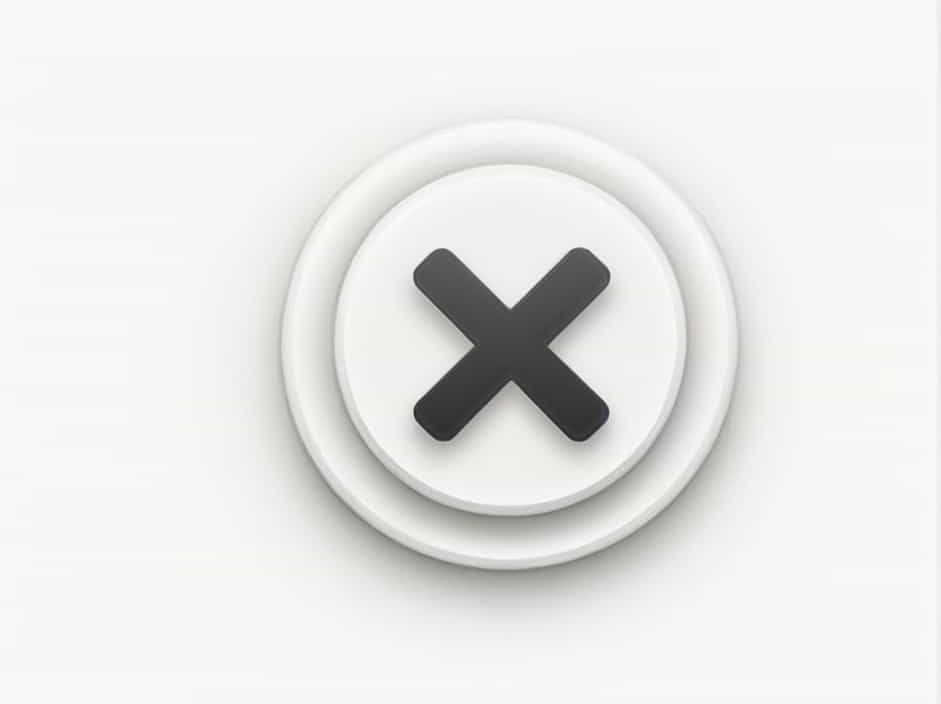In the world of computing, data is measured in bytes, kilobytes (KB), megabytes (MB), gigabytes (GB), and beyond. But how many bytes are in one kilobyte? This question might seem simple, but it has two different answers depending on the context in which it is used:
- Binary System (Base 2): 1 KB = 1,024 bytes
- Decimal System (Base 10): 1 KB = 1,000 bytes
This topic explains the difference between these two measurements, why both exist, and how they are used in computing.
1. Understanding the Basics: What Is a Byte?
A byte is the basic unit of digital storage in computing. It consists of 8 bits, where each bit is a binary digit (either 0 or 1). Bytes are used to store text, images, videos, and other types of data on computers and electronic devices.
For example:
- The letter “A” is stored as one byte in most text formats.
- A simple text file with 100 characters typically takes up 100 bytes of storage.
Bytes form the foundation of larger data measurements, such as kilobytes (KB), megabytes (MB), and gigabytes (GB).
2. How Many Bytes Are in One Kilobyte?
There are two different standards for defining a kilobyte:
2.1. Binary System (1 KB = 1,024 Bytes)
In computer science, storage and memory are typically measured using the binary system (Base 2). In this system:
- 1 kilobyte (KB) = 1,024 bytes
- 1 megabyte (MB) = 1,024 KB
- 1 gigabyte (GB) = 1,024 MB
This system follows powers of 2, which is natural for computers since they operate in binary (0s and 1s).
2.2. Decimal System (1 KB = 1,000 Bytes)
In marketing and storage devices, manufacturers often use the decimal system (Base 10), where:
- 1 kilobyte (KB) = 1,000 bytes
- 1 megabyte (MB) = 1,000 KB
- 1 gigabyte (GB) = 1,000 MB
This system follows powers of 10, making it easier for human calculations.
3. Why Are There Two Different Definitions?
3.1. Computing vs. Marketing
The binary system (1,024 bytes per KB) is used in RAM, operating systems, and memory calculations, while the decimal system (1,000 bytes per KB) is used by storage manufacturers and marketing materials.
For example:
- A 500 GB hard drive appears as 465 GB in Windows because the operating system uses the binary system, but the manufacturer used the decimal system in labeling.
3.2. The Introduction of Kibibytes (KiB)
To avoid confusion, the International Electrotechnical Commission (IEC) introduced a new standard:
- 1 kibibyte (KiB) = 1,024 bytes
- 1 kilobyte (KB) = 1,000 bytes
However, many people still use KB and KiB interchangeably, leading to ongoing confusion.
4. Practical Examples of Kilobytes and Bytes
4.1. Text and Document Storage
- A plain text file containing about 1,000 characters is approximately 1 KB (1,000 bytes).
- A Microsoft Word document with formatting may be 10 KB or more.
4.2. Images and Multimedia
- A small icon might be 5 KB (5,000 bytes).
- A high-resolution image can be several megabytes (MB) in size.
4.3. Web Pages and Emails
- A simple webpage (without images) is often around 20 KB.
- An email with attachments can range from 100 KB to several MB.
5. Why Understanding KB to Byte Conversion Matters
5.1. Storage Management
Knowing how many bytes are in a kilobyte helps you estimate file sizes, storage capacity, and download speeds.
5.2. Understanding System Limitations
Some software applications have file size limits. For example:
- Email attachments are often limited to 25 MB.
- Social media platforms may restrict image or video sizes.
5.3. Avoiding Confusion When Buying Storage
If you purchase a 1 TB hard drive, your operating system may only show 931 GB, because it calculates using binary (1,024 bytes per KB) instead of decimal (1,000 bytes per KB).
6. How to Convert KB to Bytes and Vice Versa
6.1. Binary System (1 KB = 1,024 Bytes)
To convert KB to bytes, multiply by 1,024:
- 5 KB = 5 à 1,024 = 5,120 bytes
To convert bytes to KB, divide by 1,024:
- 10,240 bytes = 10 KB (10,240 à· 1,024)
6.2. Decimal System (1 KB = 1,000 Bytes)
To convert KB to bytes, multiply by 1,000:
- 5 KB = 5 à 1,000 = 5,000 bytes
To convert bytes to KB, divide by 1,000:
- 10,000 bytes = 10 KB (10,000 à· 1,000)
7. Common Misconceptions About Kilobytes and Bytes
7.1. “1 KB Always Equals 1,000 Bytes”
Not always! It depends on whether you are using the binary (1,024) or decimal (1,000) system.
7.2. “Storage Devices Always Provide Full Capacity”
A 500 GB hard drive may only show 465 GB because computers use binary storage calculations.
7.3. “All Systems Use the Same Measurement”
Operating systems, file formats, and manufacturers may use different definitions, leading to variations in displayed storage.
8. Future Trends in Data Measurement
As storage technology evolves, we may see:
- Larger data units like petabytes (PB) and exabytes (EB) becoming common.
- Better standardization of binary (KiB) and decimal (KB) usage.
- More efficient data compression to reduce storage requirements.
Understanding how kilobytes and bytes work will remain essential for file management, data transfer, and storage optimization.
So, how many bytes are in one kilobyte?
- In the binary system: 1 KB = 1,024 bytes (used in computing and memory).
- In the decimal system: 1 KB = 1,000 bytes (used in storage devices and marketing).
This difference matters when calculating file sizes, storage capacity, and system performance. By understanding both systems, users can avoid confusion, manage data efficiently, and make informed decisions when buying storage devices or working with digital files.