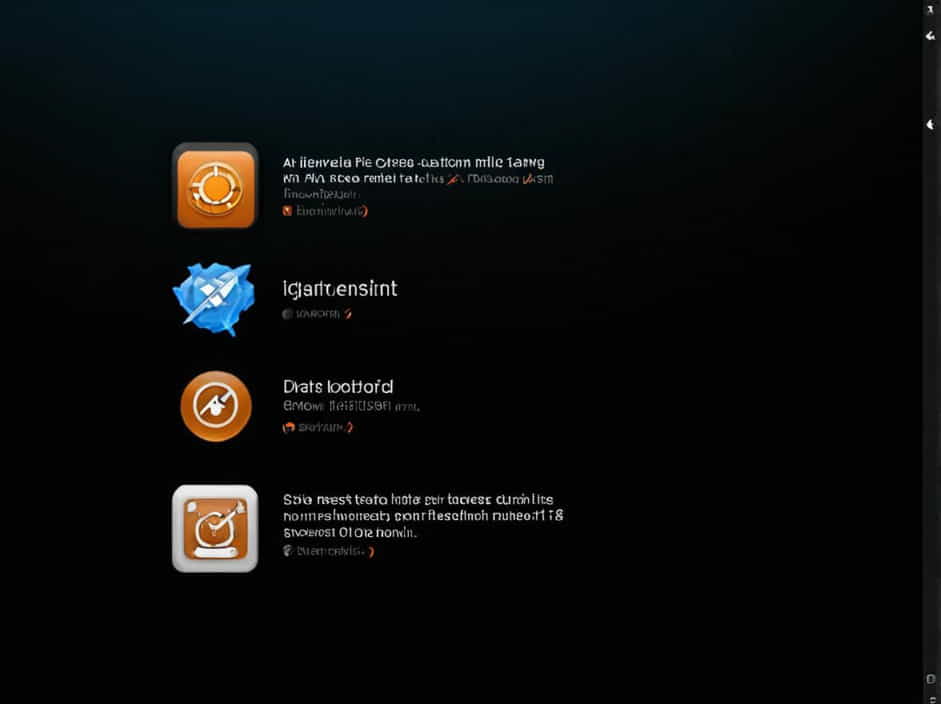The ‘Reset This PC’ feature in Windows is a useful tool for fixing system issues by restoring the system to its default settings. However, some users encounter a problem where ‘Reset This PC’ is not showing in Troubleshoot when they try to access it through Windows Recovery.
If you are experiencing this issue, don’t worry. There are several possible causes and solutions to restore the missing ‘Reset This PC’ option. This guide will help you troubleshoot and fix the problem effectively.
Why Is ‘Reset This PC’ Not Showing?
Before applying fixes, it’s essential to understand the possible reasons why the ‘Reset This PC’ option is missing:
✅ Corrupted System Files
If important Windows system files are missing or corrupted, the Reset feature may not appear in the Troubleshoot menu.
✅ Windows Recovery Environment (WinRE) Is Disabled
The Windows Recovery Environment (WinRE) must be enabled for ‘Reset This PC’ to be accessible. If WinRE is disabled, this option won’t show up.
✅ Installation Issues
If Windows was not properly installed or has been modified, the reset function may be missing from the Troubleshoot menu.
✅ Damaged Recovery Partition
The recovery partition stores essential files needed for resetting the PC. If it’s missing or corrupted, the option won’t appear.
✅ Windows Updates or Bugs
Sometimes, certain Windows updates or bugs can cause the ‘Reset This PC’ option to disappear.
How to Fix ‘Reset This PC’ Not Showing in Troubleshoot
1. Check if Windows Recovery Environment (WinRE) Is Enabled
Since WinRE is required for the Reset feature, follow these steps to check and enable it:
1️⃣ Open Command Prompt as Administrator.
2️⃣ Type the following command and press Enter:
reagentc /info3️⃣ If the output shows WinRE status: Disabled, type the following command to enable it:
reagentc /enable4️⃣ Restart your PC and check if ‘Reset This PC’ appears in Troubleshoot.
2. Run System File Checker (SFC) and DISM
If corrupted system files are causing the issue, running SFC and DISM can fix them.
1️⃣ Open Command Prompt as Administrator.
2️⃣ Run the SFC scan by typing:
sfc /scannow3️⃣ Wait for the scan to complete. If issues are found, they will be repaired automatically.
4️⃣ Next, run these DISM commands one by one:
DISM /Online /Cleanup-Image /CheckHealthDISM /Online /Cleanup-Image /ScanHealthDISM /Online /Cleanup-Image /RestoreHealth5️⃣ Restart your PC and check if the issue is resolved.
3. Use the Recovery Options in Settings
If ‘Reset This PC’ is not appearing in Troubleshoot, try accessing it through Windows Settings:
1️⃣ Press Windows + I to open Settings.
2️⃣ Navigate to Update & Security > Recovery.
3️⃣ Under Reset this PC, click Get started.
4️⃣ Follow the on-screen instructions to reset Windows.
If this option is also missing, proceed with the next fix.
4. Perform a Startup Repair
Startup Repair can fix issues that prevent Windows from booting properly, which might restore the missing reset option.
1️⃣ Turn off your PC and turn it back on.
2️⃣ As soon as the Windows logo appears, press and hold the power button to force a shutdown.
3️⃣ Repeat this process 3 times until you enter Windows Recovery Mode.
4️⃣ Go to Advanced options > Startup Repair.
5️⃣ Wait for the repair process to complete and check if ‘Reset This PC’ appears in Troubleshoot.
5. Manually Reinstall Windows Using Installation Media
If none of the previous solutions work, you may need to reinstall Windows manually.
Step 1: Create a Bootable USB
1️⃣ Download the Windows Media Creation Tool from Microsoft’s official website.
2️⃣ Run the tool and select Create installation media for another PC.
3️⃣ Choose your language, edition, and architecture.
4️⃣ Insert a USB flash drive (at least 8GB) and create a bootable Windows USB.
Step 2: Reinstall Windows
1️⃣ Insert the bootable USB into your PC and restart.
2️⃣ Press the boot menu key (F2, F12, Esc, or Del, depending on your PC).
3️⃣ Select the USB drive and boot into Windows Setup.
4️⃣ Click Install now and follow the instructions.
5️⃣ Choose Custom: Install Windows only to perform a fresh installation.
6. Restore the Recovery Partition (Advanced Users)
If your recovery partition is missing or damaged, you may need to restore it manually.
1️⃣ Open Command Prompt as Administrator.
2️⃣ Type the following command to list partitions:
diskpartlist diskselect disk 0list partition3️⃣ Look for a partition labeled Recovery. If it’s missing, you may need to reinstall Windows to restore it.
Preventing ‘Reset This PC’ Issues in the Future
To avoid this issue in the future, follow these best practices:
✅ Keep Windows Updated – Install the latest security patches and updates.
✅ Create System Restore Points – Restore points can help recover your system without needing a full reset.
✅ Enable Windows Recovery Environment (WinRE) – Check its status periodically with reagentc /info.
✅ Back Up Important Files – Always keep a backup to avoid data loss if a reset is necessary.
✅ Avoid Unnecessary Modifications – Deleting system partitions or modifying Windows files can lead to missing recovery options.
If ‘Reset This PC’ is missing from the Troubleshoot menu, don’t panic. This issue can be caused by disabled WinRE, corrupted system files, missing recovery partitions, or installation errors.
By following the step-by-step solutions in this guide-such as enabling WinRE, running SFC and DISM, accessing reset options via Settings, performing Startup Repair, or reinstalling Windows-you can successfully restore the missing feature.
Taking preventative measures like keeping Windows updated and backing up data will ensure that you don’t run into this problem again.