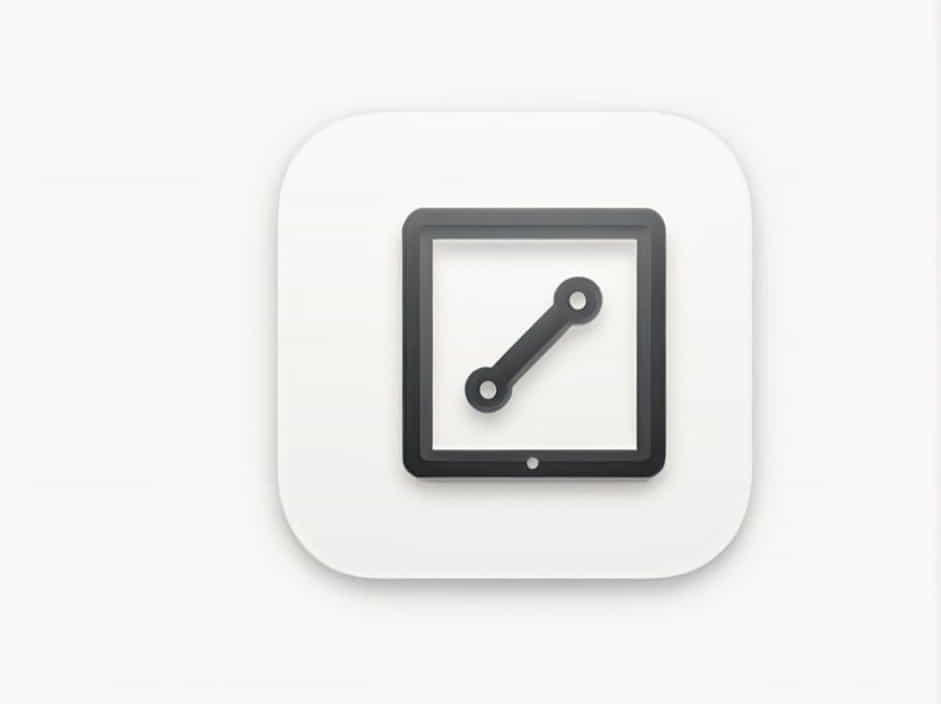Many iPad users encounter the frustrating error message “Unable to Purchase: This App is Not Compatible with This iPad” when trying to download or update apps from the App Store. This issue can prevent you from using essential apps, playing games, or accessing new features.
In this topic, we’ll explore:
✔ Why this error occurs
✔ Step-by-step solutions to fix it
✔ How to prevent compatibility issues in the future
By the end, you’ll have a clear understanding of how to resolve this issue and keep your iPad running smoothly.
Why Am I Getting This Error?
The “Unable to Purchase” error typically appears due to the following reasons:
✔ Outdated iOS Version – Some apps require a newer iOS version that your iPad does not support.
✔ Hardware Limitations – Older iPads may lack the necessary processing power or hardware features.
✔ App Developer Restrictions – Some apps are designed for specific devices and won’t run on unsupported models.
✔ App Store Cache Issues – A temporary glitch in the App Store may prevent the download.
✔ Regional Restrictions – Some apps may not be available in your country or region.
Now, let’s go through the steps to fix this issue.
Step-by-Step Fixes for “This App is Not Compatible with This iPad”
1. Check Your iPad Model
Before troubleshooting, check which iPad model you are using.
How to Check Your iPad Model
- Go to Settings > General > About.
- Look for Model Name and Model Number.
- Compare it with Apple’s official compatibility list for the app.
✔ If your iPad is too old, you may not be able to install certain apps without a workaround.
2. Update iOS to the Latest Version
If your iPad supports a newer iOS version, updating can resolve compatibility issues.
How to Update iOS
- Go to Settings > General > Software Update.
- If an update is available, tap Download and Install.
- Restart your iPad after the update completes.
✔ This allows you to install newer versions of apps that require updated iOS.
3. Download an Older Version of the App
If your iPad is too old to run the latest app version, you may be able to install an older, compatible version.
How to Install an Older App Version
- Open the App Store and go to Purchased.
- Find the app and tap Download.
- If an older version is available, you’ll see an option to install it.
✔ This method works best if you previously downloaded the app on another device.
4. Use a Compatible Device to Download the App
A workaround is to download the app on a newer iPhone or iPad linked to the same Apple ID.
Steps to Try This Method
- On a newer iOS device, download the app from the App Store.
- Sign in to the same Apple ID on your older iPad.
- Go to the App Store > Purchased section on the old iPad.
- Try downloading the app – an older version may be available.
✔ This trick allows you to install apps that no longer officially support your device.
5. Clear App Store Cache
Sometimes, a corrupted App Store cache can cause compatibility errors.
How to Clear the App Store Cache
- Open the App Store on your iPad.
- Tap any of the bottom tabs (Today, Games, Apps, or Updates) 10 times in a row.
- The App Store will refresh automatically.
✔ After refreshing, try downloading the app again.
6. Check for Regional Restrictions
Some apps may not be available in certain countries.
How to Check Availability
- Visit the App Store page for the app.
- Scroll down to see the Supported Regions section.
- If the app isn’t available in your country, consider using a different Apple ID with access to the correct region.
✔ A VPN can sometimes help, but changing your Apple ID region is the most reliable method.
7. Reset All Settings
If your iPad is still not downloading apps, resetting all settings may help.
How to Reset Settings
- Go to Settings > General > Transfer or Reset iPad.
- Tap Reset > Reset All Settings.
- Enter your passcode and confirm.
✔ This does not delete your data but restores default system settings.
Preventing Compatibility Issues in the Future
To avoid app compatibility problems in the future, follow these best practices:
✔ Regularly update your iPad’s software – Keeping iOS up to date ensures you can run the latest apps.
✔ Check app requirements before downloading – Read the App Store description for compatibility details.
✔ Use Family Sharing or a second device – This makes it easier to access older app versions if needed.
✔ Consider upgrading to a newer iPad – If your device is several years old, an upgrade may be the best long-term solution.
The “Unable to Purchase: This App is Not Compatible with This iPad” error usually happens due to outdated software, hardware limitations, or regional restrictions.
Quick Fix Summary
✔ Check your iPad model to see if it supports the app.
✔ Update iOS to the latest available version.
✔ Download an older app version if available.
✔ Use a newer device to download the app, then install it on your old iPad.
✔ Clear the App Store cache to fix potential glitches.
✔ Check for regional restrictions that might be blocking the app.
✔ Reset all settings if other methods don’t work.
By following these steps, you can resolve the issue and get the apps you need on your iPad.