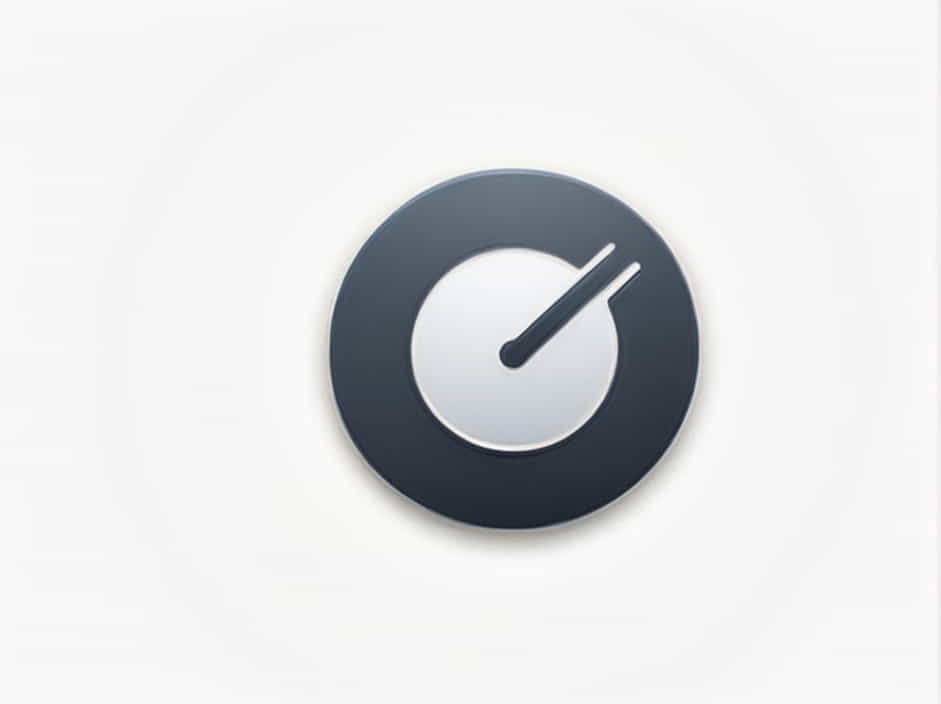QuickBooks is a powerful accounting software that helps businesses track their finances efficiently. However, when recording transactions, users often struggle with whether to record as transfer or categorize transactions. Choosing the right option ensures that your financial reports remain accurate and your books stay balanced.
In this topic, we’ll explore the differences between “Record as Transfer” vs. “Categorize” in QuickBooks, when to use each, and best practices to keep your financial records error-free.
Understanding the Basics
What Does “Record as Transfer” Mean?
The “Record as Transfer” option in QuickBooks is used when money moves between two accounts within your business. This means the transaction does not represent income or an expense but rather a shift of funds from one business account to another.
For example:
- Moving money from your checking account to your savings account.
- Transferring funds from a PayPal account to a business bank account.
Since both accounts belong to your business, the transaction should be recorded as a transfer rather than categorized as income or an expense.
What Does “Categorize” Mean?
The “Categorize” option is used when a transaction represents either income or an expense. In QuickBooks, categorizing transactions properly ensures that your financial reports, such as the Profit and Loss Statement and Balance Sheet, remain accurate.
For example:
- If you receive a payment from a customer, it should be categorized as Income.
- If you pay for office supplies, the transaction should be categorized as an Expense under “Office Supplies”.
When to Use “Record as Transfer” in QuickBooks
1. Transferring Funds Between Business Accounts
If you move money between:
- Checking and savings accounts.
- Business PayPal and business bank accounts.
- Business credit card and checking accounts.
These transactions should be recorded as a transfer, ensuring that QuickBooks recognizes them as an internal fund movement.
2. Credit Card Payments from a Business Bank Account
If you make a credit card payment from your business checking account, it should be recorded as a transfer instead of an expense. This is because the payment is reducing your credit card liability rather than being a business expense.
3. Moving Funds Between Petty Cash and a Business Account
If you withdraw money from your business account to fund petty cash, you should record this as a transfer. Similarly, if you deposit leftover petty cash back into your business account, it should also be marked as a transfer.
When to Use “Categorize” in QuickBooks
1. Business Income
If you receive money from a client, a customer, or any source that represents revenue, you should categorize it under Income. Examples include:
- Payments from customers for services or products.
- Refunds received from vendors.
- Interest earned on a business savings account.
2. Business Expenses
Whenever you spend money for business purposes, you should categorize it as an expense. Some common categories include:
- Office supplies (pens, notebooks, paper, etc.).
- Advertising and marketing (social media ads, flyers, business cards).
- Rent or lease payments for office space.
3. Owner Contributions and Draws
If an owner contributes personal funds into the business, it should be categorized under Owner’s Equity (Owner’s Contribution). Similarly, if the owner withdraws money from the business for personal use, it should be categorized as Owner’s Draw.
4. Payroll and Employee Salaries
Payments made to employees should be categorized under Payroll Expenses, ensuring that QuickBooks correctly calculates labor costs and payroll taxes.
How to Record a Transfer in QuickBooks
Follow these steps to record a transfer:
- Go to the “Banking” or “Transactions” menu.
- Find the transaction that involves transferring money between accounts.
- Click on it and select “Record as Transfer”.
- Choose the “Transfer From” and “Transfer To” accounts.
- Verify the details and click “Save”.
QuickBooks will automatically recognize it as a transfer, preventing duplicate transactions from appearing in your books.
How to Categorize a Transaction in QuickBooks
To properly categorize a transaction:
- Go to “Banking” or “Transactions”.
- Find the transaction you want to categorize.
- Click on the transaction and select “Categorize”.
- Choose the appropriate category (e.g., “Office Supplies”, “Marketing”, or “Rent”).
- Add a memo or note for reference (optional).
- Click “Save” to confirm.
QuickBooks will now reflect this transaction in your income statement or expense reports, helping you track financial performance accurately.
Common Mistakes and How to Avoid Them
1. Recording a Transfer Instead of Categorizing an Expense
Many users mistakenly record credit card payments as expenses instead of transfers. This can result in incorrect expense reports and duplicated costs. Always ensure that payments between business accounts and credit cards are recorded as transfers.
2. Categorizing Internal Transfers as Income or Expenses
If you categorize a transfer between accounts as income or an expense, it will inflate or deflate your financial reports. Ensure that transfers are recorded properly to avoid errors.
3. Misclassifying Owner Contributions or Withdrawals
Business owners sometimes transfer money from personal accounts to business accounts and categorize it as “Income”. This is incorrect. It should be categorized as Owner’s Contribution or Owner’s Draw to reflect the true nature of the transaction.
4. Forgetting to Review Transactions
To keep financial records accurate, always review and reconcile transactions regularly in QuickBooks. Use the “Review” section in the Banking menu to double-check transactions before approving them.
Which Option Is Best for Your Business?
To decide whether to record as transfer or categorize, ask yourself:
- Did the money move between two business accounts? → Use Record as Transfer.
- Was the money received as business income? → Use Categorize under Income.
- Was the money spent on a business expense? → Use Categorize under Expense.
- Did the transaction involve the business owner’s funds? → Use Owner’s Contribution or Draw.
By following these best practices, you can ensure that your QuickBooks reports remain accurate, reliable, and easy to manage.
Understanding the difference between “Record as Transfer” vs. “Categorize” in QuickBooks is essential for maintaining clean and accurate financial records. Using the right option prevents errors, simplifies reconciliation, and ensures that your income statements, expense reports, and balance sheets reflect the true financial state of your business.
By applying these principles, you can avoid common accounting mistakes, streamline bookkeeping, and make informed financial decisions for your business.