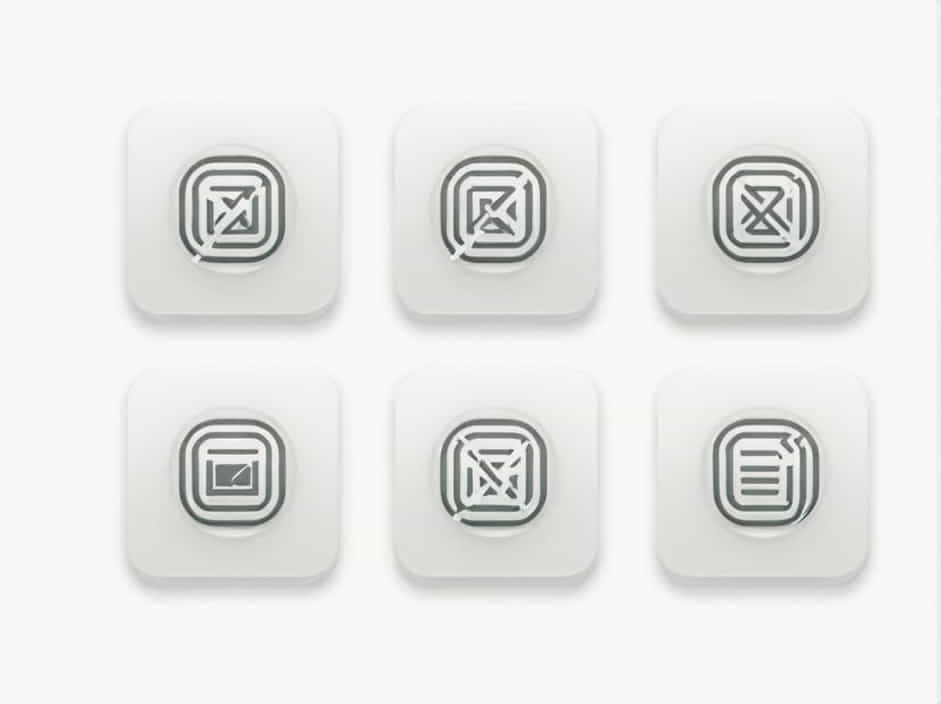Many iPhone users have encountered the ‘Last Line No Longer Available’ error when trying to make a call. This issue often appears on dual-SIM iPhones, particularly when using eSIM and physical SIM cards. It prevents users from calling through their preferred line, forcing them to use an alternative.
In this topic, we will explain what this error means, why it occurs, and how to fix it effectively.
Understanding the ‘Last Line No Longer Available’ Error
What Does It Mean?
The message ‘Last Line No Longer Available’ appears when the iPhone cannot access the default or preferred line for making a call. This often affects users who have a dual-SIM setup, where one line is an eSIM and the other is a physical SIM.
When Does the Error Occur?
This error typically shows up when:
-
Making a call from the recent call log
-
Switching between eSIM and physical SIM
-
After a software update
-
When the network is unstable
Causes of the ‘Last Line No Longer Available’ Error
Several factors can trigger this error, including:
1. Network Issues
If the preferred SIM is experiencing poor signal or carrier issues, the iPhone might be unable to use it for calls.
2. eSIM and Physical SIM Conflict
iPhones with dual-SIM (eSIM + physical SIM) may sometimes face conflicts when switching between lines.
3. Corrupt Call Logs
The recent call history may store incorrect data, causing issues when redialing a number.
4. Carrier or Software Bugs
A bug in iOS or carrier settings may cause the phone to misinterpret the default calling line.
5. Faulty Network Settings
Incorrect network settings can prevent the iPhone from connecting properly to a preferred line.
How to Fix ‘Last Line No Longer Available’
If you’re facing this issue, try the following solutions:
1. Enable and Disable Airplane Mode
Airplane mode resets network connections and can quickly fix minor issues.
Steps:
-
Open Control Center on your iPhone.
-
Tap the Airplane Mode icon to turn it on.
-
Wait 10-15 seconds and turn it off again.
-
Try making a call.
2. Clear Recent Call History
Deleting your call log may resolve the issue.
Steps:
-
Open the Phone app.
-
Go to Recents.
-
Tap Edit and select Clear All Recents.
-
Restart your phone and try calling again.
3. Switch to Another Line Manually
If your iPhone has dual SIMs, you can manually select a different line.
Steps:
-
Open the Phone app.
-
Dial a number manually instead of using Recents.
-
Before calling, tap the SIM option above the call button.
-
Choose the other line and make the call.
4. Restart Your iPhone
A simple restart can clear temporary glitches.
Steps:
-
Press and hold the Power + Volume Down buttons.
-
Slide to turn off the iPhone.
-
Wait 30 seconds, then turn it back on.
5. Reset Network Settings
Resetting network settings can fix SIM and connectivity problems.
Steps:
-
Go to Settings.
-
Tap General, then Transfer or Reset iPhone.
-
Select Reset → Reset Network Settings.
-
Enter your passcode and confirm.
-
After restarting, try making a call.
6. Update Carrier Settings
Updating carrier settings ensures compatibility with your network.
Steps:
-
Go to Settings → General → About.
-
If an update is available, a pop-up will appear.
-
Tap Update.
7. Check for iOS Updates
Software updates often fix bugs related to SIM and calling issues.
Steps:
-
Open Settings → General → Software Update.
-
If an update is available, tap Download and Install.
8. Remove and Reinsert SIM Card
If you are using a physical SIM, try reinserting it.
Steps:
-
Power off your iPhone.
-
Use a SIM ejector tool to remove the SIM.
-
Clean the SIM and reinsert it.
-
Turn the phone back on.
9. Disable Wi-Fi Calling
Some users have found that disabling Wi-Fi Calling helps.
Steps:
-
Open Settings → Phone.
-
Tap Wi-Fi Calling and turn it off.
10. Contact Your Carrier
If none of the above methods work, contact your mobile carrier for support.
The ‘Last Line No Longer Available’ error mainly affects dual-SIM iPhones and is often caused by network conflicts, call log issues, or software bugs. Fortunately, the problem can be fixed with simple steps like clearing recent calls, resetting network settings, or updating iOS.
By following the troubleshooting steps in this guide, you should be able to resolve the issue and make calls without any problems.