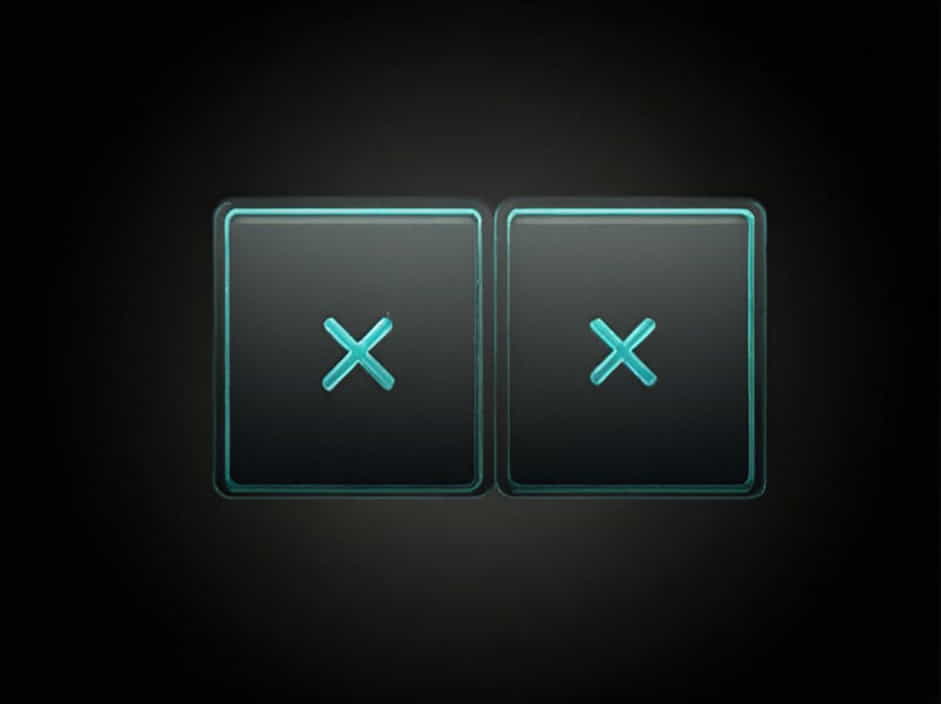In AutoCAD, Xrefs (External References) are essential for managing complex drawings. They allow users to link external files into a drawing without merging them permanently. However, at some point, you may need to bind an Xref, which integrates the referenced drawing into the main file.
This topic will explain what Bind Xref is in AutoCAD, its benefits, different binding methods, and how to use it effectively.
1. Understanding Xrefs in AutoCAD
Before discussing Bind Xref, it’s important to understand what Xrefs are.
A. What Is an Xref?
An Xref (External Reference) is a linked drawing file that appears in another AutoCAD drawing. Instead of copying and pasting, an Xref keeps the original file separate while displaying it in the main drawing.
B. Benefits of Using Xrefs
- Efficient collaboration – Multiple users can work on different parts of a project.
- File size management – Instead of one large file, multiple smaller Xrefs keep projects manageable.
- Automatic updates – When an Xref file is updated, the changes appear in the main drawing.
Despite these benefits, Xrefs can cause issues when sharing files, as they need to be included separately. This is where binding Xrefs becomes useful.
2. What Is Bind Xref in AutoCAD?
Bind Xref is the process of converting an external reference into an integral part of the main AutoCAD drawing. After binding, the Xref no longer depends on an external file.
There are two types of Bind Xref:
- Bind Method
- Insert Method
Each method has different effects on the drawing.
3. Types of Bind Xref in AutoCAD
A. Bind Method
The Bind method keeps the original layer names and other properties but renames them to avoid conflicts.
Effects of the Bind Method
- Converts the Xref into a block in the main drawing.
- Maintains layers, dimension styles, and text styles but renames them.
- Prevents layer conflicts by adding a prefix (e.g., XrefName|LayerName).
This method is useful when you want to retain the Xref’s structure while making it a permanent part of your drawing.
B. Insert Method
The Insert method merges the Xref into the main drawing as if it were copied and pasted.
Effects of the Insert Method
- Layers, styles, and blocks from the Xref merge with the main file.
- If layer names match, AutoCAD combines them instead of renaming.
- The Xref becomes fully integrated into the drawing.
This method is ideal when you want to completely merge the Xref without keeping a separate block structure.
4. How to Bind Xrefs in AutoCAD
Binding an Xref in AutoCAD is a simple process. Follow these steps:
A. Steps to Bind Xrefs
- Open your main drawing in AutoCAD.
- Type XREF in the command line and press Enter.
- The External References Manager window will open.
- Select the Xref you want to bind.
- Right-click and choose Bind.
- A dialog box will appear with two options:
- Bind (Uses Bind Method)
- Insert (Uses Insert Method)
- Select the desired method and click OK.
Now, your Xref is part of the main drawing and no longer linked to an external file.
5. When Should You Use Bind Xref?
Binding Xrefs is useful in many situations, including:
A. Sharing Drawings with Others
If you need to send a drawing to someone else, Xrefs may not be included. Binding the Xref ensures everything is contained in one file.
B. Archiving or Finalizing Projects
When a project is complete, binding the Xrefs creates a final version of the drawing that won’t change if the original Xref is modified.
C. Avoiding Missing Xrefs
If an Xref file is moved, renamed, or deleted, AutoCAD may not be able to find it. Binding the Xref prevents this problem.
6. Advantages and Disadvantages of Bind Xref
A. Advantages
✅ No missing Xrefs – Everything stays in one file.
✅ Easier file sharing – No need to send separate Xref files.
✅ Prevents accidental changes – Once bound, the Xref cannot be modified separately.
B. Disadvantages
❌ Larger file size – Binding Xrefs increases the file size.
❌ Loss of external updates – Changes made to the original Xref will no longer update in the main file.
❌ Layer conflicts – If using the Insert method, layers may merge unexpectedly.
7. Common Issues When Binding Xrefs
A. File Size Becomes Too Large
If the drawing becomes too heavy after binding, try:
- Using the Bind method instead of Insert.
- Removing unused layers, blocks, and objects before binding.
B. Layers Are Renamed Unexpectedly
If layers appear with unexpected names after binding:
- Use the Insert method instead of Bind.
- Manually rename layers after binding.
C. Xref Does Not Bind Properly
If an Xref fails to bind:
- Ensure the Xref is not unloaded or missing.
- Use Audit and Purge commands to clean the drawing.
- Check for nested Xrefs (Xrefs inside other Xrefs).
8. Best Practices for Using Xrefs and Binding
To efficiently manage Xrefs and binding in AutoCAD, follow these best practices:
A. Keep Xrefs Organized
- Store all Xref files in a dedicated folder.
- Use relative paths instead of absolute paths to avoid missing references.
B. Only Bind When Necessary
- Avoid binding until you finalize the project.
- Keep Xrefs external as long as possible to take advantage of automatic updates.
C. Optimize the Drawing After Binding
- Use Purge (
PURGEcommand) to remove unused data. - Use Audit (
AUDITcommand) to fix any errors.
Bind Xref in AutoCAD is an essential tool for merging external references into a drawing. It allows users to keep their Xrefs within a single file, ensuring smooth sharing, finalization, and archiving.
Key Takeaways:
- Xrefs allow external drawings to be linked without merging.
- Binding an Xref makes it a permanent part of the main drawing.
- Two binding methods: Bind (keeps structure) and Insert (merges completely).
- Binding is useful for sharing files, avoiding missing Xrefs, and finalizing projects.
- Best practices include organizing Xrefs, binding only when necessary, and optimizing files afterward.
Understanding how to use and bind Xrefs properly will help you improve workflow efficiency and avoid common AutoCAD issues.