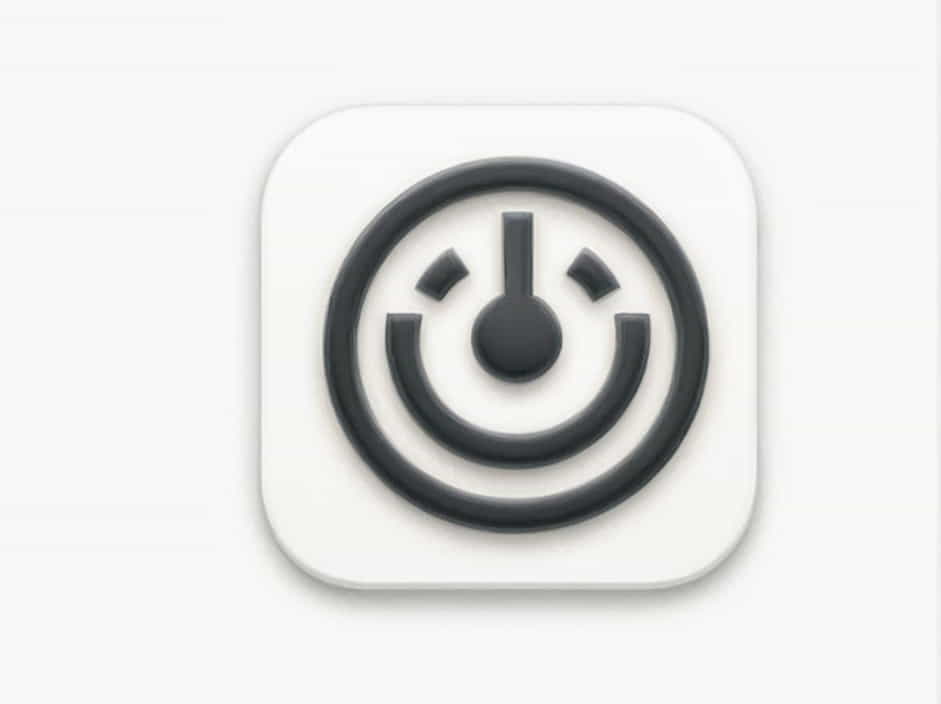A non-working keyboard can be extremely frustrating, especially if you rely on it for work, gaming, or everyday tasks. Whether your keyboard is completely unresponsive, typing the wrong characters, or certain keys are not working, there are several potential causes behind the issue.
The problem could be related to hardware damage, software glitches, outdated drivers, or connection issues. Fortunately, many keyboard problems can be resolved with simple troubleshooting steps.
In this guide, we’ll cover the most common reasons why your keyboard is not working and provide practical solutions to fix it.
Why Is My Keyboard Not Working?
If your keyboard stops working, the issue could be due to the following reasons:
1. Loose or Disconnected Cable (For Wired Keyboards)
If you’re using a wired keyboard, a loose or disconnected cable may prevent it from working.
2. Bluetooth or Wireless Connection Issues
A wireless keyboard may not work properly if there are Bluetooth connectivity problems or low battery levels.
3. Driver Issues or Outdated Software
Corrupt or outdated keyboard drivers can cause typing issues or complete keyboard failure.
4. Dirt and Debris Under the Keys
Dust, dirt, and crumbs can get stuck under the keys, causing them to become unresponsive or sticky.
5. Software Glitches or System Bugs
A bug in Windows, macOS, or Linux can interfere with your keyboard’s functionality.
6. Physical Damage
If your keyboard has suffered a fall, water spill, or physical impact, it may stop working.
7. Faulty USB Port or Wireless Receiver
A damaged USB port or receiver can prevent your keyboard from being detected by your computer.
How to Fix a Keyboard That Is Not Working
If your keyboard is not responding, follow these steps to fix it:
1. Check the Keyboard Connection
If you’re using a wired keyboard, ensure the cable is properly connected. For wireless keyboards, check if the Bluetooth or USB receiver is properly inserted.
How to Fix Connection Issues:
- Try plugging the keyboard into a different USB port.
- If using a wireless keyboard, turn Bluetooth off and on.
- Check if the batteries in a wireless keyboard are charged.
If the keyboard starts working after switching USB ports, the issue may be with the previous port.
2. Restart Your Computer
Sometimes, a temporary software glitch can cause keyboard malfunctions. A simple restart can resolve many issues.
How to Restart Your Computer:
- Windows: Click Start > Power > Restart.
- Mac: Click the Apple menu > Restart.
After restarting, check if your keyboard is working properly.
3. Update or Reinstall Keyboard Drivers
Outdated or corrupt keyboard drivers can prevent your keyboard from functioning correctly.
How to Update Keyboard Drivers (Windows):
- Open Device Manager (Press Win + X, then click Device Manager).
- Expand Keyboards.
- Right-click your keyboard and select Update driver.
- Choose Search automatically for updated driver software.
If updating the driver doesn’t fix the issue, try uninstalling and reinstalling the driver:
- Right-click your keyboard in Device Manager.
- Select Uninstall device.
- Restart your computer.
- Windows will reinstall the driver automatically.
For Mac users, update macOS by going to System Settings > Software Update.
4. Try a Different Keyboard
To determine if the issue is with your keyboard or computer, try using a different keyboard.
- If the new keyboard works, your old keyboard might be damaged.
- If the new keyboard doesn’t work, the issue is likely with your computer’s software or ports.
5. Clean Your Keyboard
Dust, dirt, and debris under the keys can block keystrokes and make the keyboard unresponsive.
How to Clean Your Keyboard:
- Turn off your computer and unplug the keyboard.
- Use a can of compressed air to remove dust.
- Gently clean around the keys with a soft brush or microfiber cloth.
- If using a laptop, carefully remove stuck debris with a toothpick or soft brush.
6. Enable the Keyboard in Settings
If your keyboard is disabled, you’ll need to enable it manually.
How to Enable the Keyboard in Windows:
- Open Device Manager.
- Expand Keyboards.
- Right-click your keyboard and select Enable device (if available).
For Mac users, go to System Settings > Accessibility > Keyboard and ensure Full Keyboard Access is enabled.
7. Check for Physical Damage
If your keyboard has been dropped, exposed to water, or hit, it may have internal damage.
Signs of Physical Damage:
- Some keys don’t work or feel stuck.
- The keyboard has visible cracks or loose parts.
- It only works when pressing hard on the keys.
If your keyboard is physically damaged, you may need to replace it or take it to a repair shop.
8. Run a Keyboard Troubleshooter (Windows Users)
Windows has a built-in keyboard troubleshooter that can automatically detect and fix issues.
How to Run the Keyboard Troubleshooter:
- Go to Settings > Update & Security > Troubleshoot.
- Click Additional troubleshooters.
- Select Keyboard > Run the troubleshooter.
Follow the on-screen instructions and check if your keyboard starts working.
9. Disable Filter Keys (Windows Only)
The Filter Keys setting can sometimes cause keyboard lag or prevent certain keys from working.
How to Disable Filter Keys:
- Open Settings.
- Go to Ease of Access > Keyboard.
- Turn off Filter Keys.
After disabling it, check if your keyboard is working normally.
10. Use an External USB Keyboard (For Laptop Users)
If your laptop keyboard stops working, try using an external USB keyboard.
- If the external keyboard works, your laptop keyboard may need repairs or replacement.
- If the external keyboard doesn’t work, the issue may be software-related.
Frequently Asked Questions (FAQs)
1. Why is my laptop keyboard not typing?
Your laptop keyboard may not type due to driver issues, dirt under the keys, or hardware failure. Try cleaning the keyboard, updating drivers, or using an external keyboard.
2. How do I fix a keyboard that types the wrong characters?
This usually happens when the keyboard layout is changed. Go to Settings > Language & Region and ensure the correct keyboard layout is selected.
3. What should I do if only some keys on my keyboard work?
If only some keys work, they may be damaged or dirty. Try cleaning them or testing with an external keyboard.
4. How do I fix my keyboard if it’s completely unresponsive?
Check the connection, update drivers, clean the keyboard, and restart your computer. If nothing works, consider replacing the keyboard.
If your keyboard is not working, it could be due to connection issues, software bugs, dirt, or hardware failure. Start by checking the connection, restarting your device, updating drivers, and cleaning your keyboard.
If the problem persists, try using a different keyboard or running a keyboard troubleshooter. In some cases, you may need to replace the keyboard or seek professional repair services.