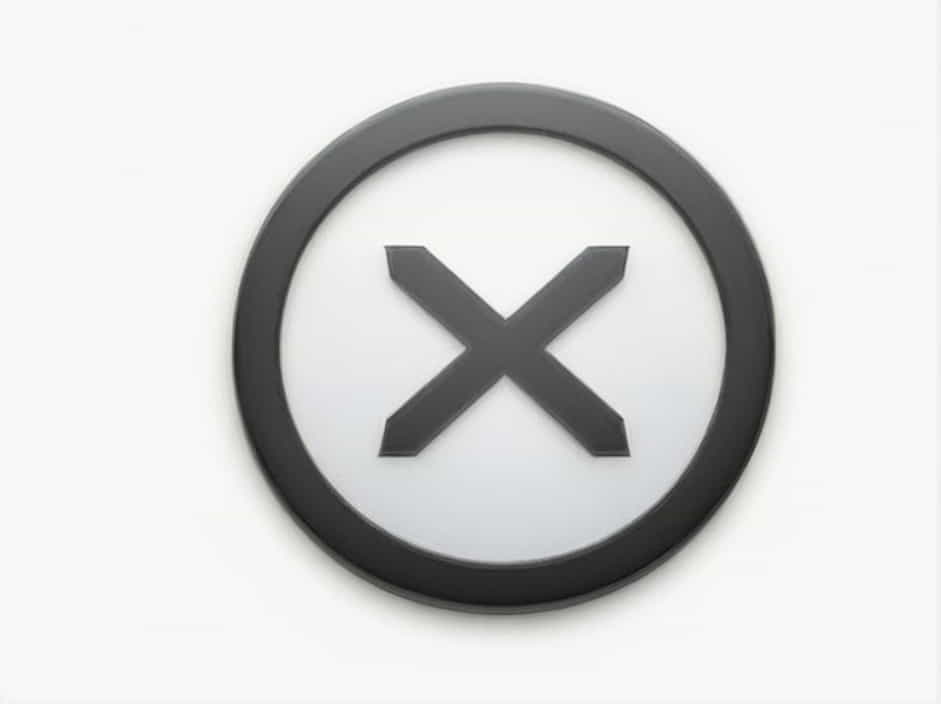The Nighthawk router, known for its powerful performance and advanced features, is a favorite choice for many users. However, encountering issues where you’re unable to connect to your Nighthawk router can be frustrating. These problems can arise from various factors, such as misconfigurations, hardware faults, or network settings.
In this guide, we will explore the common causes of connection problems and provide practical troubleshooting steps to help you restore connectivity to your Nighthawk router.
Common Reasons for Nighthawk Router Connection Issues
Before diving into the troubleshooting process, it’s essential to understand the common causes of connection problems:
-
Incorrect Wi-Fi Credentials: Entering the wrong Wi-Fi password or SSID can prevent your device from connecting.
-
Router Placement: Physical obstructions or long distances can weaken the signal.
-
Outdated Firmware: Old router firmware may cause performance issues.
-
IP Address Conflicts: Devices on the same network might experience IP conflicts, leading to connectivity problems.
-
Hardware Issues: Faulty cables, power supply problems, or internal hardware failures can affect the router’s performance.
-
ISP Problems: Issues with your internet service provider (ISP) can cause the router to lose connection.
Troubleshooting Steps to Resolve Nighthawk Router Connection Issues
Step 1: Verify Power and Hardware Connections
The first step is to ensure that the Nighthawk router is properly powered and connected.
-
Check Power Supply: Confirm that the router is plugged into a functional power outlet and the power LED is lit.
-
Inspect Cables: Ensure that the Ethernet cables connecting the router to your modem and devices are secure and undamaged.
-
Restart the Router: Power cycle the router by unplugging it, waiting for 30 seconds, and plugging it back in.
Step 2: Confirm Wi-Fi Credentials
Incorrect Wi-Fi credentials are one of the most common causes of connectivity problems.
-
Check the SSID: Verify that your device is attempting to connect to the correct network name (SSID).
-
Enter the Correct Password: Ensure you are using the correct Wi-Fi password. The default credentials are usually printed on the router’s label.
-
Forget and Reconnect: On your device, forget the network and reconnect by re-entering the password.
Step 3: Test Wired Connection
If you cannot connect wirelessly, try connecting to the router using an Ethernet cable.
-
Direct Connection: Plug an Ethernet cable directly into your computer or laptop and the router’s LAN port.
-
Access Router Settings: Open a web browser and enter the default gateway IP address (usually
192.168.1.1or192.168.0.1) to access the router’s settings.
If the wired connection works, the issue may be specific to your Wi-Fi settings.
Step 4: Update Firmware
Outdated firmware can cause connectivity issues and security vulnerabilities. Updating your router’s firmware can resolve many problems.
-
Log In to the Router: Access the router’s web interface through a browser.
-
Navigate to Firmware Update: Look for the firmware or software update section.
-
Download the Latest Update: Check for available updates and install them.
-
Restart the Router: After the update, reboot the router to apply the changes.
Step 5: Reset the Router
If the above steps don’t resolve the issue, a factory reset can help.
-
Locate the Reset Button: Find the small reset button on the back of the router.
-
Press and Hold: Use a paperclip to press and hold the button for 10-30 seconds until the router restarts.
-
Reconfigure the Router: Access the router’s setup page and reconfigure your network settings.
Step 6: Check for IP Address Conflicts
IP conflicts can disrupt your network connection.
-
Release and Renew IP Address: On your computer, open Command Prompt and type:
ipconfig /release ipconfig /renew -
Enable DHCP: Ensure that the router is set to assign IP addresses automatically through DHCP.
-
Manually Assign IP: If the issue persists, assign a static IP address to your device.
Step 7: Optimize Router Placement
Physical obstructions and distance can weaken your router’s Wi-Fi signal.
-
Central Location: Place the router in a central location, away from walls, metal objects, and electronic devices.
-
Elevate the Router: Position the router on a shelf or elevated surface to improve coverage.
-
Use Wi-Fi Extenders: For larger homes, consider using Wi-Fi extenders or mesh systems to enhance coverage.
Step 8: Contact Your ISP
If your router appears to be working correctly, but you still cannot connect to the internet, the issue may lie with your internet service provider.
-
Check ISP Status: Contact your ISP to confirm if there are any outages or disruptions in your area.
-
Verify Modem Connection: Ensure that the modem connected to the router is online and functioning.
Advanced Troubleshooting
If the basic troubleshooting steps don’t resolve the issue, here are some advanced techniques:
Enable Bridge Mode
If you are using a modem/router combo, conflicts between the modem and the Nighthawk router can occur.
-
Access Modem Settings: Log in to the modem’s web interface.
-
Enable Bridge Mode: Configure the modem to operate in bridge mode to allow the Nighthawk router to handle routing.
Adjust Wireless Settings
Interference or channel congestion can affect Wi-Fi performance.
-
Change Wi-Fi Channel: Switch to a less congested channel in the router settings.
-
Adjust Bandwidth: Use dual-band settings to separate 2.4 GHz and 5 GHz networks.
-
Enable QoS: Optimize Quality of Service (QoS) settings for better performance.
Perform a Network Diagnostic
Most operating systems offer built-in network diagnostic tools.
-
Windows: Run the network troubleshooter from the settings menu.
-
Mac: Use the Wireless Diagnostics tool to identify issues.
Preventing Nighthawk Router Connectivity Issues
-
Regular Updates: Keep your router firmware up to date.
-
Monitor Network Activity: Regularly check connected devices to ensure there are no unauthorized users.
-
Use Strong Security: Enable WPA3 encryption for secure Wi-Fi.
-
Backup Configurations: Save your router’s configuration to quickly restore settings after a reset.
The inability to connect to your Nighthawk router can be a frustrating experience, but most issues can be resolved with systematic troubleshooting. By verifying hardware connections, updating firmware, optimizing settings, and consulting your ISP, you can restore connectivity efficiently.
Regular maintenance and proper placement of your Nighthawk router will also help prevent future connection problems. With these steps, you can ensure a reliable and seamless network experience.