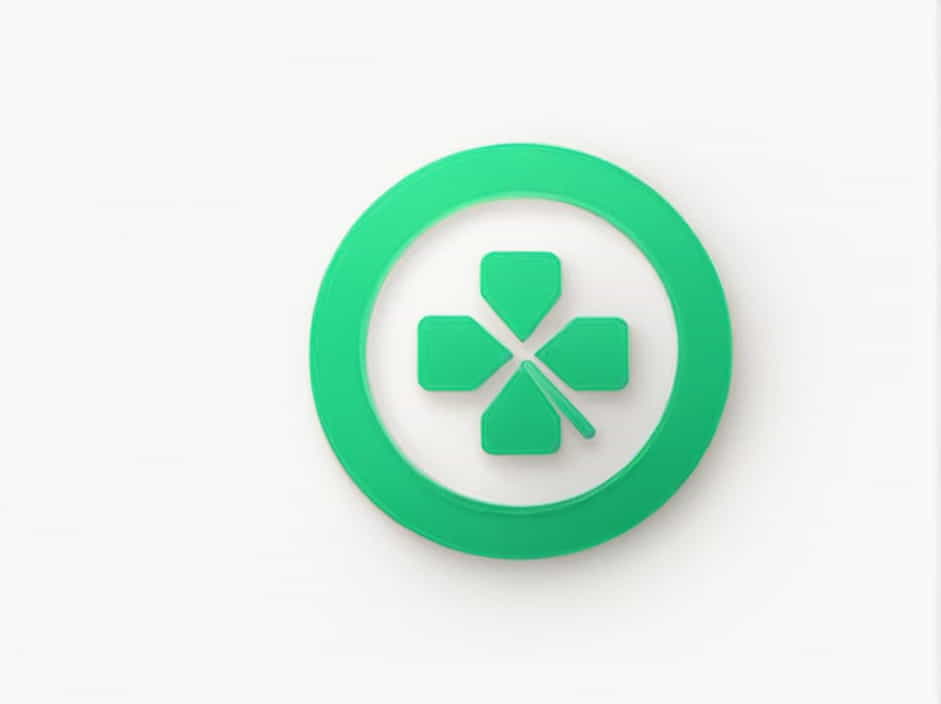Microsoft Excel is one of the most powerful tools for data analysis, offering various built-in features to help users analyze trends, generate insights, and visualize information. The Analyze Data feature in Excel allows users to quickly summarize and explore data using artificial intelligence (AI)-powered insights.
This topic will guide you on where to find the Analyze Data feature in Excel, how to use it effectively, and what benefits it offers for data analysis.
What Is the Analyze Data Feature in Excel?
The Analyze Data feature in Excel (previously called ‘Ideas’) helps users automatically generate insights from datasets. With this tool, you can:
- Identify patterns and trends in your data.
- Get visual representations, such as charts and graphs.
- Receive automated suggestions for further analysis.
It simplifies data interpretation and is particularly useful for users who do not have advanced knowledge of pivot tables or complex Excel formulas.
Where to Find the Analyze Data Feature
Step 1: Open Excel and Load Your Data
To use Analyze Data, start by opening Excel and ensuring your dataset is well-structured. Your data should be organized in columns and rows with clear headers to allow Excel to process it efficiently.
Step 2: Select Your Dataset
Before using Analyze Data, select the entire range of data that you want to analyze. Excel works best when your dataset includes structured information, such as numbers, dates, and categories.
Step 3: Locate the Analyze Data Button
The Analyze Data feature is available in the Home tab of the Excel ribbon.
To find it:
- Go to the Home tab on the toolbar.
- Look for the Analyze Data button on the right side of the ribbon.
- Click on it to open the Analyze Data panel on the right side of your screen.
Step 4: Interact with the Analyze Data Panel
Once you click Analyze Data, Excel will generate a series of charts, summaries, and insights based on your dataset.
You can:
- Scroll through suggested insights based on your data.
- Use the search bar to ask specific questions about your dataset.
- Select suggested charts or pivot tables to insert into your worksheet.
How to Use Analyze Data in Excel
1. Understanding Suggested Insights
Excel’s AI scans your data and provides automated recommendations based on detected patterns. Some common insights include:
- Trends over time (e.g., sales increasing in a specific month).
- Comparisons between categories (e.g., which product sold the most).
- Correlations between different data points.
2. Asking Questions About Your Data
You can type specific questions in the search bar at the top of the Analyze Data panel. Examples of queries include:
- ‘What is the total sales per month?’
- ‘Which region has the highest revenue?’
- ‘Show trends in customer purchases.’
Excel will then generate charts or tables based on your question.
3. Inserting Pivot Tables and Charts
If a suggested insight is useful, you can insert it directly into your worksheet:
- Click on a suggested chart or pivot table.
- Select Insert to add it to your spreadsheet.
- Modify it if needed using the Chart Tools or PivotTable Fields.
Benefits of Using Analyze Data in Excel
1. Saves Time and Effort
Instead of manually creating formulas, pivot tables, and charts, the Analyze Data feature automatically generates insights, saving valuable time.
2. Helps Identify Trends Easily
The tool highlights key trends in your data, making it easier to spot growth patterns, seasonal fluctuations, or anomalies.
3. No Need for Advanced Excel Knowledge
Even users with basic Excel skills can leverage the power of data analysis without needing expertise in complex functions or VBA programming.
4. AI-Powered Recommendations
Analyze Data uses machine learning to generate relevant insights and visualizations, making it an intelligent way to explore your dataset.
Limitations of Analyze Data
1. Requires a Well-Structured Dataset
The feature works best when the data is organized properly. If the dataset contains missing values, inconsistent formats, or incorrect headers, the insights may not be accurate.
2. Limited Customization
While Analyze Data provides quick insights, users may still need to manually refine charts, pivot tables, or calculations for more detailed analysis.
3. Not Available in All Excel Versions
The Analyze Data feature is only available in:
- Microsoft 365 Excel (subscription version)
- Excel Online
Older versions like Excel 2016 or Excel 2019 do not include this feature.
Alternative Methods for Data Analysis in Excel
If you need more control over your analysis, consider these alternative Excel tools:
1. Pivot Tables
Pivot Tables allow you to summarize large datasets efficiently. Unlike Analyze Data, they offer customization options and can be manually adjusted based on specific needs.
2. Data Analysis ToolPak
The Data Analysis ToolPak (found in the Data tab) provides statistical and regression analysis tools, useful for more advanced users.
3. Excel Functions for Data Analysis
Some useful built-in Excel functions for analyzing data include:
- SUMIFS – Summarizes data based on multiple conditions.
- AVERAGEIF – Calculates the average of data that meets specific criteria.
- VLOOKUP / XLOOKUP – Searches for values in large datasets.
- COUNTIF – Counts the number of occurrences of a value.
The Analyze Data feature in Excel is a powerful tool that automates data analysis by generating instant insights, trends, and visualizations. It is located in the Home tab of Excel and helps users identify key patterns, create pivot tables, and generate charts with minimal effort.
While it has limitations, such as requiring well-structured data and lacking full customization, it remains an excellent tool for beginners and professionals alike. For those seeking more advanced analysis, features like Pivot Tables, Data Analysis ToolPak, and Excel formulas provide greater control and flexibility.
By leveraging Analyze Data alongside other Excel tools, users can make informed decisions and gain valuable insights from their data efficiently.