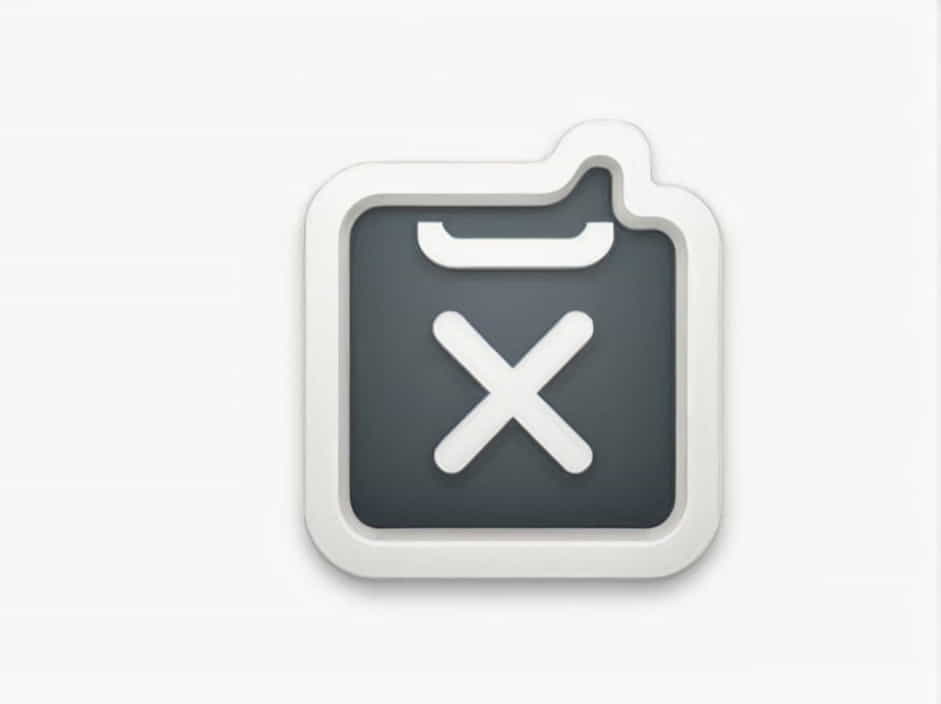If you’re trying to convert a PostScript (PS) file on your Mac and keep running into errors, you’re not alone. Many users experience issues when converting PS files to formats like PDF, EPS, or PNG due to compatibility problems, missing software, or incorrect configurations.
This guide explores the common causes of PostScript conversion failures on macOS and provides step-by-step solutions to fix the issue.
What is a PostScript File?
A PostScript (PS) file is a page description language used for printing and vector graphics. It was developed by Adobe and is commonly used in publishing, design, and professional printing.
Mac users often need to convert PostScript files to PDF or other formats for easier viewing and sharing. However, conversion errors can arise due to various reasons.
Common Causes of PostScript Conversion Issues on Mac
There are several reasons why macOS might fail to convert a PostScript file, including:
✔ Missing Ghostscript or PostScript Interpreters – macOS does not have a built-in PostScript interpreter and requires external tools.
✔ Corrupt or Invalid PS File – If the file is incomplete or improperly formatted, conversion may fail.
✔ Incorrect Printer Settings – Some users encounter issues when converting PostScript files through a virtual printer.
✔ Outdated Software – Older versions of Preview, Adobe Acrobat, or third-party converters may not support newer PostScript features.
✔ File Permission Issues – If the file is locked or restricted, macOS may be unable to process it.
Now, let’s go through the best solutions to fix these problems.
How to Fix ‘Unable to Convert PostScript File’ on Mac
1. Install Ghostscript for PostScript Conversion
Since macOS lacks built-in support for PostScript conversion, you need to install Ghostscript, a powerful PostScript interpreter.
How to Install Ghostscript on Mac:
- Open Terminal (Press Cmd + Space, type ‘Terminal,’ and hit Enter).
- Install Homebrew (if not already installed) by running:
/bin/bash -c '$(curl -fsSL https://raw.githubusercontent.com/Homebrew/install/HEAD/install.sh)' - Once Homebrew is installed, run:
brew install ghostscript - After installation, try converting the file using:
gs -dNOPAUSE -dBATCH -sDEVICE=pdfwrite -sOutputFile=output.pdf input.ps
This should convert your PostScript file to PDF without errors.
2. Convert PostScript to PDF Using macOS Preview
If Ghostscript isn’t an option, Preview can sometimes convert PostScript files to PDF directly.
Steps to Convert a PostScript File with Preview:
- Right-click on the .ps file.
- Select Open With > Preview.
- If the file opens successfully, click File > Export as PDF.
- Choose a destination and save the file.
If Preview fails to open the file, try another method.
3. Use Adobe Acrobat for PostScript Conversion
Adobe Acrobat is one of the best tools for handling PostScript and PDF conversions.
How to Convert PS Files in Adobe Acrobat:
- Open Adobe Acrobat Pro on your Mac.
- Click File > Create > PDF from File.
- Select the .ps file and click Open.
- Save the newly converted PDF file.
If Adobe Acrobat fails to convert, check if your file is corrupted or try reinstalling the software.
4. Convert PostScript to PDF Using the Terminal
Another way to convert a PostScript file on Mac is by using the built-in cupsfilter command.
Steps to Convert Using Terminal:
- Open Terminal.
- Run the following command:
cupsfilter input.ps > output.pdf - This will convert input.ps into output.pdf.
If this command fails, make sure CUPS (Common Unix Printing System) is properly installed on your Mac.
5. Check If the PostScript File is Corrupt
A damaged or incomplete PostScript file may cause conversion errors.
How to Check for Corruption:
✔ Try opening the file with Preview, Adobe Acrobat, or Ghostscript.
✔ If the file does not open, it may be corrupt or improperly formatted.
✔ If possible, re-export the PostScript file from the original source (such as Adobe Illustrator or InDesign).
6. Convert PostScript to PDF Online (Alternative Method)
If you don’t want to install software, online PostScript converters can help.
Steps for Online Conversion:
- Upload your .ps file to a trusted online converter.
- Select PDF or another format.
- Download the converted file.
⚠ Caution: Avoid uploading sensitive or confidential files to online converters.
7. Verify Printer and PostScript Settings
If you are trying to print a PostScript file but get conversion errors, the issue may be printer-related.
Fix Printing-Related PostScript Errors:
✔ Ensure your printer supports PostScript.
✔ Go to System Settings > Printers & Scanners and check the printer type.
✔ If necessary, install the correct PostScript drivers.
For professional printers, ensure PostScript processing is enabled in the printer settings.
8. Reset Printing System on macOS
If you’re experiencing PostScript printing errors, resetting the macOS printing system might help.
Steps to Reset Printing System:
- Open System Settings > Printers & Scanners.
- Right-click on the printer list and select Reset Printing System.
- Restart your Mac and try again.
This removes all printers and resets macOS printing settings.
9. Change File Permissions
Sometimes, macOS blocks access to certain files, preventing conversion.
How to Change File Permissions:
- Right-click the .ps file and select Get Info.
- Scroll to Sharing & Permissions.
- Ensure your user account has Read & Write access.
If permissions are restricted, click Unlock ( ) and modify the settings.
10. Update macOS and Software
Older macOS versions may lack PostScript conversion support.
✔ Go to System Settings > General > Software Update.
✔ Update to the latest macOS version.
✔ Ensure Preview, Adobe Acrobat, and other apps are up to date.
Newer versions often fix compatibility issues.
If you’re unable to convert a PostScript file on Mac, the issue may stem from missing software, corrupted files, or incorrect settings. By following the steps in this guide, you can troubleshoot and successfully convert your PS files to PDF, EPS, or other formats.
For the best results, install Ghostscript, use Adobe Acrobat, or leverage macOS Terminal commands. If all else fails, consider re-exporting the file from its original source.