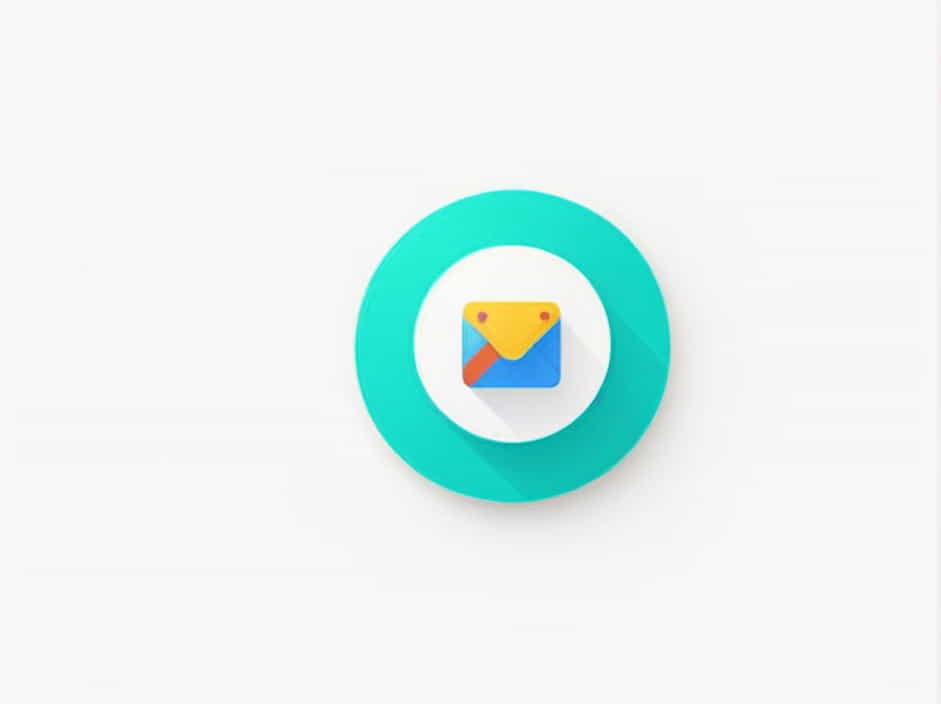Google has implemented video verification as an extra layer of security to protect accounts and prevent fraud. If you receive a request to submit a video verification on myaccount.google.com, it means Google needs to verify your identity before allowing access to certain features or restoring your account.
This guide will explain the purpose of Google’s video verification, the step-by-step process to submit your video, and common issues users face during submission.
Why Does Google Require Video Verification?
Google may ask you to submit video verification for several reasons:
✔ Account Recovery – If you’ve lost access to your account and standard recovery methods don’t work.
✔ Identity Verification – If Google suspects unusual activity or login attempts from a new device or location.
✔ Business Verification – If you’re setting up a Google Business Profile and need to confirm your identity.
✔ Monetization Requirements – If you’re applying for Google AdSense, YouTube monetization, or other business-related services.
This verification process helps prevent identity theft, unauthorized access, and fraudulent activities.
How to Submit Video Verification on MyAccount Google Com
If Google asks you to submit a video verification, follow these steps:
1. Go to the Google Account Verification Page
- Open a browser and go to myaccount.google.com.
- Sign in with your Google account credentials.
- Look for the video verification request in your account settings or email.
2. Start the Video Recording
Google provides instructions on what to record. Common requirements include:
- Your face for identity confirmation.
- Your government-issued ID (passport, driver’s license).
- Specific actions like blinking, turning your head, or reading a verification code aloud.
Make sure:
✔ The video is clear and well-lit.
✔ Your face is fully visible without obstructions like hats or sunglasses.
✔ Your ID details are readable (if required).
3. Upload the Video to Google
- Once recorded, upload the video via the provided link in your Google account.
- Ensure the file format is supported (MP4, MOV, etc.).
- Click Submit and wait for the verification process to complete.
4. Wait for Google’s Response
Google typically reviews video submissions within 24 to 72 hours.
- If successful, you will receive a confirmation email.
- If rejected, Google will provide instructions to resubmit with clearer footage.
Common Issues and Troubleshooting
1. “Unable to Submit Video Verification” Error
✔ Ensure your internet connection is stable.
✔ Try using a different browser or device.
2. “Video Quality Too Low”
✔ Record in a well-lit environment with minimal background noise.
✔ Use a high-quality camera (smartphone, webcam, or digital camera).
3. “ID Not Recognized”
✔ Ensure your ID is government-issued and not expired.
✔ Hold the ID steady and make sure all text is legible.
4. “No Response from Google After Submission”
✔ Check your email for updates.
✔ If no response after 72 hours, try submitting a new video.
Best Practices for Successful Video Verification
✔ Follow Google’s instructions carefully – Every verification case may have different requirements.
✔ Use a clean background – Avoid clutter that may affect the visibility of your face or ID.
✔ Speak clearly if voice verification is needed – Ensure Google’s system can recognize your voice commands.
✔ Use a fast internet connection – Prevent upload failures or long processing times.
Submitting video verification on MyAccount Google Com is an essential step for identity protection, account recovery, and security. By following the correct process and troubleshooting common issues, you can ensure a smooth verification experience.
If your submission is rejected, carefully review Google’s feedback and resubmit a clearer, higher-quality video.