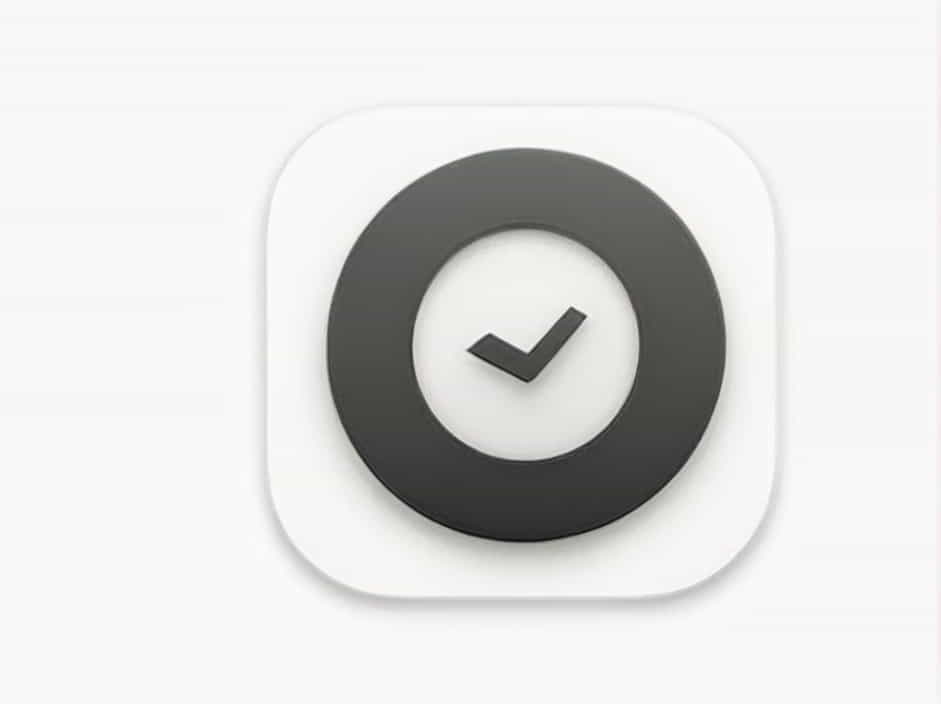NameDrop is a convenient iPhone feature that allows users to quickly share contact information by bringing two iPhones close together. However, sometimes NameDrop may not work as expected, leaving users frustrated. If you’re experiencing issues with NameDrop not working, there are several possible reasons behind the problem.
This topic will explore the common causes and provide practical solutions to fix NameDrop on your iPhone.
1. What Is NameDrop and How Does It Work?
Understanding NameDrop
NameDrop is an extension of AirDrop that enables users to exchange contact details instantly. When two iPhones are brought close together, a prompt appears, allowing users to share their name, phone number, email, and profile picture.
Requirements for NameDrop to Work
To use NameDrop, ensure the following:
✅ Both devices support iOS 17 or later
✅ AirDrop is enabled on both iPhones
✅ Wi-Fi and Bluetooth are turned on
✅ Devices are placed close together
2. Why Is NameDrop Not Working?
Several factors may cause NameDrop to fail, including software restrictions, disabled settings, outdated iOS versions, and network issues. Let’s go through the most common reasons and how to fix them.
3. Ensure Both iPhones Are Running iOS 17 or Later
Why It Matters
NameDrop is a new feature introduced in iOS 17. If one of the iPhones runs an older iOS version, NameDrop won’t work.
How to Fix It
✅ Check your iOS version:
-
Go to Settings > General > About
-
Look for iOS Version
✅ Update to the latest iOS:
-
Go to Settings > General > Software Update
-
If an update is available, install it
4. Enable AirDrop on Both Devices
Why It Matters
NameDrop relies on AirDrop to share contact information. If AirDrop is turned off, NameDrop will not function.
How to Fix It
✅ Open Control Center by swiping down from the top-right corner.
✅ Press and hold the network settings card (Wi-Fi, Bluetooth, Airplane Mode).
✅ Tap AirDrop and select Everyone for 10 Minutes.
5. Turn On Wi-Fi and Bluetooth
Why It Matters
NameDrop requires both Wi-Fi and Bluetooth to establish a connection between devices.
How to Fix It
✅ Enable Wi-Fi and Bluetooth from Control Center or Settings.
✅ Toggle them off and on to refresh the connection.
6. Ensure NameDrop Is Enabled in Settings
Why It Matters
If NameDrop is disabled in settings, your iPhone won’t detect other devices for contact sharing.
How to Fix It
✅ Go to Settings > General > AirDrop.
✅ Make sure Bringing Devices Together is turned ON.
7. Restart Both iPhones
Why It Matters
Restarting your iPhone clears temporary glitches and refreshes system functions.
How to Fix It
✅ Press and hold the Power button + Volume Up until you see the Slide to Power Off option.
✅ Turn off the device, wait a few seconds, then turn it back on.
8. Bring the iPhones Close Together Correctly
Why It Matters
NameDrop requires both iPhones to be very close together for a successful connection.
How to Fix It
✅ Ensure both iPhones are unlocked.
✅ Hold the devices close together with their tops nearly touching.
✅ Wait a few seconds for the NameDrop prompt to appear.
9. Disable Airplane Mode
Why It Matters
When Airplane Mode is on, it disables Wi-Fi, Bluetooth, and cellular networks, preventing NameDrop from working.
How to Fix It
✅ Swipe down to open Control Center.
✅ If Airplane Mode is enabled, tap to turn it off.
10. Check If Personal Hotspot Is Turned Off
Why It Matters
If your Personal Hotspot is active, AirDrop and NameDrop may not work properly.
How to Fix It
✅ Go to Settings > Personal Hotspot.
✅ If it’s enabled, turn it off and try NameDrop again.
11. Ensure You’re Sharing Contacts with a Compatible iPhone
Why It Matters
If you’re trying to use NameDrop with an incompatible iPhone model, it won’t work.
How to Fix It
✅ NameDrop only works on iPhone XS, XR, and later models with iOS 17 or newer.
✅ If the recipient’s device is too old, NameDrop won’t function.
12. Reset Network Settings
Why It Matters
Misconfigured network settings can interfere with Wi-Fi, Bluetooth, and AirDrop functions.
How to Fix It
✅ Go to Settings > General > Reset > Reset Network Settings.
✅ Enter your passcode and confirm the reset.
✅ Reconnect to Wi-Fi and turn on Bluetooth, then try NameDrop again.
13. Turn Off Low Power Mode
Why It Matters
Low Power Mode limits background processes, which may affect NameDrop functionality.
How to Fix It
✅ Go to Settings > Battery.
✅ If Low Power Mode is enabled, turn it off.
14. Check for Restrictions in Screen Time
Why It Matters
If AirDrop or contact sharing is restricted under Screen Time settings, NameDrop won’t work.
How to Fix It
✅ Go to Settings > Screen Time > Content & Privacy Restrictions.
✅ Make sure AirDrop and Contact Sharing are not restricted.
15. Try Using AirDrop for Another File Type
Why It Matters
If AirDrop itself is malfunctioning, NameDrop won’t work either.
How to Fix It
✅ Try sharing a photo using AirDrop.
✅ If AirDrop is not working, troubleshoot that first before attempting NameDrop again.
16. Sign Out and Sign Back into Your Apple ID
Why It Matters
Sometimes, Apple ID authentication issues can affect AirDrop and NameDrop.
How to Fix It
✅ Go to Settings > [Your Name] > Sign Out.
✅ Restart your iPhone and sign back in.
17. Contact Apple Support If the Issue Persists
If none of these solutions work, you might need Apple support assistance.
What to Do
✅ Visit Settings > General > About > Apple Support.
✅ Explain the issue and schedule a repair if necessary.
18. How to Prevent NameDrop Issues in the Future
To avoid NameDrop problems in the future, follow these best practices:
✅ Keep iOS updated to the latest version.
✅ Ensure AirDrop and Wi-Fi/Bluetooth are always enabled when using NameDrop.
✅ Restart your phone periodically to prevent software glitches.
✅ Check for software restrictions that may block NameDrop.
By troubleshooting each possible cause, you can restore NameDrop functionality and continue seamlessly sharing contact information with others.