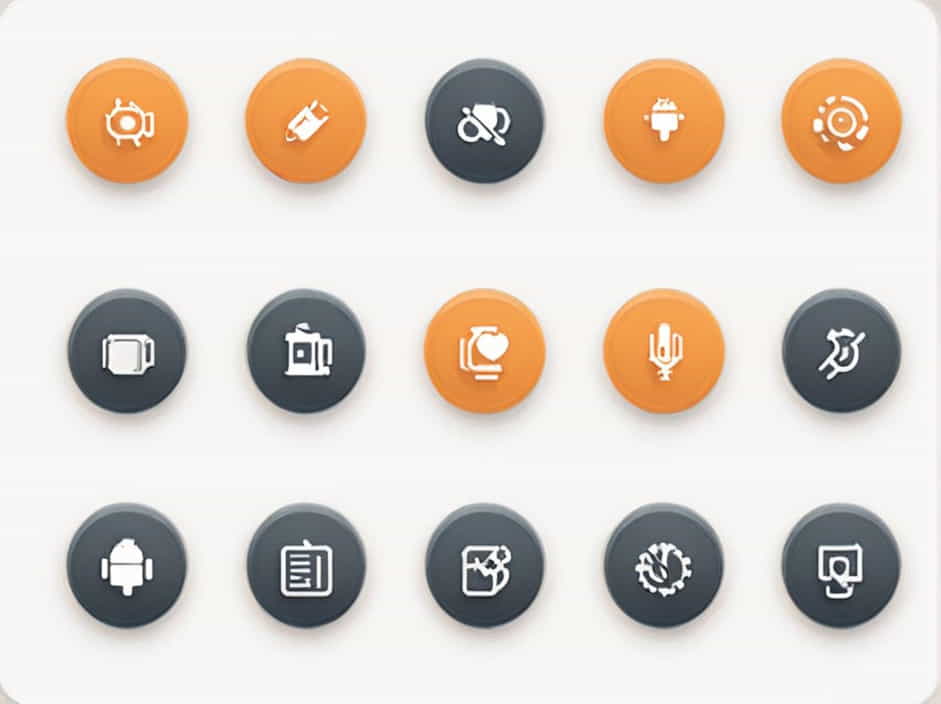Android Studio is the official integrated development environment (IDE) for Android app development. However, developers sometimes encounter an issue where the Android Studio version cannot be determined. This error can occur during installation, updates, or while running certain commands in the terminal.
In this topic, we will explore the possible causes of this issue, common error messages, and various solutions to fix it.
1. Understanding the Error Message
When Android Studio fails to determine its version, you may see an error message similar to:
Unable to determine Android Studio versionor
Error: Android Studio version not foundThis error usually occurs when Android Studio is misconfigured, missing essential files, or there is an issue with the system’s environment variables.
2. Common Causes of the Issue
Several factors can cause this problem, including:
2.1 Incorrect Installation or Corrupted Files
If Android Studio was not installed properly or some of its files are missing, the system may fail to recognize its version.
2.2 Environment Variables Not Set Correctly
Android Studio relies on environment variables like ANDROID_HOME and JAVA_HOME. If these are missing or misconfigured, it can cause this issue.
2.3 Outdated or Incompatible Java Version
Android Studio requires a compatible Java Development Kit (JDK). If the installed JDK is outdated or incompatible, it may prevent Android Studio from detecting its version.
2.4 Issues with Gradle
Gradle is essential for building Android projects. If Gradle is not installed, misconfigured, or outdated, it can interfere with version detection.
2.5 Conflicts with Previous Installations
If you have multiple versions of Android Studio installed, the system might get confused, leading to this issue.
3. How to Fix “Unable to Determine Android Studio Version”
3.1 Verify Android Studio Installation
Make sure that Android Studio is properly installed. If the installation is incomplete or corrupted, reinstalling it may resolve the issue.
Steps to Reinstall Android Studio:
- Uninstall Android Studio from your system.
- Download the latest version from the official Android Studio website.
- Install it properly, ensuring all components are selected.
After reinstalling, restart your computer and check if the issue is resolved.
3.2 Check and Set Environment Variables
Ensure that the necessary environment variables (ANDROID_HOME and JAVA_HOME) are correctly set.
For Windows:
- Open System Properties → Advanced System Settings → Environment Variables.
- Check if
ANDROID_HOMEis set to the correct Android SDK location. Example:C:UsersYourUserAppDataLocalAndroidSdk - Check if
JAVA_HOMEis set to the correct JDK path. Example:C:Program FilesJavajdk-XX - Restart your computer after making changes.
For macOS/Linux:
- Open the terminal and edit the
.bashrcor.zshrcfile:nano ~/.bashrc - Add the following lines (adjust paths if needed):
export ANDROID_HOME=$HOME/Android/Sdkexport PATH=$ANDROID_HOME/tools:$ANDROID_HOME/platform-tools:$PATH - Save the file and apply changes:
source ~/.bashrc
After setting the variables, restart the terminal and check if the problem persists.
3.3 Verify Java Installation and Compatibility
Ensure you have the correct version of Java installed.
Check Installed Java Version:
Open the terminal or command prompt and run:
java -versionIf the version is outdated, download and install the latest compatible JDK from Oracle or OpenJDK.
Once installed, update JAVA_HOME in environment variables to point to the new Java version.
3.4 Update or Reinstall Gradle
Gradle issues can sometimes cause Android Studio to fail in detecting its version.
Steps to Update Gradle:
- Open Android Studio.
- Go to File → Settings → Gradle.
- Check for available updates and install them.
Alternatively, you can manually delete the existing Gradle files and let Android Studio download the latest version:
- Navigate to
C:UsersYourUser.gradle(Windows) or~/.gradle(macOS/Linux). - Delete the Gradle folder.
- Restart Android Studio, and it will automatically download the latest Gradle version.
3.5 Delete and Rebuild the .gradle and .idea Folders
Sometimes, cached Gradle settings can cause version detection issues.
Steps to Rebuild Gradle:
- Close Android Studio.
- Navigate to your project directory.
- Delete the
.gradleand.ideafolders. - Restart Android Studio and perform a Gradle sync.
This will force Android Studio to reconfigure the project settings.
3.6 Run Android Studio from the Terminal
If the problem persists, try launching Android Studio from the terminal:
For Windows:
- Open Command Prompt.
- Navigate to the installation directory:
cd "C:Program FilesAndroidAndroid Studiobin" - Run:
studio.bat
For macOS/Linux:
- Open the terminal.
- Run:
/Applications/Android Studio.app/Contents/MacOS/studio
This method sometimes provides more error details that can help identify the issue.
3.7 Check for Conflicts with Previous Installations
If you previously installed multiple versions of Android Studio, some old configurations might be interfering.
Steps to Fix This:
- Uninstall all existing Android Studio versions.
- Delete configuration files from:
- Windows:
C:UsersYourUser.androidandC:UsersYourUser.AndroidStudioX.X - macOS/Linux:
~/.androidand~/.AndroidStudioX.X
- Windows:
- Reinstall the latest version and check if the issue is resolved.
4. Additional Debugging Tips
If none of the above solutions work, try the following:
✅ Check Log Files:
- Navigate to
C:UsersYourUser.AndroidStudioX.Xsystemlog(Windows) or~/.AndroidStudioX.X/system/log(macOS/Linux) and check logs for errors.
✅ Check System Compatibility:
- Ensure your operating system meets Android Studio’s system requirements.
✅ Disable Antivirus or Firewall:
- Sometimes, security software blocks Android Studio’s access to system files.
✅ Use an Older Version of Android Studio:
- If the issue started after an update, try downgrading to a previous stable version.
The “Unable to Determine Android Studio Version” error can be frustrating, but it is usually caused by installation issues, incorrect environment variables, Java or Gradle conflicts, or outdated settings.
By following the solutions provided in this guide, you should be able to fix the issue and continue developing your Android applications without interruptions.
If the problem persists, consider reinstalling Android Studio from scratch and checking community forums for updates on known issues.