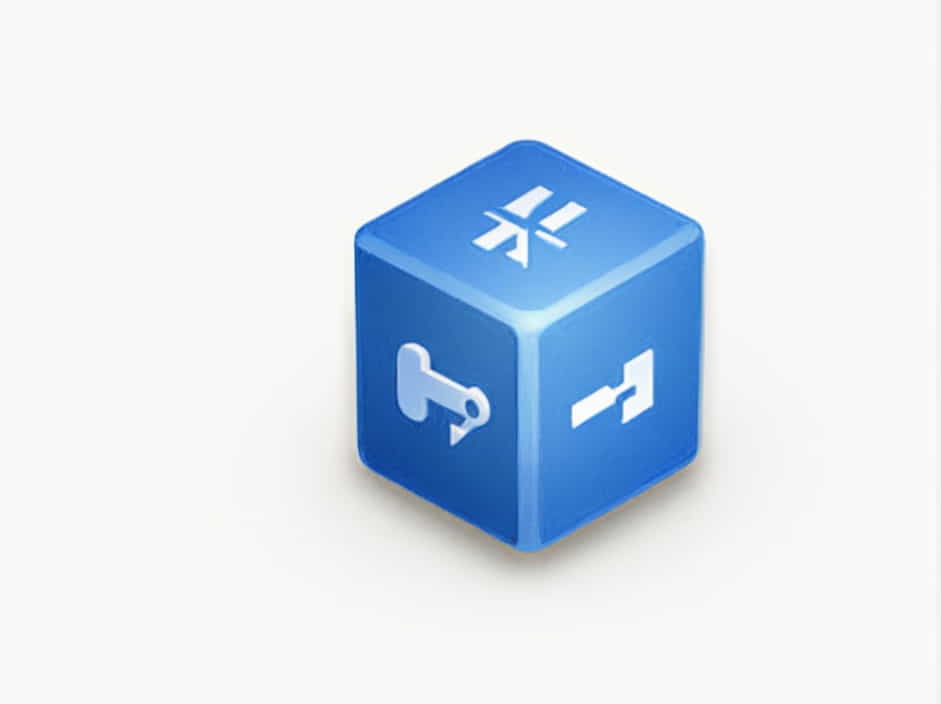Acronis TIB Mounter Monitor is a background process that helps mount and manage .tib files, which are backup images created by Acronis True Image. This feature allows users to access backup files as virtual drives, making it easy to retrieve specific data without restoring the entire backup.
Understanding how Acronis TIB Mounter Monitor works is crucial for those who use Acronis backup solutions for data security, disaster recovery, and system protection.
1. Understanding Acronis TIB Mounter Monitor
A. What Is a .TIB File?
A .TIB file is a disk image created by Acronis True Image, a popular backup and recovery software. These files contain exact copies of disks or partitions, including the operating system, installed programs, and user data.
B. What Does the TIB Mounter Monitor Do?
The TIB Mounter Monitor is a background service that allows users to:
- Mount .TIB files as virtual drives.
- Browse and extract specific files from backups.
- Ensure quick access to backup images without full restoration.
When running, it monitors the system for any TIB mounting requests and ensures seamless integration between backup images and the operating system.
2. How Acronis TIB Mounter Monitor Works
A. Mounting a .TIB File
When you mount a .TIB file using Acronis True Image, the TIB Mounter Monitor assigns it a drive letter, making it appear like a regular storage device. Users can then:
- Open and browse files.
- Copy files to other locations.
- View system snapshots within the backup.
B. Running in the Background
The TIB Mounter Monitor runs silently in the background and starts automatically when the system boots. It ensures that users can mount TIB files without manually launching the software.
C. Unmounting the Backup File
Once users finish accessing a mounted TIB file, they can unmount it. This action removes the virtual drive from the system while keeping the original .TIB backup intact.
3. Why Is Acronis TIB Mounter Monitor Important?
A. Fast File Retrieval
Instead of restoring an entire backup, users can simply mount the TIB file and copy the needed files. This saves time and storage space.
B. System Recovery Without Full Restore
In case of data loss, users can recover specific files or folders instead of performing a full disk restoration.
C. Ensures Backup Integrity
By running in the background, Acronis TIB Mounter Monitor ensures that TIB files remain accessible and usable at all times.
4. How to Use Acronis TIB Mounter Monitor
A. Mounting a Backup File
To mount a .TIB file in Acronis True Image:
- Open Acronis True Image.
- Navigate to Backup > Browse for Backup.
- Select the .TIB file you want to mount.
- Click Mount and assign a drive letter.
- Open the new virtual drive in File Explorer to access the files.
B. Unmounting a Backup File
After finishing file retrieval:
- Right-click the mounted drive in File Explorer.
- Select Unmount or Eject.
- The virtual drive disappears, but the .TIB backup remains safe.
5. Common Issues and Solutions
A. Acronis TIB Mounter Monitor Consuming High CPU Usage
Cause:
- The process might be scanning large .TIB files.
- There could be conflicts with antivirus software.
Solution:
- Restart the Acronis services in Task Manager.
- Exclude .TIB files from antivirus scans.
- Check for Acronis software updates.
B. Unable to Mount a .TIB File
Cause:
- The backup file might be corrupted.
- The TIB Mounter Monitor service may not be running.
Solution:
- Run Acronis True Image as administrator.
- Verify the backup integrity using Acronis tools.
- Restart the TIB Mounter Monitor service in Task Manager.
C. TIB Mounter Monitor Not Running
Cause:
- The service might be disabled or stopped.
Solution:
- Press Ctrl + Shift + Esc to open Task Manager.
- Go to Services > Locate Acronis TIB Mounter Monitor.
- Right-click and select Start.
6. Disabling Acronis TIB Mounter Monitor (If Needed)
Some users may want to disable the service if they are not actively using Acronis backups.
A. Disabling via Task Manager
- Open Task Manager (
Ctrl + Shift + Esc). - Go to the Processes tab.
- Find Acronis TIB Mounter Monitor.
- Right-click and select End Task.
B. Disabling via Services
- Press
Win + Rand type services.msc, then hit Enter. - Scroll to Acronis TIB Mounter Monitor.
- Right-click > Properties.
- Change Startup Type to Disabled.
- Click Apply and OK.
⚠ Note: Disabling this service may prevent you from mounting TIB files when needed.
7. Alternative Methods to Access .TIB Files
If Acronis TIB Mounter Monitor is not working, there are other ways to access .TIB backups.
A. Restore via Acronis True Image
- Open Acronis True Image.
- Select Recover Files.
- Browse and choose files to restore.
B. Use Third-Party Software
Some file extraction tools, like 7-Zip, can extract files from TIB images.
C. Convert .TIB to Another Format
Acronis provides tools to convert .TIB to .VHD for use in virtual machines.
8. FAQs About Acronis TIB Mounter Monitor
Q1: Is Acronis TIB Mounter Monitor necessary?
If you frequently mount .TIB files, yes. Otherwise, it can be disabled to free up system resources.
Q2: Does Acronis TIB Mounter Monitor slow down my PC?
It runs in the background and consumes minimal resources. However, high CPU usage may occur when scanning large backups.
Q3: Can I delete Acronis TIB Mounter Monitor?
No, but you can disable it through Task Manager or Services.
Q4: What happens if I uninstall Acronis True Image?
The TIB Mounter Monitor will be removed, and you won’t be able to mount .TIB files directly.
Q5: Can I use TIB files without Acronis True Image?
Yes, using file extraction tools or Acronis Recovery Boot Media.
Acronis TIB Mounter Monitor is an essential tool for managing, mounting, and accessing .TIB backup files. It runs silently in the background, allowing users to retrieve files without full restoration.
For those relying on Acronis True Image, understanding how this service works can improve backup efficiency and data recovery speed. Whether you choose to keep it running or disable it depends on how often you need to mount .TIB files.