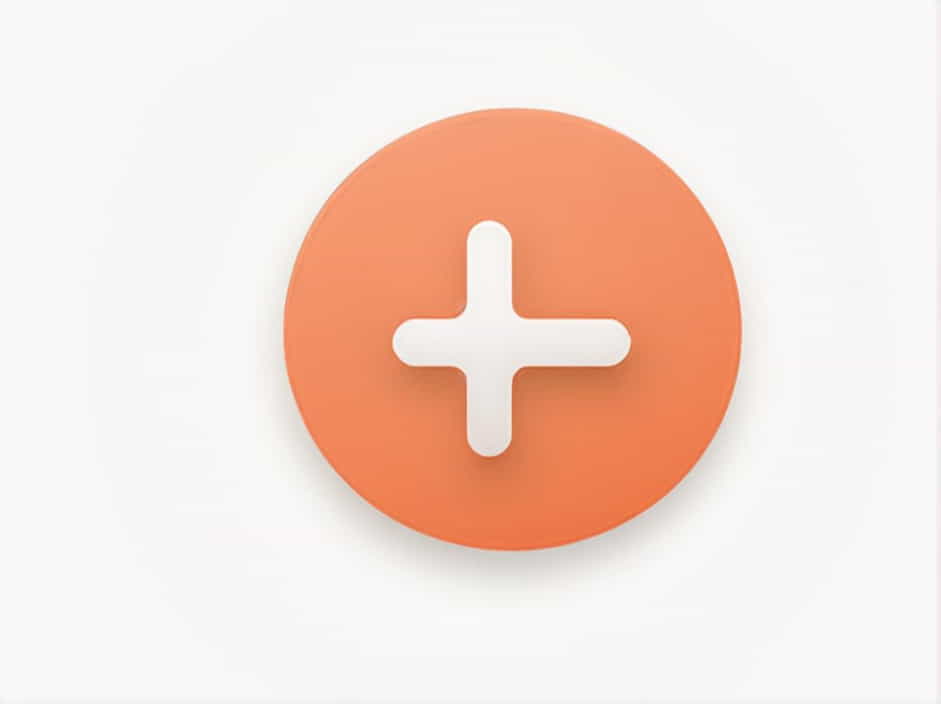When working with Git, merging branches is a common practice that integrates changes from one branch into another. However, after merging, it’s crucial to properly conclude the process using git commit. Failing to do so can result in conflicts, incomplete merges, and lost changes.
In this guide, we will explore the importance of using git commit to conclude a merge, common scenarios, and best practices to ensure a smooth workflow.
Understanding Git Merge and Commit
What Is Git Merge?
Git merge is a command that combines changes from one branch into another. It is used in collaborative development to integrate different features, bug fixes, or improvements into a single working branch.
The basic syntax of merging is:
git merge <branch-name>This integrates the specified branch into the current one.
Why Is git commit Needed After a Merge?
When a merge occurs, Git may automatically commit the changes, or it may require a manual commit. A manual commit is necessary when there are conflicts or when using certain merge strategies.
Using git commit after resolving merge conflicts ensures:
- The merge is finalized and properly recorded.
- The repository history remains clear and organized.
- All changes are properly saved before further development continues.
How to Use git commit to Conclude a Merge
1. Performing a Basic Merge
If no conflicts arise, Git automatically completes the merge with a commit. However, you can manually commit the merge if needed:
git merge feature-branchgit commit -m 'Merge feature-branch into main'This finalizes the merge and ensures the commit history includes a clear record of the merge operation.
2. Handling Merge Conflicts Before Commit
Conflicts occur when Git cannot automatically integrate changes. This requires manual intervention before committing.
Steps to Resolve Merge Conflicts and Commit:
- Attempt to merge the branch:
git merge feature-branchIf conflicts exist, Git displays a message indicating which files have conflicts.
- Identify and resolve conflicts:
Open the conflicting files, find the conflict markers (<<<<<<<,=======,>>>>>>>), and edit the code to retain the correct version. - Mark conflicts as resolved:
After editing, use:git add <conflicted-file>Repeat for all conflicted files.
- Commit the resolved merge:
git commit -m 'Resolved merge conflicts and merged feature-branch into main'This concludes the merge and saves the final version.
3. Using --no-commit Option for Manual Merging
By default, Git commits a successful merge immediately. If you want to manually inspect the merge before committing, use:
git merge --no-commit feature-branchThis prevents an automatic commit, allowing you to review changes before finalizing with:
git commit -m 'Manually reviewed and merged feature-branch'4. Aborting a Merge Before Commit
If a merge results in unwanted changes, you can abort it before committing:
git merge --abortThis restores the repository to its previous state, canceling the merge attempt.
Best Practices for Merging and Committing
- Always pull the latest changes before merging to avoid unnecessary conflicts:
git pull origin main - Use descriptive commit messages when finalizing a merge. Instead of:
git commit -m 'Merged branch'Use something clearer:
git commit -m 'Merged feature-x branch into main, added new authentication logic' - Resolve conflicts carefully to ensure no important changes are lost.
- Avoid merging untested code into critical branches like
mainormaster. - Use feature branches to keep different tasks isolated before merging.
- Use
git log --graphto visualize the commit history and ensure a clean repository structure:git log --graph --oneline --decorate --all
Using git commit to conclude a merge is an essential step in Git-based development. Whether handling automatic merges, conflict resolution, or manual commits, following best practices ensures a smooth and organized workflow.
By carefully managing merges and commits, developers can maintain a clean repository, reduce conflicts, and improve team collaboration.