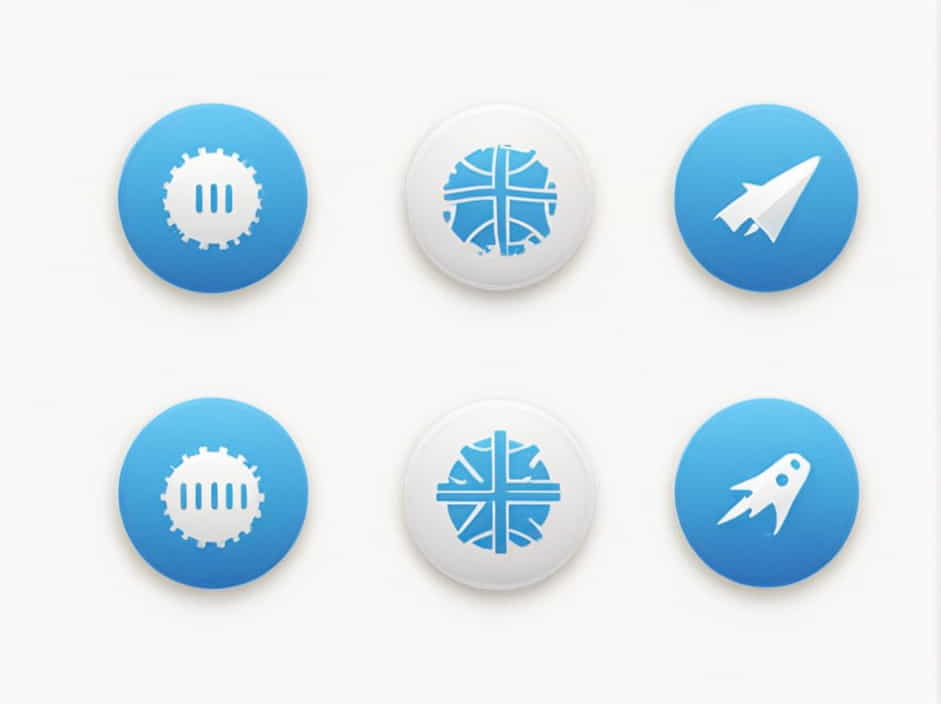Installing and uninstalling programs on Windows 10 is usually straightforward. However, sometimes users encounter issues where an application refuses to install, fails to uninstall, or leaves behind broken registry entries. These problems can slow down your system, cause error messages, or even prevent other applications from working correctly.
Fortunately, Microsoft provides a built-in Program Install and Uninstall Troubleshooter to fix these issues. This tool automatically detects and repairs problems related to software installation and removal.
In this guide, we’ll explore how to use the Program Install and Uninstall Troubleshooter, common issues it resolves, and alternative solutions if it doesn’t work.
Common Problems When Installing or Uninstalling Programs
Before using the troubleshooter, it’s helpful to understand the typical issues users face:
1. Installation Errors
-
Error codes appear when trying to install a new program.
-
The installation gets stuck at a certain percentage and never completes.
-
The installer fails to detect the necessary system components.
2. Uninstallation Issues
-
Programs remain in the Apps & Features list even after uninstalling.
-
Uninstallers fail to remove all files, leaving behind broken shortcuts or registry entries.
-
Error messages stating that the program is in use or cannot be uninstalled.
3. Corrupt or Incomplete Installations
-
Some program features don’t work properly due to missing or corrupt files.
-
The system still recognizes a partially uninstalled program and prevents reinstallation.
-
Conflicts between old and new versions of the same software.
If you experience any of these issues, the Program Install and Uninstall Troubleshooter can help resolve them quickly.
How to Use the Program Install and Uninstall Troubleshooter in Windows 10
The Program Install and Uninstall Troubleshooter is a free tool provided by Microsoft. It scans your system for issues related to software installation and removal and applies fixes automatically.
Step 1: Download the Troubleshooter
The Program Install and Uninstall Troubleshooter is not pre-installed on Windows 10, so you need to download it manually from Microsoft’s official support page.
Step 2: Run the Troubleshooter
-
Locate the downloaded file (MicrosoftProgram_Install_and_Uninstall.meta.diagcab) in your Downloads folder.
-
Double-click the file to launch the troubleshooter.
Step 3: Select the Type of Issue
-
The tool will ask whether you’re facing a problem with installing or uninstalling a program.
-
Select the appropriate option based on your issue.
Step 4: Choose the Problematic Program
-
The troubleshooter will scan your system and display a list of installed programs.
-
Select the program that is causing issues.
-
If the program is missing from the list, you can manually enter its name.
Step 5: Apply the Fix
-
The troubleshooter will automatically detect and fix registry errors, corrupt files, or broken uninstallation processes.
-
Once the repair is complete, restart your computer and try installing or uninstalling the program again.
What Problems Does the Troubleshooter Fix?
The Program Install and Uninstall Troubleshooter resolves a variety of common issues, including:
-
Corrupt registry entries that prevent software installation or uninstallation.
-
Programs that are not listed in the Apps & Features menu but still take up space.
-
Error messages preventing installation or removal of applications.
-
Conflicts between 32-bit and 64-bit versions of a program.
-
Software dependencies that are missing or broken.
If the tool successfully resolves your issue, you can continue using your system normally. However, if the problem persists, consider alternative solutions.
Alternative Methods to Fix Installation and Uninstallation Problems
If the troubleshooter does not solve the issue, try these additional methods:
1. Use Safe Mode
Safe Mode loads Windows with only essential drivers and services, which can help remove stubborn programs.
-
Press Windows + R, type
msconfig, and hit Enter. -
Go to the Boot tab and check Safe boot.
-
Restart your computer and try uninstalling the program again.
2. Remove Software Manually
If a program refuses to uninstall, you can remove it manually:
-
Open File Explorer and navigate to
C:Program FilesorC:Program Files (x86). -
Locate the folder of the program you want to uninstall.
-
Delete the folder and any remaining files.
-
Open Registry Editor (
regedit) and remove leftover registry entries (be careful when editing the registry).
3. Use a Third-Party Uninstaller
Sometimes, third-party tools can remove stubborn programs more effectively than Windows’ built-in tools. Some popular uninstallers include:
-
Revo Uninstaller
-
IObit Uninstaller
-
Geek Uninstaller
These tools scan for leftover files and registry entries, ensuring a clean removal of any software.
4. Check Windows Installer Service
The Windows Installer service must be running for installations and uninstallations to work properly.
-
Press Windows + R, type
services.msc, and hit Enter. -
Scroll down to Windows Installer and check if it’s running.
-
If it’s stopped, right-click and select Start.
5. Reset Windows 10 (As a Last Resort)
If nothing else works, resetting Windows 10 may be the only option.
-
Go to Settings > Update & Security > Recovery.
-
Under Reset this PC, click Get started.
-
Choose Keep my files to retain personal data while resetting Windows.
This should resolve any persistent software installation or uninstallation problems.
Preventing Future Installation and Uninstallation Issues
To avoid similar problems in the future, follow these best practices:
1. Keep Windows and Drivers Updated
- Regularly update Windows and your device drivers to ensure compatibility with new software.
2. Download Software from Trusted Sources
- Avoid downloading programs from unknown websites, as they may contain malware or incomplete installations.
3. Use Built-in Uninstallation Options
- Always uninstall programs using Apps & Features in Windows Settings before deleting files manually.
4. Create System Restore Points
- Before installing new software, create a system restore point to revert changes if something goes wrong.
5. Run a Full System Scan
- Malware infections can interfere with program installation and uninstallation. Run a scan using Windows Defender or third-party antivirus software.
The Program Install and Uninstall Troubleshooter is a valuable tool for fixing software installation and removal problems in Windows 10. It helps resolve corrupt registry entries, incomplete uninstalls, and installation failures with just a few clicks.
If the troubleshooter does not fix the issue, alternative methods such as Safe Mode, manual uninstallation, or third-party uninstallers can be used. Preventing future issues by keeping Windows updated, using trusted software sources, and maintaining system health will help ensure a smooth computing experience.
By following these steps, you can easily manage software installations and removals, keeping your Windows 10 system running efficiently.