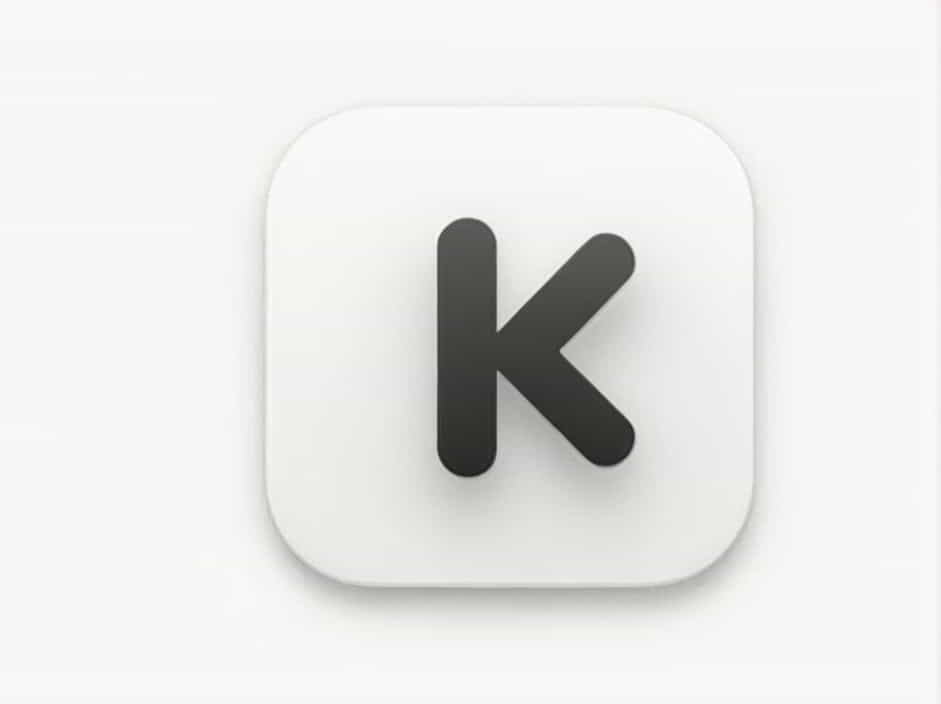When dealing with digital images, you may have noticed that file sizes are measured in KB, MB, or even GB. But what exactly does KB (kilobyte) mean in photo size? Understanding KB in photo size is essential for optimizing storage, uploading images online, and maintaining quality.
This topic explains what KB means in photo size, how it affects image quality, and how to reduce or increase the file size efficiently.
What Does KB Mean in Photo Size?
1. Definition of KB (Kilobyte)
KB (kilobyte) is a unit of digital storage that measures file size. One KB equals 1,024 bytes. In the context of images, KB represents the amount of data stored in a photo file.
2. KB vs. MB vs. GB in Photo Size
- 1 KB (Kilobyte) = 1,024 Bytes
- 1 MB (Megabyte) = 1,024 KB
- 1 GB (Gigabyte) = 1,024 MB
A higher KB value means the photo has more data, which often results in better quality but larger file size.
How Does KB Affect Image Quality?
1. Higher KB = Better Image Quality?
Generally, a higher KB size means better quality, but this is not always the case. Several factors affect image quality, including resolution, compression, and file format.
For example:
| Image Size | Quality | Common Use |
|---|---|---|
| 50 KB | Low | Thumbnails, previews |
| 200 KB | Medium | Web images, social media |
| 1 MB+ | High | Printing, photography |
2. Does a Larger File Size Always Mean Better Quality?
Not necessarily. If an image is poorly compressed or resized, it may have a large file size without improved quality. Lossless compression can reduce file size without sacrificing quality.
What Determines the KB Size of a Photo?
1. Resolution (Dimensions in Pixels)
Resolution refers to the number of pixels in an image. Higher resolution = larger KB size.
| Resolution | Approx. File Size |
|---|---|
| 640 à 480 (Low) | 50 – 100 KB |
| 1280 à 720 (HD) | 200 – 500 KB |
| 1920 à 1080 (Full HD) | 500 KB – 1 MB |
| 4000 à 3000 (4K) | 2 MB – 5 MB |
2. Image Format (JPEG, PNG, GIF, etc.)
Different image formats affect file size and quality.
| Format | File Size | Quality | Use Case |
|---|---|---|---|
| JPEG | Small | Medium to High | Web, social media |
| PNG | Medium | High (supports transparency) | Logos, web graphics |
| GIF | Small | Low (limited colors) | Animated images |
| TIFF | Large | Very High | Printing, professional use |
3. Compression Level
Compression reduces file size by removing unnecessary data.
- Lossy compression (JPEG) â Smaller file, lower quality.
- Lossless compression (PNG, TIFF) â Larger file, better quality.
Example:
A 1 MB JPEG image compressed at 50% quality can be reduced to 200 KB without major visual loss.
How to Reduce Photo Size in KB?
1. Resize the Image
Reducing dimensions (e.g., from 3000 à 2000 to 1280 à 720) lowers KB size.
Tools to resize images:
- Adobe Photoshop
- Microsoft Paint
- Online tools (TinyPNG, Image Resizer)
2. Use Compression Tools
Compression can reduce KB size without significant quality loss.
Common tools:
- TinyPNG (for PNG/JPEG compression)
- ImageOptim (Mac)
- CompressJPEG (online)
3. Convert to a More Efficient Format
Changing an image from PNG to JPEG can significantly reduce file size.
Example:
A 1 MB PNG â converted to JPEG â 300 KB
4. Reduce Image Quality (JPEG Compression)
When saving a JPEG, you can adjust the quality percentage to reduce KB size.
Example:
- 100% quality â 1 MB
- 80% quality â 500 KB
- 50% quality â 200 KB
5. Remove Unnecessary Metadata
Photos contain metadata (camera settings, location, etc.), which can increase file size. Removing metadata reduces KB without affecting image quality.
Tools for metadata removal:
- ExifTool
- JPEGmini
How to Increase Photo Size in KB?
1. Increase Image Resolution
Upscaling an image increases file size, but it can reduce sharpness. AI-powered upscalers (like Let’s Enhance or Adobe Photoshop) improve quality while increasing KB.
2. Convert to a Higher Quality Format
Changing a JPEG to PNG or TIFF can increase KB while preserving quality.
3. Reduce Compression
If an image is highly compressed, re-saving it with lower compression settings will increase KB.
Common Uses of Different KB Image Sizes
| Image Use | Recommended KB Size |
|---|---|
| Profile Picture | 50 – 200 KB |
| Web Image (Blog, Website) | 100 – 500 KB |
| Social Media Post | 100 – 600 KB |
| E-commerce Product Photo | 200 – 800 KB |
| Print Quality Image | 1 MB+ |
Best Practices for Optimizing KB in Photo Size
â Use the correct file format (JPEG for web, PNG for graphics).
â Resize images before uploading to avoid unnecessary large files.
â Compress images without losing quality using online tools.
â Remove metadata if file size needs to be reduced.
â Test different compression levels to find the balance between quality and KB size.
Understanding KB in photo size is essential for web optimization, storage management, and image quality control. Higher KB does not always mean better quality, and efficient compression can reduce file size without significant loss of detail.
By using proper compression tools, resizing techniques, and file format conversions, you can effectively manage your images to suit web, social media, and professional printing needs.