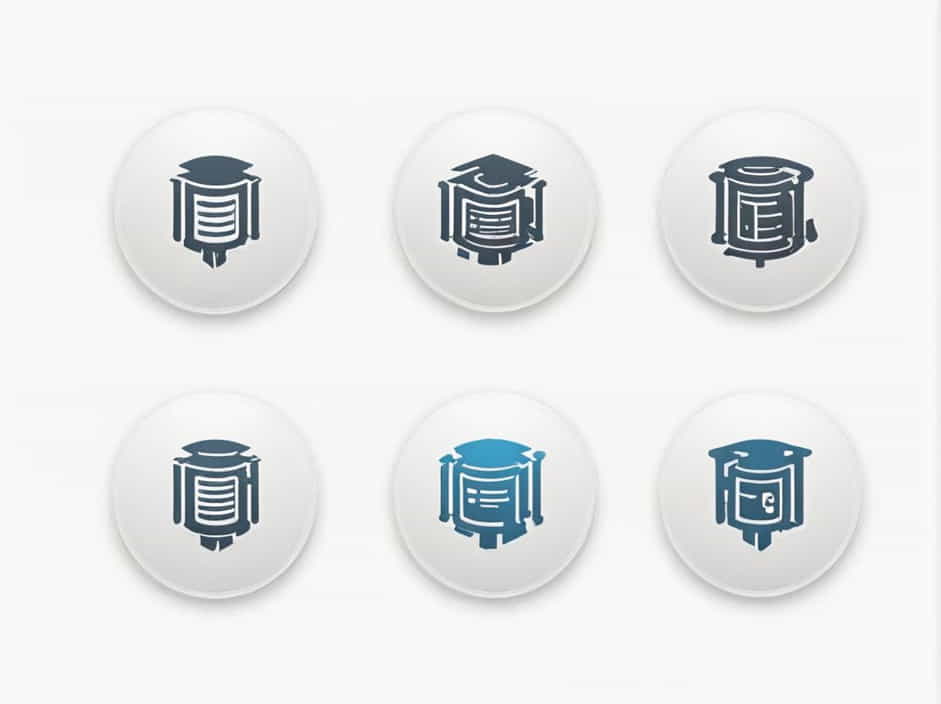Microsoft SQL Server Management Studio (SSMS) is a powerful tool for managing, configuring, and administering SQL Server databases. It provides an intuitive interface that allows database administrators (DBAs), developers, and analysts to interact with databases efficiently.
In this guide, we will explore what SSMS is, its features, how to install and use it, and its advantages for database management.
What Is Microsoft SQL Server Management Studio?
SSMS is an integrated environment developed by Microsoft for managing SQL Server instances. It allows users to:
- Execute SQL queries
- Create and modify databases
- Manage security and user roles
- Monitor server performance
- Automate administrative tasks
SSMS is widely used in enterprise environments where data management, backup, and performance tuning are critical.
Key Features of SQL Server Management Studio
1. Object Explorer
The Object Explorer provides a hierarchical view of SQL Server instances, databases, tables, views, stored procedures, and security settings. This makes it easy to navigate and manage database components.
2. Query Editor
SSMS includes a powerful Query Editor that allows users to write and execute SQL scripts. It supports:
- Syntax highlighting
- Code formatting
- Query execution plans
- Error checking
3. Database Management
SSMS allows users to:
- Create and modify databases
- Backup and restore databases
- Monitor database health
- Set up replication and mirroring
4. Security Management
With SSMS, administrators can:
- Create and manage user roles
- Assign permissions to databases
- Configure server security settings
5. Performance Monitoring and Tuning
SSMS provides tools like:
- Activity Monitor – Tracks server performance
- SQL Profiler – Helps in query optimization
- Execution Plans – Improves query efficiency
6. Integration with Azure
SSMS allows seamless integration with Azure SQL Databases, enabling cloud-based database management.
How to Install Microsoft SQL Server Management Studio
Step 1: Download SSMS
SSMS can be downloaded directly from the official Microsoft website. It is free to use and supports various versions of SQL Server.
Step 2: Install SSMS
- Run the installer and follow the setup instructions.
- Choose the installation directory and confirm dependencies.
- Click Install and wait for the process to complete.
Step 3: Connect to a SQL Server Instance
- Open SSMS.
- Enter the Server Name, Authentication Method, and Login Credentials.
- Click Connect to access the database.
Using SSMS for Database Management
1. Creating a New Database
- Open SSMS and connect to the server.
- In Object Explorer, right-click on Databases → Click New Database.
- Enter the database name and click OK.
2. Writing and Executing SQL Queries
-
Open Query Editor by clicking New Query.
-
Write SQL statements, for example:
SELECT * FROM Customers; -
Click Execute to run the query and view results.
3. Backing Up a Database
- Right-click on the database in Object Explorer.
- Select Tasks → Back Up…
- Choose the backup type (Full, Differential, or Transaction Log).
- Click OK to start the backup process.
4. Restoring a Database
- Right-click on Databases → Select Restore Database.
- Choose the backup file and verify settings.
- Click OK to restore the database.
Advantages of Using SSMS
1. User-Friendly Interface
SSMS provides a graphical user interface (GUI) that simplifies database management.
2. Enhanced Query Execution
The Query Editor helps users write, debug, and optimize SQL scripts efficiently.
3. Advanced Security Features
Administrators can manage user permissions, encryption, and authentication settings.
4. Performance Monitoring Tools
SSMS includes features like Activity Monitor and SQL Profiler for tracking server performance.
5. Free and Regularly Updated
Microsoft provides SSMS as a free tool with frequent updates, ensuring compatibility with the latest SQL Server versions.
Common SSMS Errors and Troubleshooting
1. Login Failed for User
- Verify that username and password are correct.
- Ensure that SQL Server Authentication is enabled.
2. Cannot Connect to Server
- Check if the SQL Server service is running.
- Verify firewall settings and network connectivity.
3. Query Execution Takes Too Long
- Use Execution Plans to optimize queries.
- Consider indexing frequently used tables.
Microsoft SQL Server Management Studio (SSMS) is an essential tool for managing SQL Server databases efficiently. It offers a range of features from database creation to performance monitoring, making it a must-have for database administrators and developers.
By understanding how to install, use, and troubleshoot SSMS, users can streamline database management and improve overall system performance.