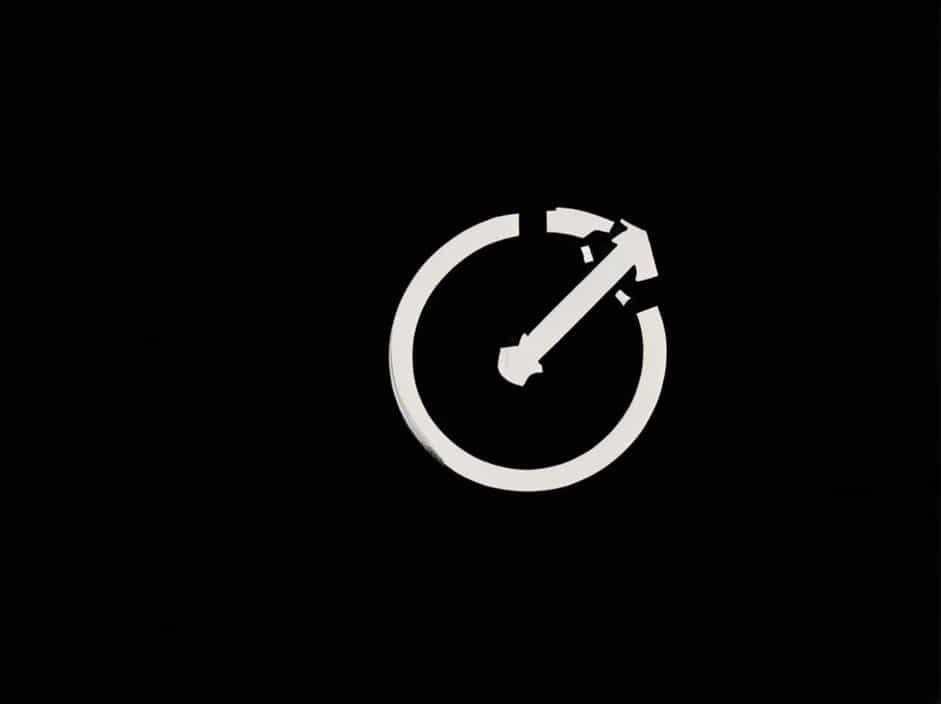In SQL Server, the sysadmin role is the highest level of administrative access. Users with this role have complete control over the database system, including managing security, executing system-wide tasks, and performing backups and restorations.
In this guide, we will explore how to assign the sysadmin role using SQL queries from the backend, along with best practices and security considerations.
What Is the Sysadmin Role in SQL Server?
The sysadmin (SA) role is a fixed server role in SQL Server that grants unrestricted access to all server and database configurations. A user with sysadmin privileges can:
- Create, modify, and delete databases
- Add and remove users
- Configure server settings
- Execute any command on the SQL Server instance
Why Assign the Sysadmin Role from the Backend?
There are scenarios where assigning the sysadmin role from the SQL backend is necessary, such as:
- Restoring lost sysadmin access
- Granting admin privileges to a new database administrator
- Automating user role assignments in large enterprises
- Resolving permission issues caused by accidental changes
SQL Query to Grant Sysadmin Role
1. Adding an Existing User to Sysadmin
If the user already exists in SQL Server, use the following query:
ALTER SERVER ROLE sysadmin ADD MEMBER [username];
Replace [username] with the actual login name of the user.
2. Creating a New Login and Assigning Sysadmin Role
If the user does not exist, first create a new SQL Server login and then assign the sysadmin role:
CREATE LOGIN NewAdmin WITH PASSWORD = 'StrongPassword123';
ALTER SERVER ROLE sysadmin ADD MEMBER NewAdmin;
Make sure to replace NewAdmin with the desired username and set a strong password.
3. Assigning Sysadmin Role to a Windows User
If you need to assign the sysadmin role to a Windows domain user, use:
ALTER SERVER ROLE sysadmin ADD MEMBER [DOMAINUsername];
Replace [DOMAINUsername] with the actual domain and user credentials.
Verifying Sysadmin Role Assignment
To confirm that a user has been added to the sysadmin role, run:
SELECT name, principal_id
FROM sys.server_principals
WHERE type = 'S' AND name = 'NewAdmin';
Alternatively, check all sysadmin users with:
SELECT sp.name
FROM sys.server_principals sp
JOIN sys.server_role_members srm
ON sp.principal_id = srm.member_principal_id
WHERE srm.role_principal_id = SUSER_ID('sysadmin');
Removing a User from the Sysadmin Role
If you need to revoke sysadmin privileges, use:
ALTER SERVER ROLE sysadmin DROP MEMBER [username];
This ensures the user no longer has unrestricted access to the database system.
Best Practices for Assigning Sysadmin Role
1. Limit Sysadmin Access
Only assign the sysadmin role to trusted administrators to prevent unauthorized actions.
2. Use Strong Passwords
If creating a new login, always use a strong, complex password to protect the account.
3. Regularly Audit User Roles
Periodically review sysadmin assignments using:
SELECT * FROM sys.server_principals WHERE type_desc = 'SQL_LOGIN';
4. Enable SQL Server Authentication Logging
Monitor and log login attempts to detect any unauthorized access.
5. Use Role-Based Access Control (RBAC)
Instead of assigning sysadmin privileges, consider creating custom roles with specific permissions.
Troubleshooting Common Issues
1. Permission Denied Error
If you receive a permission denied error when running the query, ensure:
- You are logged in as an existing sysadmin user.
- SQL Server is running with sufficient privileges.
2. Forgotten Sysadmin Password
If you lose access to all sysadmin accounts, you can enable the built-in SA account in single-user mode:
ALTER LOGIN sa ENABLE;
ALTER LOGIN sa WITH PASSWORD = 'NewStrongPassword!';
After resetting the password, restart SQL Server.
3. Windows Authentication Issues
For domain users, check if:
- The user exists in Active Directory.
- The SQL Server service account has permission to authenticate Windows users.
Assigning the sysadmin role from the backend using SQL queries is a powerful method for managing database security. However, it should be used with caution to prevent unauthorized access and security vulnerabilities.
By following best practices, regularly auditing sysadmin users, and troubleshooting access issues proactively, database administrators can ensure secure and efficient SQL Server management.