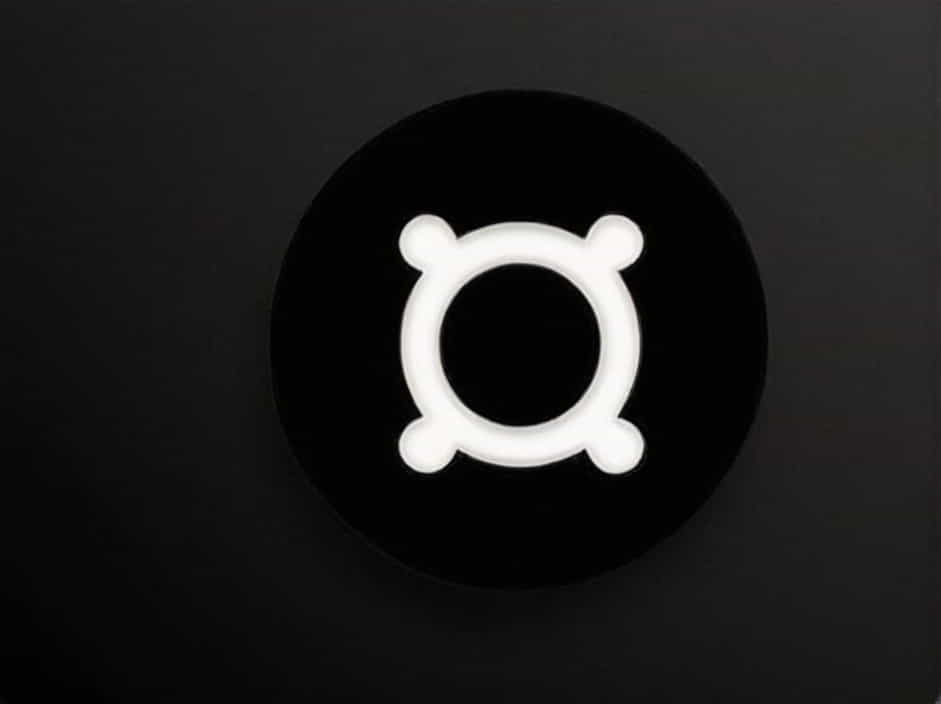Proper screen positioning is essential for eye comfort, posture, and overall well-being. Whether you are using a desktop monitor, laptop, or tablet, incorrect positioning can lead to eye strain, neck pain, and poor posture.
This topic explores the key factors for correct screen positioning, the benefits of ergonomic setup, and how to adjust your workstation for optimal comfort and productivity.
Why Proper Screen Positioning Matters
1. Reduces Eye Strain
Incorrect screen placement forces your eyes to work harder, leading to dry eyes, headaches, and fatigue. A properly positioned screen minimizes strain and improves focus.
2. Prevents Neck and Back Pain
Looking too far up or down at a screen can cause neck stiffness and upper back pain. Adjusting your screen to eye level promotes a natural and relaxed posture.
3. Enhances Productivity
When your screen is at the right height and distance, you can work more efficiently and comfortably without distractions from discomfort.
4. Encourages Better Posture
A properly placed screen reduces slouching and forward head posture, helping to align your spine naturally.
How to Position Your Screen Correctly
1. Screen Height: Align with Eye Level
- The top of the screen should be at or slightly below eye level.
- Your eyes should naturally land on the upper third of the screen when looking straight ahead.
- If using a laptop, consider a laptop stand or external monitor for better height adjustment.
2. Screen Distance: Maintain a Comfortable Viewing Range
- The screen should be about an arm’s length away (20-30 inches or 50-75 cm).
- If you have a larger monitor, adjust the distance to avoid excessive head movement.
- For dual monitors, keep the primary screen directly in front of you and the secondary screen slightly angled.
3. Screen Angle: Slight Tilt for Optimal Viewing
- Tilt the monitor slightly backward (10-20 degrees) to match your natural line of sight.
- Avoid tilting the screen too much, as it can cause glare and discomfort.
4. Reduce Glare and Reflections
- Position your screen away from direct sunlight or bright light sources.
- Use an anti-glare screen protector if needed.
- Adjust screen brightness and contrast to reduce eye strain.
5. Proper Desk and Chair Setup
- Your chair should allow your feet to rest flat on the floor.
- Your knees should be at a 90-degree angle, with your thighs parallel to the floor.
- Adjust your desk height so that your elbows form a 90-degree angle while typing.
Best Practices for Different Screen Types
1. Desktop Monitors
- Use an adjustable monitor stand for proper height.
- Keep the monitor centered to avoid twisting your neck.
- If using multiple screens, position them at equal distances from your eyes.
2. Laptops
- Use a laptop stand or external keyboard and mouse to raise the screen.
- Avoid using a laptop directly on your lap for extended periods.
3. Tablets and Mobile Devices
- Hold the device at chest or eye level to prevent looking down for long periods.
- Use a tablet stand to keep the screen at an ergonomic height.
Signs That Your Screen Is Incorrectly Positioned
- Neck pain or stiffness from looking up or down.
- Eye strain, dry eyes, or headaches from excessive glare or incorrect distance.
- Hunched shoulders or poor posture due to an improperly placed screen.
- Frequent readjustments while working to find a comfortable view.
How to Improve Screen Positioning at Work and Home
1. Adjust Your Workstation Regularly
- Small adjustments throughout the day can reduce discomfort.
- If switching between devices, ensure each follows ergonomic guidelines.
2. Use Ergonomic Accessories
- Monitor stands, laptop risers, and adjustable chairs improve screen positioning.
- Ergonomic keyboards and mice help maintain a neutral wrist position.
3. Take Frequent Breaks
- Follow the 20-20-20 rule: Every 20 minutes, look 20 feet away for 20 seconds.
- Stand up and stretch periodically to reduce muscle tension.
A correctly positioned screen improves comfort, posture, and productivity. By following ergonomic principles, you can prevent eye strain, neck pain, and poor posture. Adjusting your screen height, distance, and angle ensures a healthier and more efficient workspace.