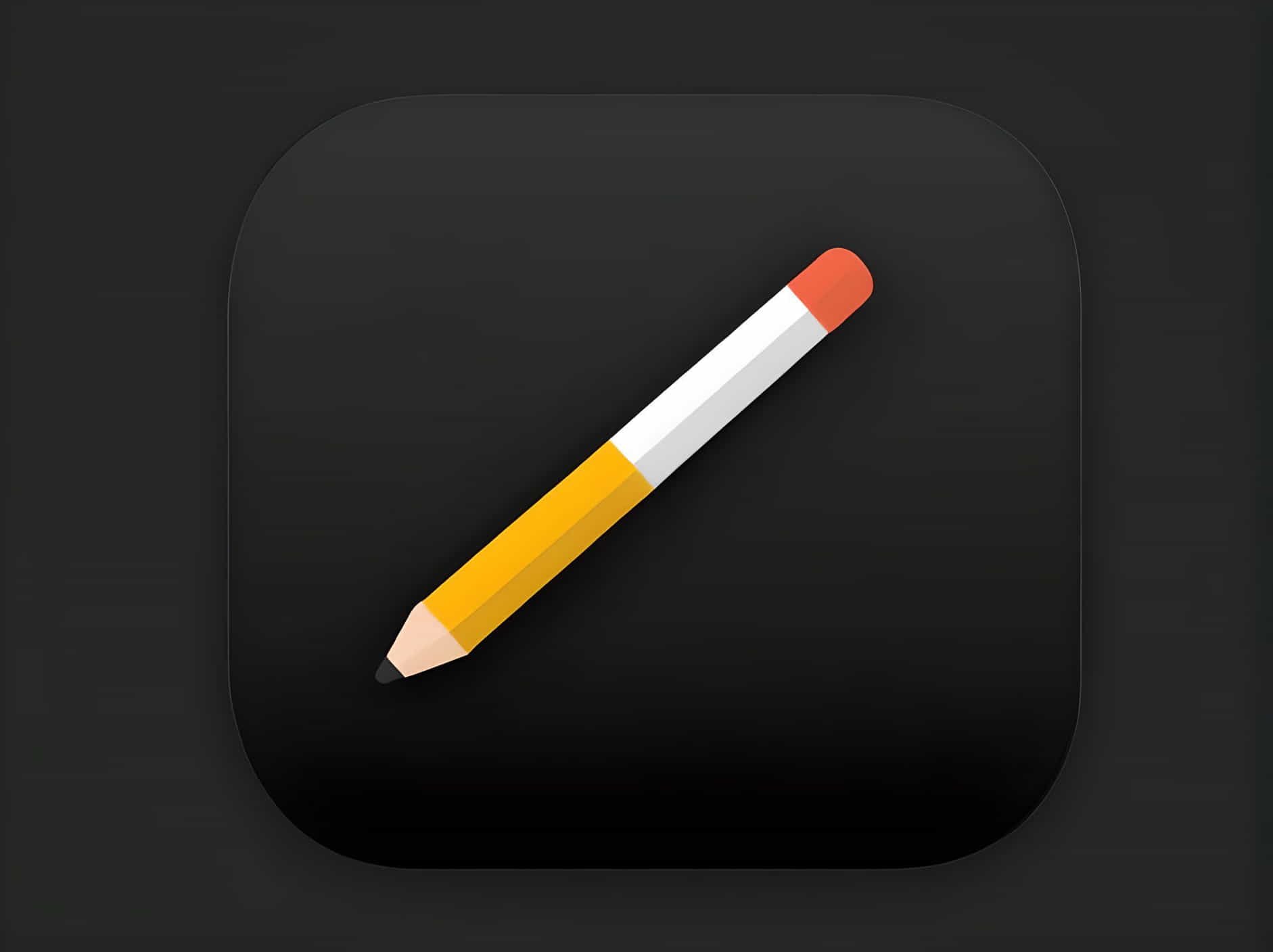
Resolving the NOOK Network Error: A Comprehensive Guide to Erase and Deregister Issues
NOOK devices are renowned for their convenience in providing an exceptional reading experience, but occasional network errors can disrupt this. One common issue users encounter is the “Erase and Deregister NOOK Network Error,” which hinders connectivity to Wi-Fi and access to online content. This article aims to elucidate the causes behind this error and offer step-by-step solutions to effectively resolve it.
Understanding the NOOK Network Error
The “Erase and Deregister NOOK Network Error” typically occurs due to several underlying factors related to Wi-Fi connectivity and device management:
-
Wi-Fi Configuration Issues: Incorrect settings or recent changes in router configurations can prevent the NOOK from establishing a stable connection to the internet.
-
Device Software Glitches: Temporary software bugs within the NOOK’s operating system may disrupt network connectivity and functionality.
-
Account Deregistration: If the NOOK device has been deregistered from the associated Barnes & Noble account, it may lose access to purchased content and services.
Step-by-Step Solutions to Erase and Deregister NOOK Network Error
Follow these structured steps to troubleshoot and resolve the “Erase and Deregister NOOK Network Error” effectively:
1. Restart Your NOOK Device
A simple restart can often resolve temporary software glitches affecting network connectivity:
- Press and hold the power button until a dialog box appears on the screen.
- Select “Power off” or “Restart,” and wait for the device to shut down completely.
- After a few moments, power the NOOK back on by pressing the power button again.
2. Verify Wi-Fi Settings
Ensure that your NOOK is properly configured to connect to your Wi-Fi network:
- Access the Settings menu on your NOOK device.
- Select “Wi-Fi” and verify that Wi-Fi is enabled.
- Choose your Wi-Fi network from the available list and enter the correct password if prompted.
- If the NOOK still fails to connect, attempt to restart your router and reconnect.
3. Forget and Reconnect Wi-Fi Network
If verifying Wi-Fi settings did not resolve the issue, try forgetting the current Wi-Fi network and reconnecting:
- Navigate to Settings > Wi-Fi on your NOOK.
- Locate your Wi-Fi network and select “Forget.”
- Re-enter your Wi-Fi password and attempt to reconnect to the network.
4. Check for Software Updates
Ensure that your NOOK device’s software is up to date, as updates often include fixes for bugs and improvements in network connectivity:
- Go to Settings > Device Information > Software Updates.
- Select “Check for updates” and install any available updates.
- After updating, restart your NOOK device and check if the network error persists.
5. Deregister and Re-register Your NOOK Device
If the issue persists, deregistering and re-registering your NOOK device may resolve the error:
- Log in to your Barnes & Noble account on their website.
- Navigate to your account settings and find the section for registered devices.
- Locate your NOOK device and select the option to deregister it.
- Follow the prompts to complete the deregistration process.
- Restart your NOOK device and proceed to re-register it to your Barnes & Noble account.
6. Perform a Factory Reset (As a Last Resort)
If all previous steps fail to resolve the error, consider performing a factory reset on your NOOK device. This will erase all personal data and settings, so ensure you back up any important content beforehand:
- Go to Settings > Device Information > Device Reset.
- Select “Factory Reset” and confirm your decision to erase all data.
- After the reset, set up your NOOK device again and attempt to connect to Wi-Fi.
Resolving the “Erase and Deregister NOOK Network Error” requires systematic troubleshooting, from verifying Wi-Fi settings to performing software updates and account management actions. By following this comprehensive guide, users can effectively address network connectivity issues and restore their NOOK’s ability to connect to Wi-Fi networks and access online content seamlessly.
For persistent issues or further assistance, consider contacting Barnes & Noble customer support. They can provide tailored guidance based on your NOOK model and specific circumstances, ensuring a smooth reading and browsing experience on your NOOK device.
By staying proactive and patient, users can quickly overcome network errors and continue enjoying the full capabilities of their NOOK for reading and entertainment purposes.